New “Events from email” feature added to Office 365
Thursday, September 22nd, 2016
Microsoft has recently enabled a new feature in Office 365 that automatically adds events to your calendar based on emails you received containing information such as flight details and hotel reservations. If you’ve been using Gmail, you’re probably already used to this feature. While some users might find it helpful, others prefer to maintain their calendar manually. To manage this feature:
- Log into http://www.bu.edu/webmail/ or http://outlook.office365.com/ using your full BU email address as the User Name (e.g. login@bu.edu) and your BU Kerberos password.
- Click the gear icon in the top right corner.

- Click Calendar under Your app settings.
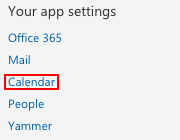
- In the left hand menu, click Events from email, and select the Don’t add events to my calendar from email option to disable the feature entirely, or select which events you want added to your calendar from email.
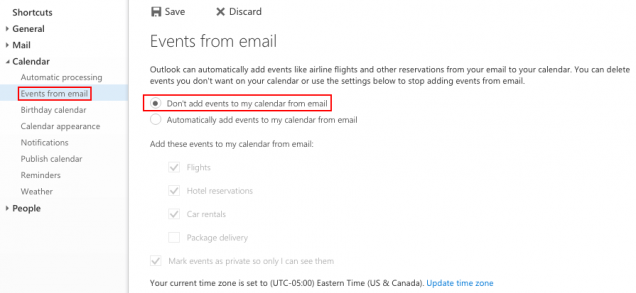
- Click Save.
These steps have also been published in the Office 365 Outlook FAQs.
