Discover the time saving and effective uses for Templates in Google Docs.
Google Templates
Templates in Google Docs are a great resource for students and faculty that consistently use similar formats for their work documents, such as reports, notes, documentation, and more. Creating a custom template allows you to hit the ground running by not having to worry about formatting your heading and body text when you first create a new document. Whether that means just creating a header with your name for lab reports or setting up a standard for daily lecture notes, being able to click the template you want to start with saves time and increases your productivity.
Creating a New Template:
- Choose either to Create or Open:
- Create a new document, spreadsheet, presentation, form, or site.
- Open an existing document, spreadsheet, presentation, form, or site and make the changes you want for your template.
Note: If your template file is in a shared drive, check the sharing settings on the shared drive. Sharing restrictions can prevent people from accessing the template. See Share and collaborate in shared drives.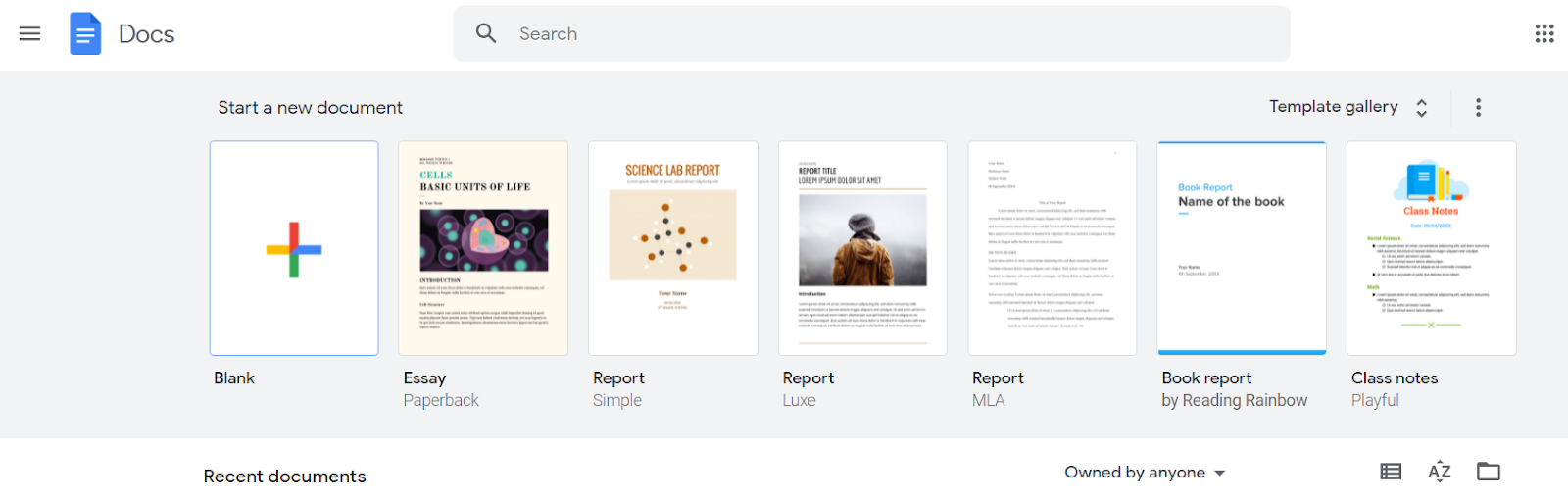
- From the Google Docs home screen, at the top, click Template gallery and then Boston University.
Note: If you can't find Template gallery, go to Display or hide Template gallery.
- Click Submit template.
Important: You won't be able to submit a template if you do not have permission to modify the sharing settings of your template, or if the template sharing settings have been set to restrict viewers and commenters from downloading the file. - Click Select a document and choose the template file you created.
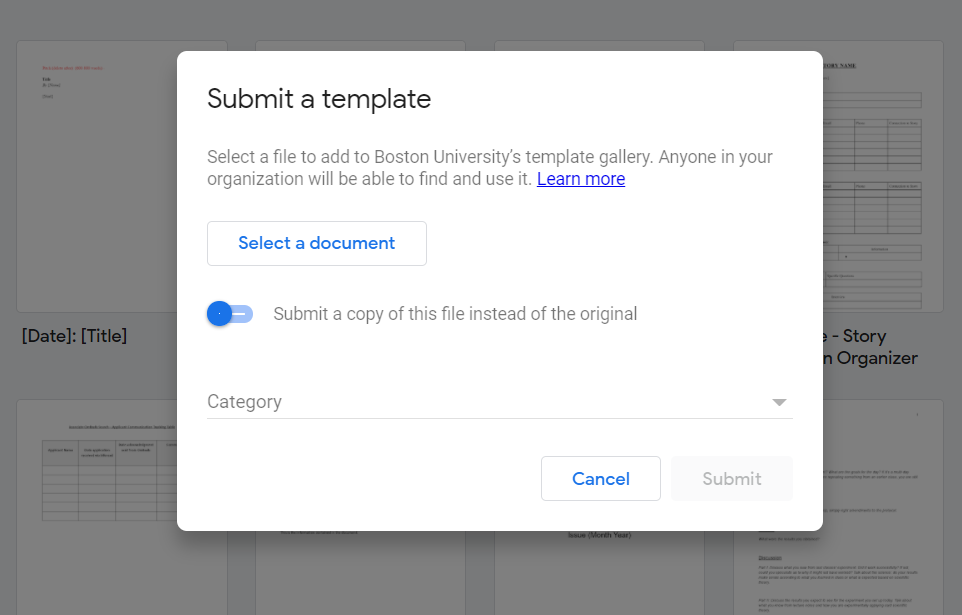
- Click Open.
- (Optional) To submit a copy of the file instead of the original, check the box.
- Select a category for your file.
- Click Submit.
- To find your new template, go to Template gallery and then select your template.
Choose an Existing Template:
- From the Google Docs home screen, at the top, select one of the featured templates. Click Template gallery to see additional templates.
Note: If you can't find Template gallery, go to Display or hide Template gallery. - If you already have a file open in one of the Docs editors, click File, then New, then From template and select the template you want.

- From Drive, click New and next to Google Docs point to the Right arrow and click From a template.
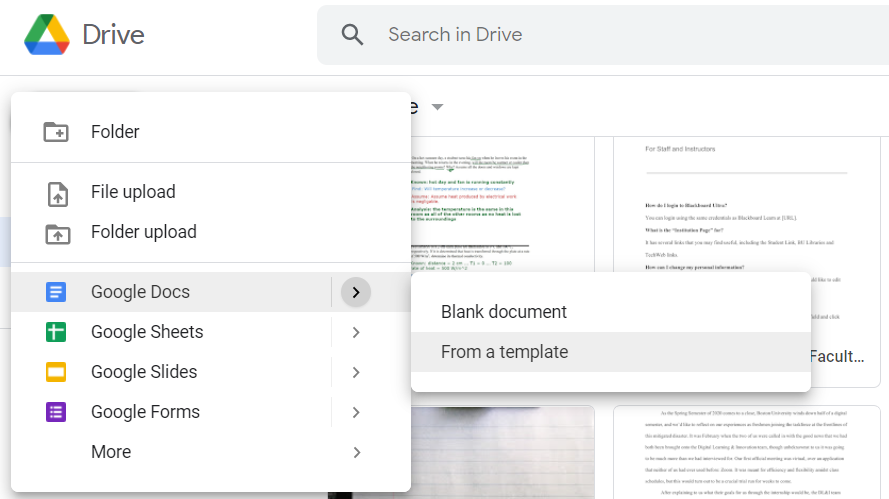
Additional Resources:
- Google Support Page for Templates: https://support.google.com/a/users/answer/9308885?hl=en
- YouTube Templates Tutorial: https://youtu.be/u20ChG4fuTY
Technology Support for Google Workspace Apps
EdTech offers consultations on using Google Apps. For more information or to schedule a one-on-one consultation, email the EdTech team via AskEdTech@bu.edu.