Explore how to cite resources quickly with Google Docs Citation Generator.
Google Docs Citation Generator
Adding citations and a bibliography to documents can be time-consuming. Using Google Docs’ Citation Generator, you can quickly add these in your document using your preferred citation format (MLA, APA, or Chicago).
Open the citation tool
- In Docs, open a document.
- Click Tools > Citations.

- Select a formatting style.
Add a citation source
- In the Citations sidebar, click + Add citation source.
- Select the source type and how you accessed the source.
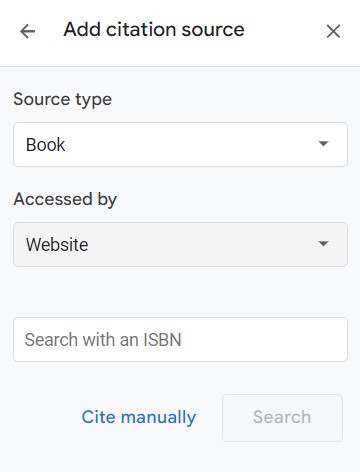
- Enter the citation details. To add multiple contributors, click + Contributor.
- If a contributor is an organization rather than an individual, click Corporation/organization.
- Click Add citation source.
Add an in-text citation
- In your document, place your cursor where you want the citation to appear.
- In the Citations sidebar, point to the source and click Cite.
- If # appears in your citation, replace it with the page number for your citation or delete it.
Edit a citation source
- In the Citations sidebar, point to the source that you want to edit and click More > Edit.
- Edit any details and click Save source.
Delete a citation source
In the Citations sidebar, point to the source that you want to delete and click More > Delete.
Add a bibliography
- In your document, place your cursor where you want the bibliography to appear.
- In the Citations sidebar, at the bottom, click Insert bibliography.
Technology Support for Google Workspace Apps
EdTech offers consultations on using Google Apps. For more information or to schedule a one-on-one consultation, email the EdTech team via AskEdTech@bu.edu.