Make an Academic Advising Appointment
To set-up an appointment with your CGS academic advisor, use AdvisorTrac. (Note: type in the full URL). Instructions on how to use AdvisorTrac can be found below, or you can watch our video instructions.
*If you don’t know your assigned academic advisor, log in to the MyBU Student Portal and click Academics, then Academic Advising.

First Time Log-In
- Username: Your Kerberos username is also your AdvisorTrac username. For example, the AdvisorTrac username for “SSmith@bu.edu” is “SSmith”.
- Password: Enter your BUID number, including the capital “U”. Do not enter in any dashes or spaces.
- A new window, “Confirm Bio”, will appear once you log in. If it does not appear, select “Confirm Bio” from the left-hand menu.
- Change your password to something that you will remember. (We recommend using your BU login and Kerberos password.)
- Fill in the fields related to your personal information. (Your BUID and name should be completed for you at the top of the page.) You do not need to enter information for “Other ID”, “Handle” or “Work”. This only needs to be done at the first log in.
- Click “Confirm” to save your information.
- You may now close the screen.

Schedule an Appointment

- Log in to AdvisorTrac.
- To search for available appointment times, click “Search Availability” on the left-hand menu.
- In the Search Criteria section, select “CGS Advising Appointments” option under “Center.”
- Next, select your academic advisor from the “Consultant” drop-down menu. (To confirm your CGS academic advisor, visit StudentLink, and click “Academic tab” > “Academic Advising.” If you have not been assigned an academic advisor, please call the CGS Student Services office at 617-353-2850.
- Click “Search” to find any available times; or use the search criteria to narrow specific days and/or times .
- A list of available time slots will be generated. Appointments highlighted in green indicate the advisor is available at that date/time will be listed in green. Appointments highlighted in light blue indicate that the advisor is available for drop-in hours. While you may not schedule an appointment then, you may visit at that time. Click on your chosen appointment time slot to schedule the appointment. If no appointments are available, you will be prompted to call the CGS Student Services office for assistance.
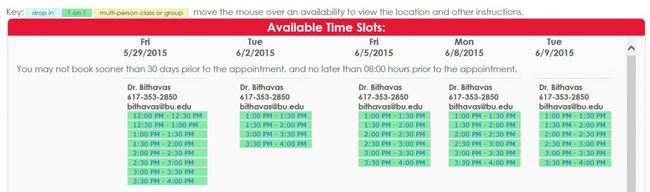
- After selecting an appointment time, the “Appointments Entry” window will appear.
- Select a Reason for the appointment
- Enter your cell phone number.
- In the “Notes” field, please indicate your team if you have one. If you are not on campus and wish to schedule a phone appointment, please indicate this here as well. You may also include a specific note about your visit, but this is not required.
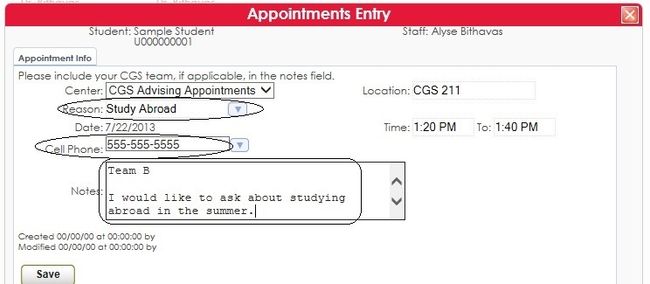
- Note the office location for your appointment, listed on the right-hand side. If your appointment is by phone, Advisor Trac will email you your advisor’s phone number, which you will need to call at the time of the appointment.
- Click “Save” to schedule the appointment.
- After you have saved the appointment, you will receive a confirmation email. Please review the email to confirm the date, time and location of your appointment.
Cancel an Appointment

- An appointment can only be cancelled via AdvisorTrac more than three hours in advance of the scheduled appointment.Your upcoming appointments can be found on the main menu screen.
- Click the “X” listed next to the appointment you wish to cancel.
- Confirm your cancellation on the “Appointment Cancellation” screen. You may list the reason for your cancellation if you wish, but it is not required.

- You will receive an email confirming that the appointment has been cancelled. If your advisor ever needs to cancel an appointment, you will also receive an email notification.
- If you must cancel an appointment at the last minute (within three hours of the appointment,) you may not cancel on AdvisorTrac. Instead, you must call the CGS Student Services office: 617-353-2850.