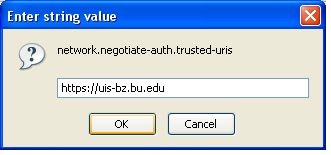Before installing, please make sure that your browser is set to allow “credential passthrough.”
- Internet Explorer (5.5 or above)
- Mozilla Firefox (1.02, 1.21, or above)
Internet Explorer
1) From the main menu, select Tools\Internet Options. Click on the Security tab. Next, select the Trusted sites zone, then click on the Sites button.
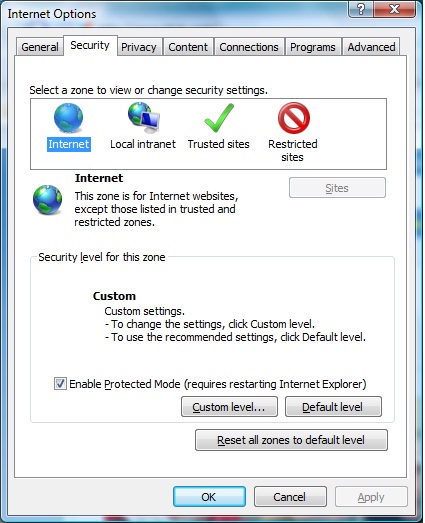
2) Type in https://ist-bz.bu.edu and click on the Add button. Click Close.
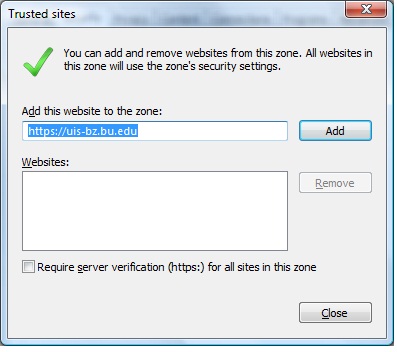
3) While still in the Security tab, click on the Custom level button. Scroll all the way to the bottom. Click on Automatic logon with current user name and password. Click OK.
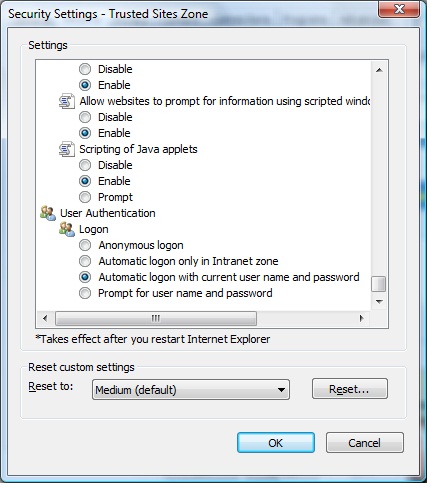
4) Click Yes to confirm that you want to change the settings, then click OK.
5) Close Internet Explorer and restart it.
Mozilla Firefox
1) In the address bar, type about:config and press Enter.
2) Click on the warning button “I’ll be careful, I promise!” (And you should be careful!)
3) In the Filter bar, type network.automatic as shown.
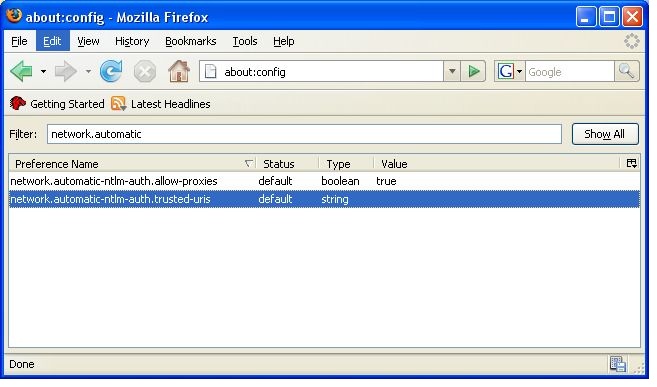
Home users only, complete steps 4 – 8 below. Others, proceed to step 9.
4) From the displayed list of entries, double-click on network.automatic-ntlm.trusted-uirs.
5) In the display box, type https://ist-bz.bu.edu and click OK.
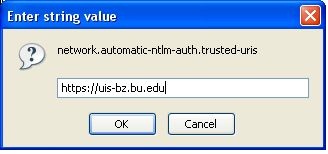
6) In the Filter bar, type network.negotiate as shown.
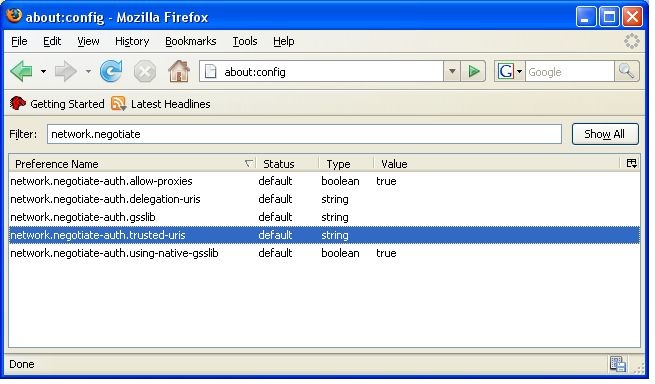
7) From the displayed list of entries, double-click on network.negotiate-auth.trusted-uirs.
8) In the display box, type https://ist-bz.bu.edu and click OK.