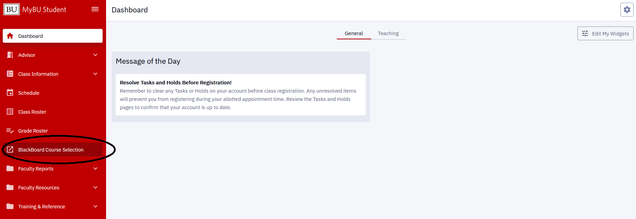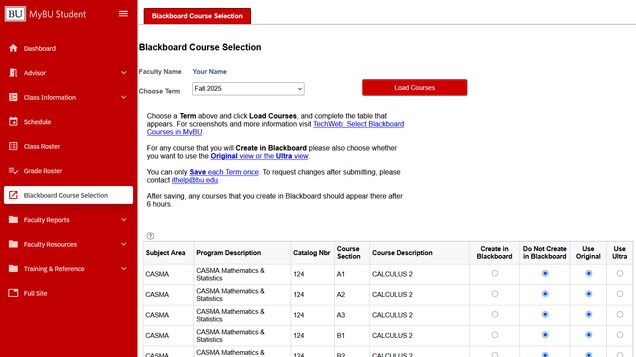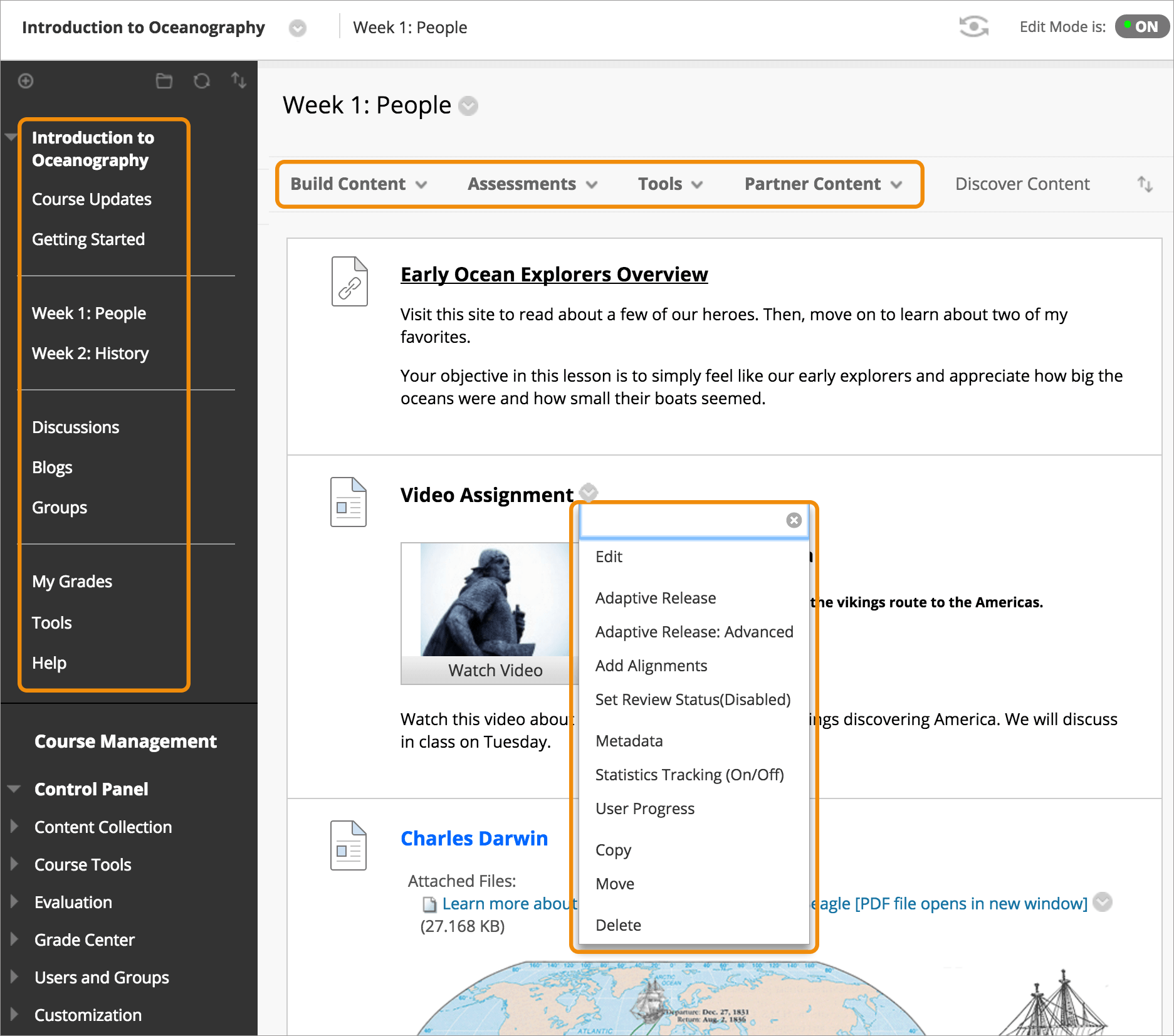Select Courses to Create in Blackboard through MyBU
Each term you can choose to create a Blackboard course site for any of your course sections through MyBU.
After loading a Term in the app, clicking the Save button will submit the options for all course sections on the screen.
After submitting, your courses should be created in Blackboard within 6 hours.

Guided Tour
Step 1: Access the Tool
The tool is available through the MyBU sidebar.
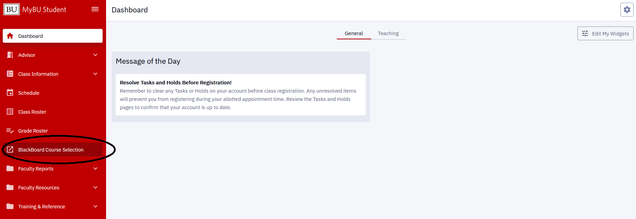
Step 2: Choose a Term and Load Courses
Choose a Term and then click the Load Courses button. (If you have already submitted the selected Term you will get a message reminding you that you can contact IT Help for further requests.)

Step 3: Review Courses and Blackboard Options
When the Term is loaded you will see a table with a row for each of your courses and an option to create the course in Blackboard or not and whether that course should be in the Original view or the Ultra view.
NOTE: By default “Do Not Create in Blackboard” is selected and you must choose “Create in Blackboard” on any row where a course site is needed.
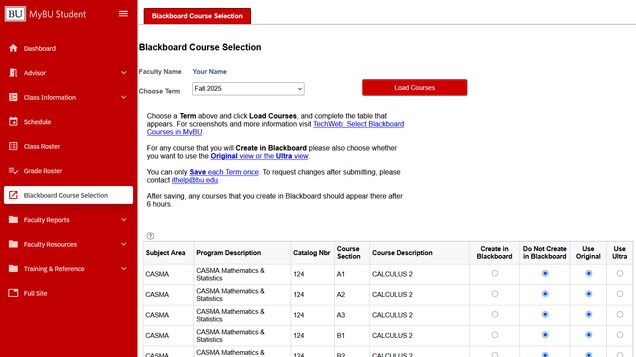
Step 4: Select Options for All Rows
All of the courses for the term will be submitted when you click the Save button, so ensure you have filled out the table completely.
NOTE: If you want a Blackboard Ultra course to be created, remember to click both the “Create in Blackboard” option as well as the “Use Ultra” option.
If a course is not editable it was already saved by another faculty member also teaching the same course section or an administrator.

Step 5: Click Save to Submit the Term
When you click “Save” ALL course sections for the selected Term will be saved. Please make sure you’ve chosen “Create in Blackboard” for each course you will need (in addition to choosing Ultra in courses where you would prefer to use that course view).

You will be prompted to confirm that you’re ready to submit the Term.
After you click “OK” you won’t be able to make further changes to that Term without contacting ithelp@bu.edu.
Step 6: Review Courses in Blackboard
When you’ve confirmed the submission you will receive a confirmation message.

After 6 hours, please review your list of courses in Blackboard and ensure that the courses for the submitted Term have been created. For guides on accessing Blackboard and more information visit Blackboard Learn for Instructors on TechWeb.
Frequently Asked Questions
What's the difference between Original and Ultra?
BU currently supports Blackboard Learn in two formats: Original course view and Ultra course view. The Blackboard Ultra course view (“Blackboard Ultra” or simply, “Ultra”) is the newer version with more accessible and mobile-friendly features. The whole university will need to be in Ultra course view by the end of December 2026.
In the Ultra Course View, workflows are simplified (fewer clicks), a modern look and feel, and a fully responsive interface on all devices. All course content now appears on the main page (Content tab). One of Ultra’s key feature is the design, creation, and placement of content all happen on the same page called Course Content.
The Original Course View includes all of the traditional workflows and depth of functions Blackboard Learn is known for. The course menu appears on the left side of your window and is the cornerstone for the organization and navigation of your course. You create links on the course menu to present tools and materials to students.
For a video and more information visit Courses: Ultra vs Original on TechWeb.

Ultra Course View
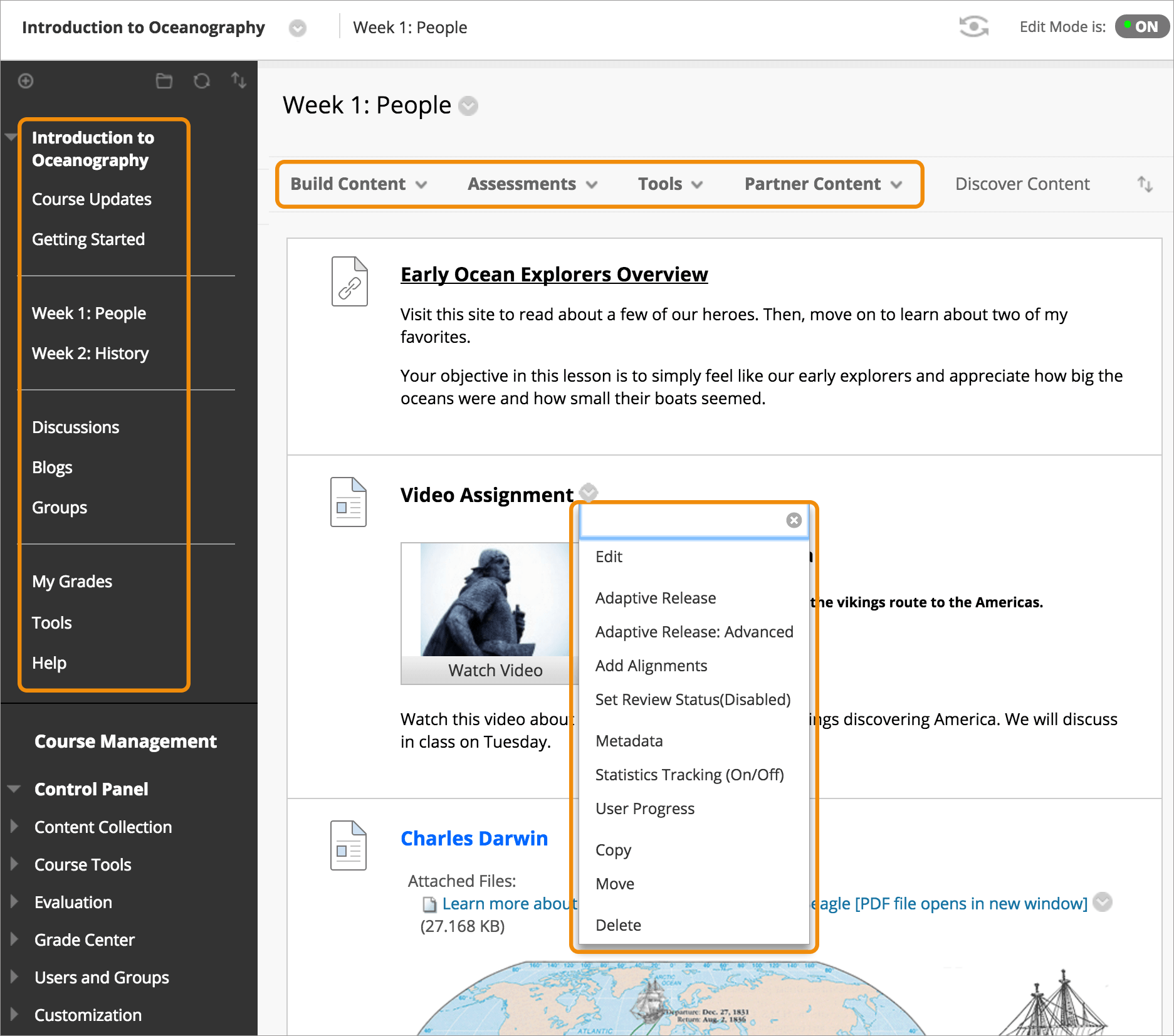
Original Course View
How do I combine sections?
After clicking load classes, select Create in Blackboard and either Original or Ultra for each section on the Term you are submitting that you need in Blackboard. After clicking Save you should see these courses appear in Blackboard within 6 hours.
For the sections you would like combined, ask the IT Help Center to create a new course for groupings. This will have the section code beginning with “Z”.
On Blackboard, any changes you make to the “Z” section will be visible to students enrolled in your other sections.