CREATING A BLACKBOARD COURSE COPY
If you’d like to generate a course copy from a previous semester, please follow these instructions for the Course Copy Tool.
Please note, the Course Copy Tool will only show courses that are already created in Blackboard.
If you don’t see your intended destination course, please make sure you requested your course to be created in Blackboard: Blackboard course creation instructions
STEPS TO CREATE A COURSE COPY
To create a course copy, login to https://www.bu.edu/phpbin/blackboard-course-copy/ with your BU email and password.
This will bring up a list of courses that are assigned to you within Blackboard.
There is a “Source” list on the left-hand side, and a “Destination” list on the right-hand side (See illustration below).

In “Source” column, select the semester of the course you’d like to copy, find the course and click the radio button to left of its name to select it.
In the “Destination” column, select the destination course you’d like to copy the source contents to by clicking on the radio button next to its name. (See illustration below – copying a course from Spring 2024 to Summer 1 2024).
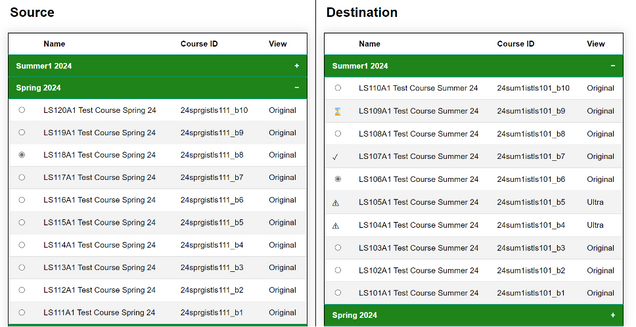
With your “Source” course selected and “Destination” course selected, click the “Copy” button at the top right of the page.
After clicking the “Copy” button, you will see an alert on the next page that says “Success!”
You will also receive a Course Copy Confirmation email like the message below.
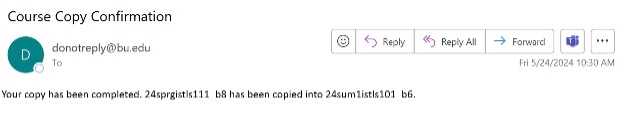
If a check mark symbol is next to the course, that means the course has already been copied.
If an hourglass symbol is next to the course, that means the copy has been initiated but is not complete.
