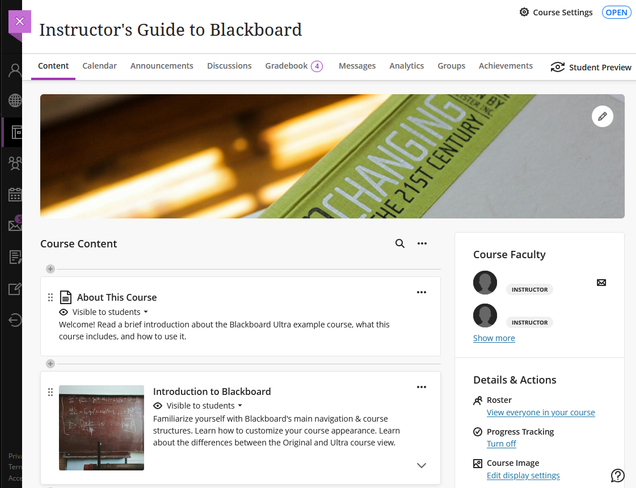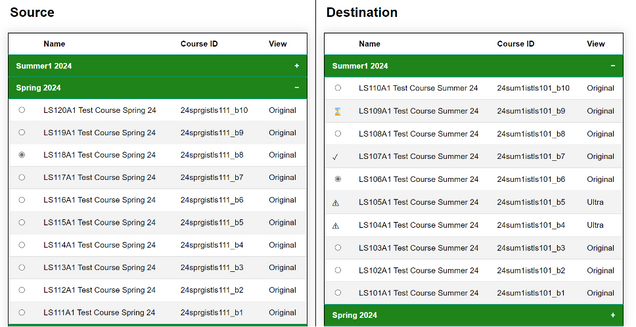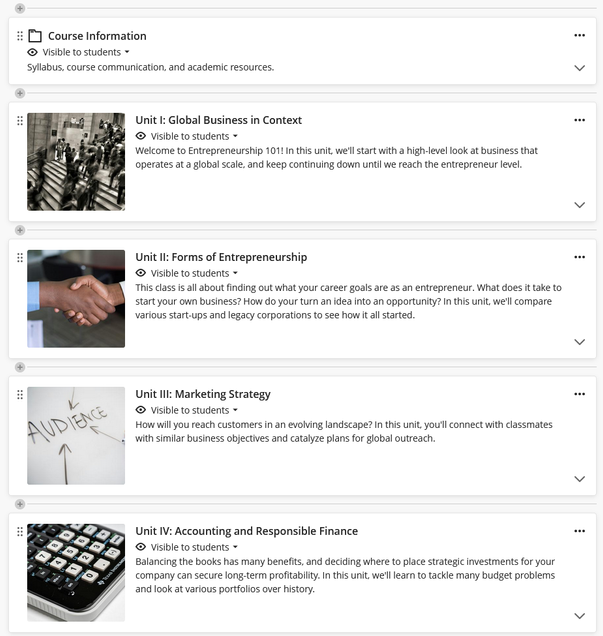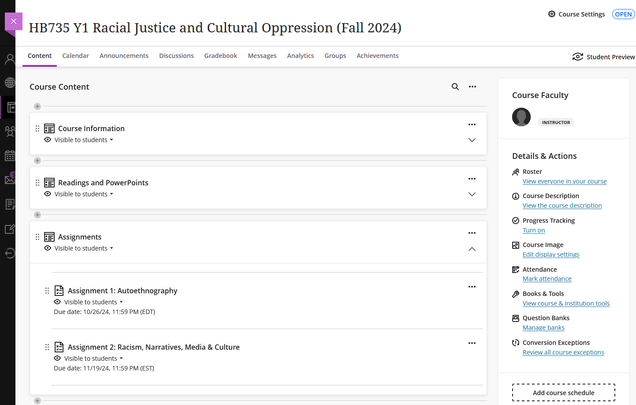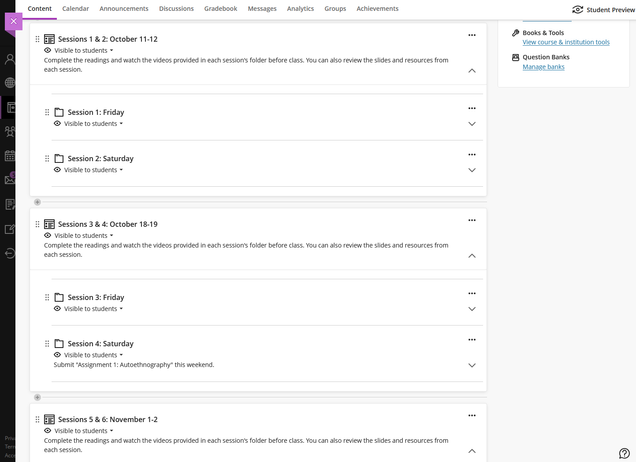This walkthrough provides steps for hosting your course site on Blackboard, BU’s Learning Management System (LMS), and will point you to relevant resources on TechWeb.
Following these steps will help you:
- Determine whether you want your course content hosted on Blackboard
- Choose between Blackboard Learn Original or Ultra – It is strongly recommended that you migrate your course to Blackboard Ultra and take advantage of its many benefits including faster course management, AI design assistant, better grading experience, and available course layouts. Blackboard Original will be decommissioned by December 2026.
- Decide if you want to copy course content from a previous semester
- Apply a course layout (Ultra courses only)
- Access the Blackboard support that is available on campus
Walkthrough: Setting up a Blackboard site for your course
Step 1: Do I want my course hosted on Blackboard?
Blackboard is the most comprehensive solution offered at BU for hosting your course content. Most students at BU are accustomed to working in Blackboard for their courses.
Blackboard courses establish a “home base” for all assignments, web-based resources, multimedia, feedback tools, and textbook integrations associated with your course curriculum. Students benefit from the ease of access, reliability of course communications, and availability of grading information provided by the Blackboard platform.
To request a course site for courses you have been assigned to teach this semester, please access the “Blackboard Course Selection” tool from the MyBU portal.

You can find the Blackboard Course Selection tool in the MyBU Portal.
Currently, the tool allows you to access a course site on either Blackboard Original or the newest version, Blackboard Ultra. You can learn more about the Blackboard Course Selection tool here on TechWeb.
You can also experiment with Blackboard Ultra in a separate sandbox, which you can request by submitting a ticket to ithelp@bu.edu. Sandboxes are not associated with your course site, but you can easily transfer content between sites using the “Copy Content” feature of Blackboard Ultra.
Step 2: Do I want my course to be in Blackboard Original or Ultra?

Here is an example of the Blackboard Learn Original course view.
Blackboard Original is the older version of Blackboard. Its vendor is no longer updating it and will decommission it by December 2026. It provides standard course hosting capabilities in a directory-based format.
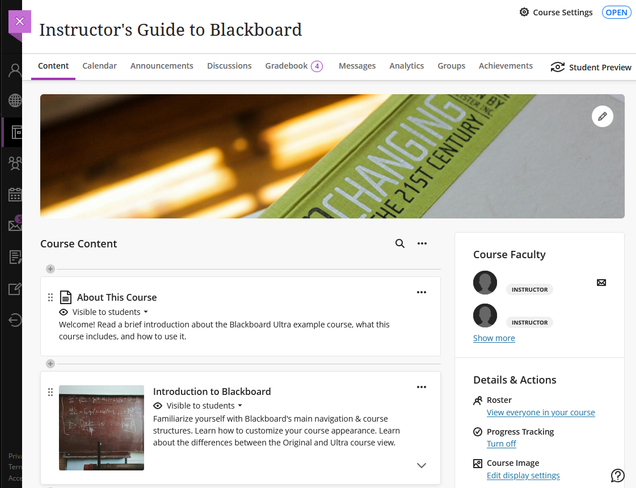
Here is an example of the Blackboard Ultra course view.
Blackboard Ultra is the newest, up-to-date version. Regular updates include new features and improvements to the course environment. It is responsive and mobile-friendly, offers drag-and-drop functionality for faster course building and editing, and features progress tracking and improved accessibility tools. Ultra uses a streamlined, linear design for course content. It is strongly recommended that all new courses be built in Blackboard Ultra.
To compare Blackboard Ultra and Blackboard Original, review this guide on TechWeb.
To learn more about the benefits of Blackboard Ultra, review this guide on TechWeb.
Step 3: Do I want to copy Blackboard course content from a previous semester?
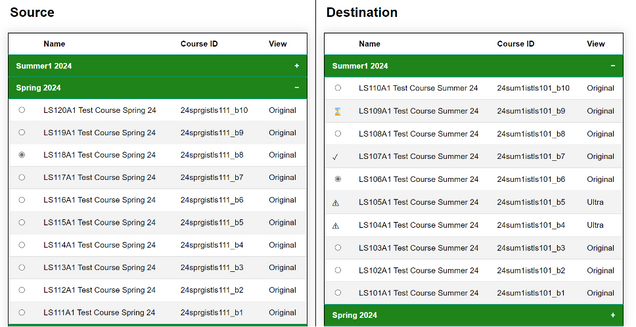
Blackboard Course Copy Tool
Course content from the previous semester can be copied into the latest course site. There are two different options depending on where the course content originates:
Step 4: Do I want a layout applied to my course site? (Applies to Ultra courses only)
Layouts are available to be added to your Ultra course site. These layouts offer content organization and formatting suggestions to help you sort your new or existing content into one of the following course types:
Time-based layout: Organize by week or session to help students prepare for each class and know what to expect.

Example of the time-based layout in a Blackboard Ultra course.
Content-based layout: Organize by unit or topic to scaffold learning objectives, introduce concepts narratively, and build towards major deliverables.
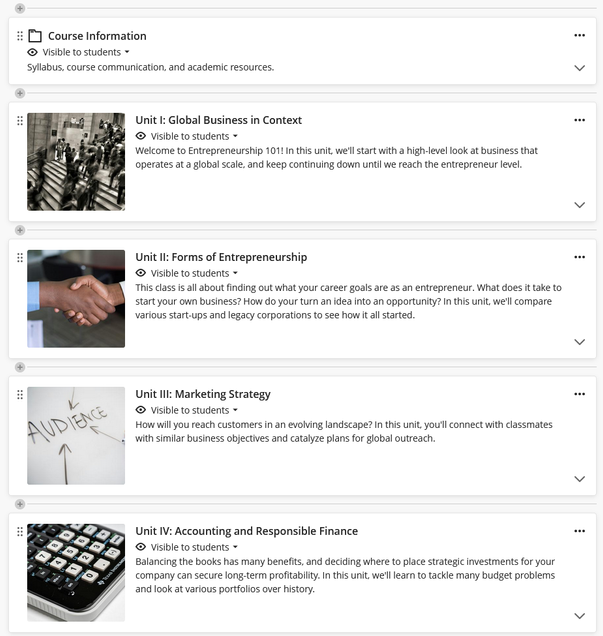
Example of the content-based layout in a Blackboard Ultra course.
Document-based layout: Store content in labeled folders for quick access.

Example of the document-based layout in a Blackboard Ultra course.
Layouts work in either brand new Ultra courses or courses copied into Ultra from Original.
Layouts are added as generic template items with instructions alongside your copied course content to help you with sorting and organizing.
Here is an example of a Blackboard Learn Original course that has been migrated to Ultra and then organized into a layout format.
Here is the course site in Blackboard Original:

This Blackboard Original course provides readings and assignments for a class that meets on Fridays and Saturdays for four weeks. Content is stored in the Course Information, Readings and PowerPoints, and Assignments directories. It is always a good idea to re-familiarize yourself with your course content before migrating to Ultra.
Here is the course site after it has been migrated to Blackboard Ultra:
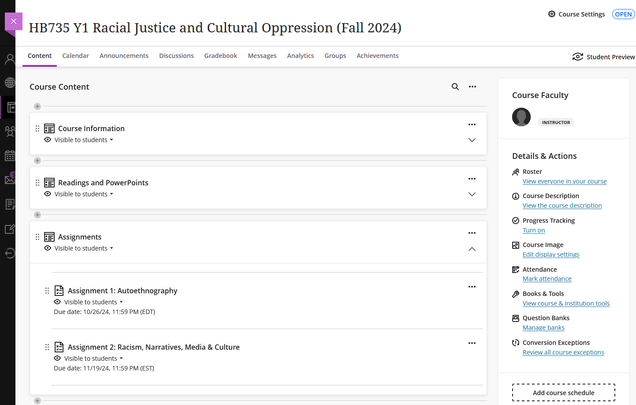
The migrated version of the course in Ultra automatically places the directory contents into learning modules by default.
Here is the course site in Ultra after being formatted using the time-based layout:

The course’s contents have now been integrated with the time-based layout, sorting each session’s readings and resources into four weekly modules with descriptions. Two sessions are stored in each module for continuity between Friday and Saturday classes. The assignments in this course are two major deliverables that span weeks, so they are now featured in a folder above the weekly modules.
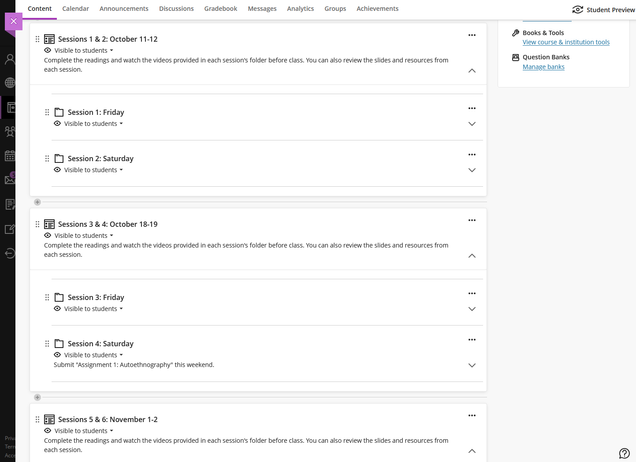
Here is a more detailed screenshot of the Session modules, which contain readings and resources for each class.
Watch this video describing the steps that were taken to sort the migrated course content into a time-based layout (5:44).
Step 5: How do I get support with building and maintaining my Blackboard course?
Tech support drop-in hours are provided by the following groups:
We are also available to schedule school-specific tutorial sessions. Please contact us at askedtech@bu.edu (CRC) or edtechhelp@bu.edu (BUMC).