Within Blackboard Learn for both Original and Ultra courses, assignments allow instructors to assess student performance just as they would on paper, from open-ended homework assignments to multiple choice quizzes and more.
To learn more about creating, editing, and using other types of content, visit our Developing Course Content page.
Creating and Developing Assignments (Ultra)
Watch a video about creating assignments with simplified workflows.
Creating assignments
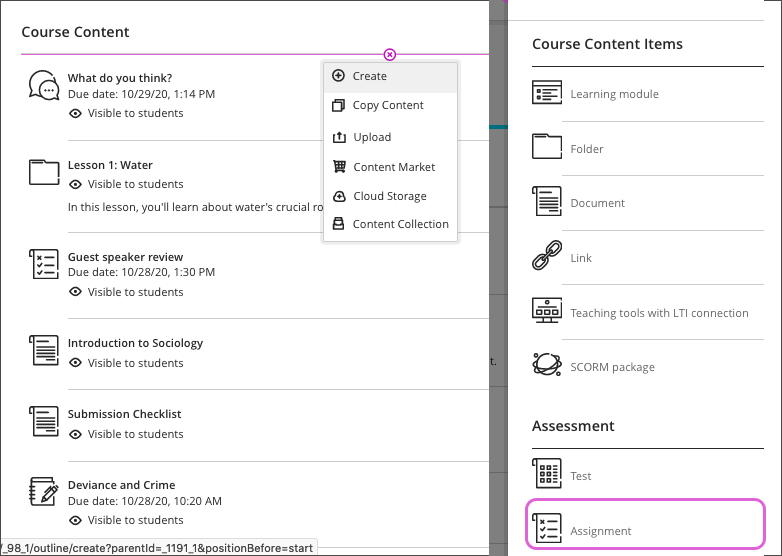
1. Just like other types of content, to add an assignment on the Course Content page, select the plus sign wherever you want to add an assignment. In the menu, select Create to open the Create Item panel and select Assignment. The New Assignment page opens.
You can also expand or create a folder and add an assignment. When you create an assignment, a gradebook item is created automatically.
2. After you post assignment grades, students can view their scores on their grades pages or in the activity stream. They can also access an assignment, their submissions, your feedback, rubrics, and their grades from the assignment link on the Course Content page.
3. You can set the different assignment components to customize your assignment. Provide a descriptive title so students can easily find the assignment among your course content. On the Course Content page, the title appears as the link students select to view the materials. If you don’t add a title, “New Assignment” and the date appear in the content list. If you don’t add content, the assignment won’t appear on the Course Content page.
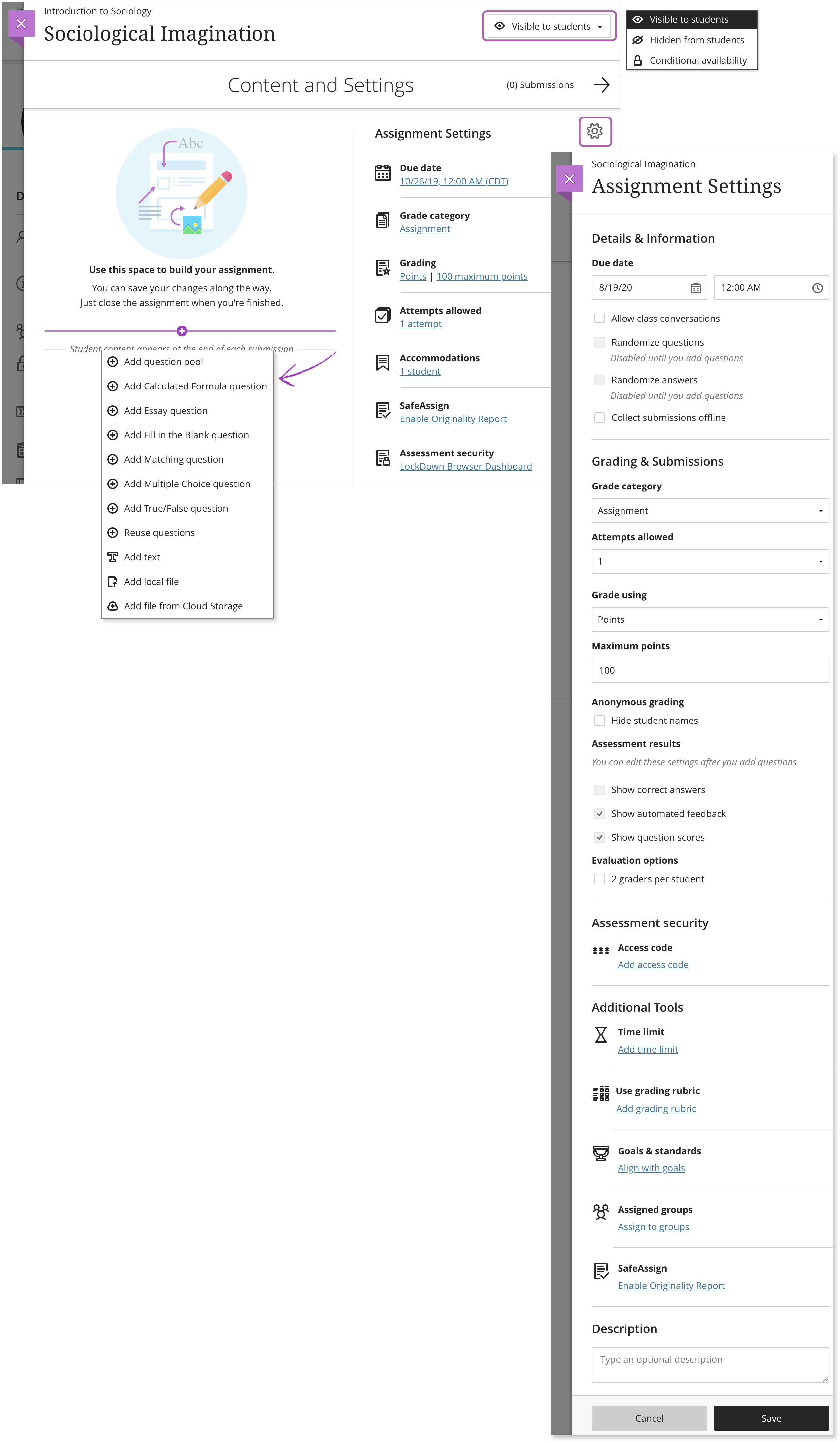
4. To then add text, files, and questions, select the plus sign to open the menu and make a selection. You can choose a question type, add a question pool, or reuse questions and content from existing assessments. You can add files and text, such as instructions for the assignment. You can also add files from cloud storage, such as OneDrive and Google Drive.
Show or hide the assignment: Students can’t see an assignment until you choose to show it. You can create all your content ahead of time and choose what you want students to see based on your schedule. You can also set availability conditions based on date, time, and performance on other items in the course gradebook. To learn more about conditional availability, visit the Conditional Availability section on our Developing Course Content page. On the Course Content page, students can see when you set the assignment to show.
Make a group assignment: You can create an assignment for one or more groups of students. By default, you assign a grade to each group as a whole, but you can change a group member’s individual grade. For additional information about Group Assignment, please visit this page.
Watch a video about group assignments:
For more information about the features of Assignments, please visit the following pages:
Student Activity Tab (Ultra)
In Ultra, you can access student activity data from the Course Content page. Select an assessment’s dropdown menu and select Student Activity.
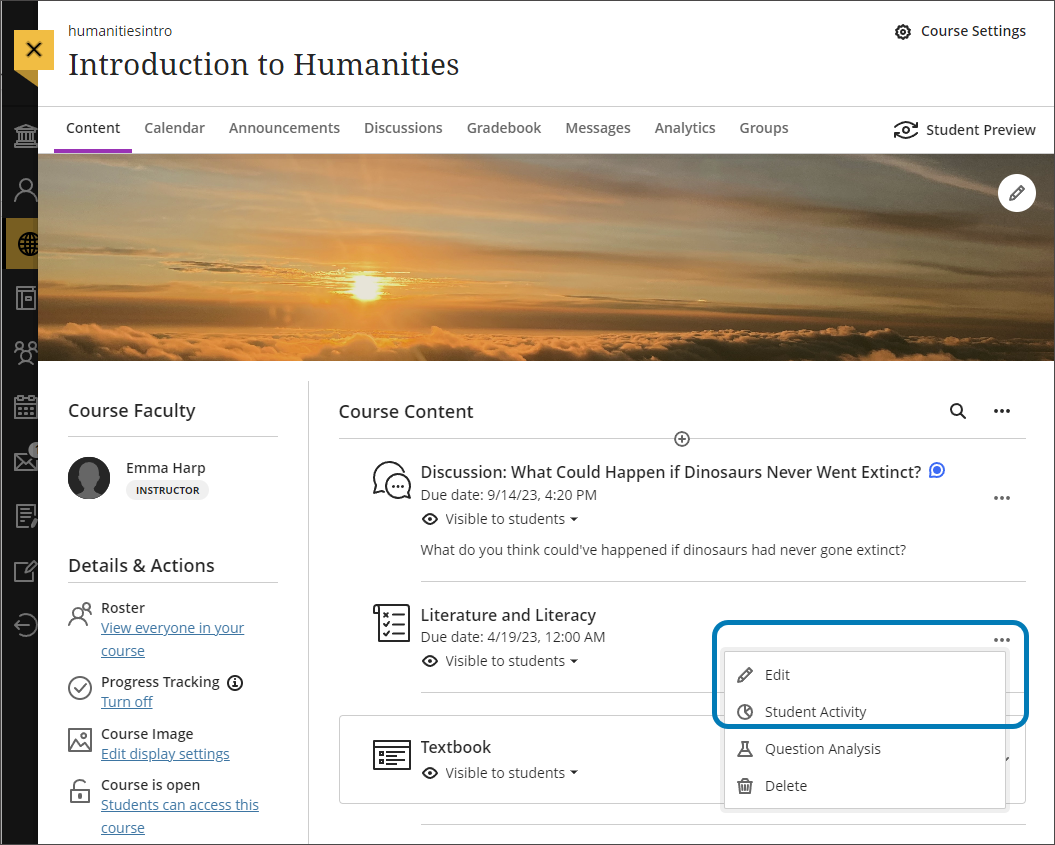
You can also access student activity data on an assessment’s page by selecting the Student Activity tab.
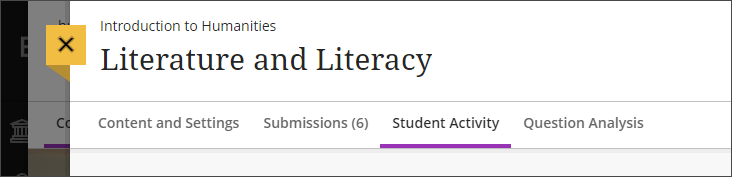
Student activity details aren’t available for anonymous graded assessments. When you turn off the anonymous grading option, the Student Activity Details Report for Assessments appears again.
The top of the page shows you an overview of information, including the course average submission time and time before due date.
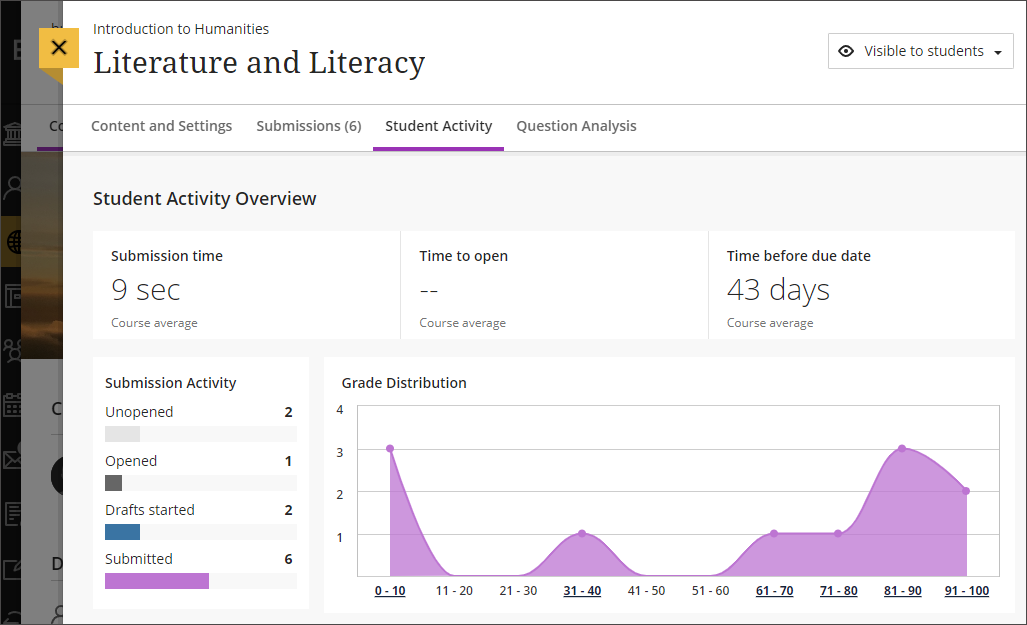
Submission Activity
The Submission Activity section includes the number of students at specific stages in the assessment. The stages include:
- Unopened
- Opened
- Drafts started
- Submitted
Grade Distribution
The Grade Distribution line graph shows student grades.
The x axis represents grade ranges. Ranges are from the lowest to the maximum possible grade for the assessment.
The y axis is the number of students who received a specific grade.
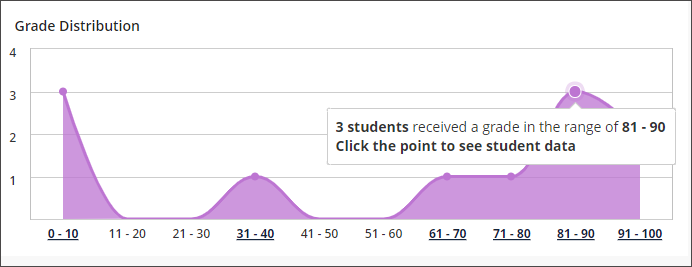
Select any dot on the line graph to see more information about the students who received a grade in that specific range. Student grades are displayed as columns in a bar graph. Hover over the student’s column to see the student’s name, grade, and percentile.
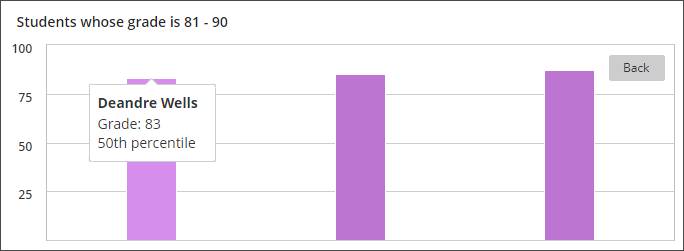
To return to the Grade Distribution line graph, select the Back button.
Watch a video about Student Activity Report:
Creating and Developing Assignments (Original)
With assignments, you can create coursework and manage the grades and feedback for each student separately. You can create assignments in content areas, learning modules, lesson plans, and folders.
When you create an assignment, a Grade Center column is created automatically. From the Grade Center or Needs Grading page, you can see who has submitted their work and start grading.
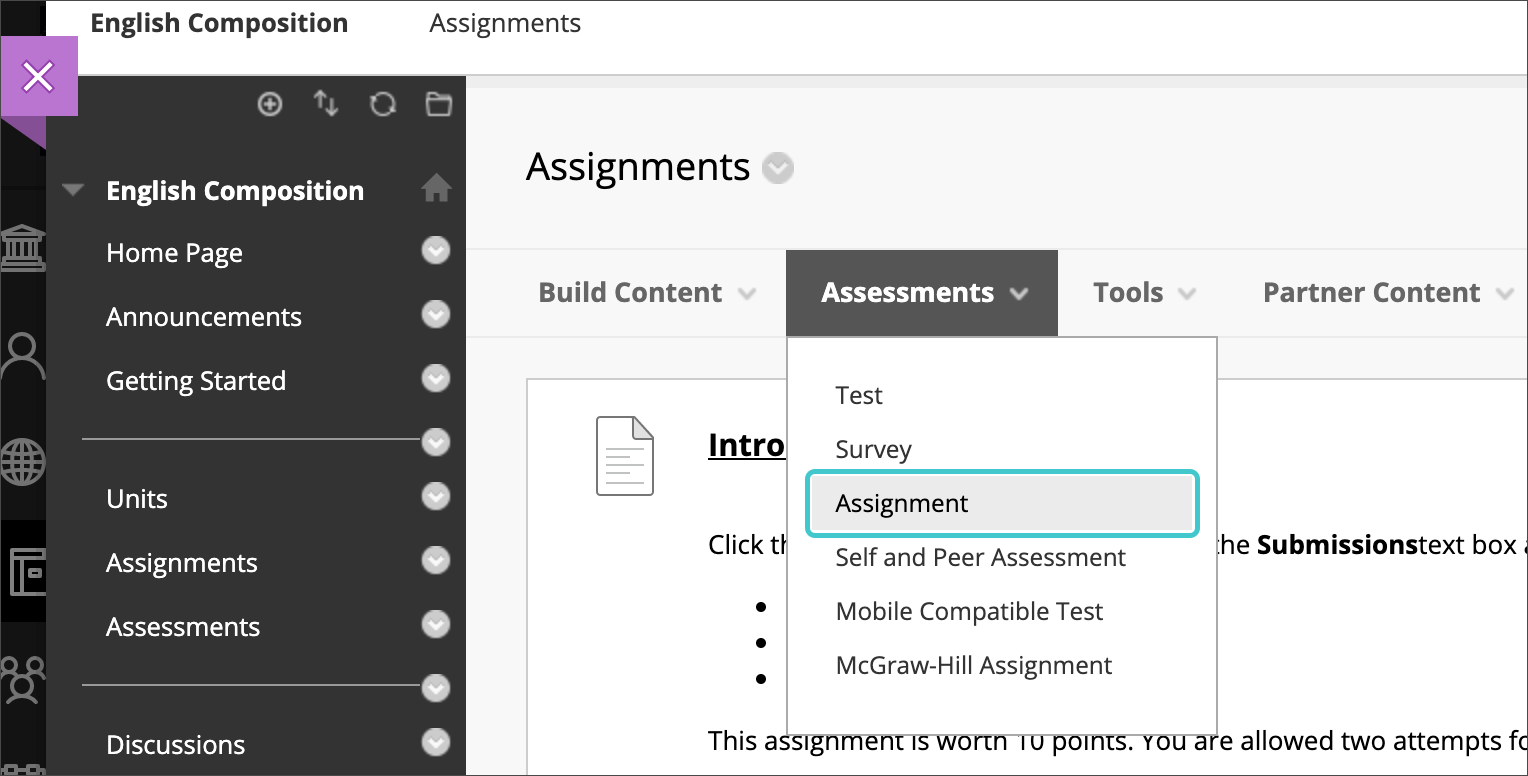
- From the Assessments menu, select Assignment and provide the name, instructions, and the files students need. You can use the functions in the editor to format text and add files. You can also add files in the Assignment Files section.
- Select Browse My Computer to upload a file from your computer. The file is saved in the top-level folder in your course’s file repository: Course Files or the Content Collection. You can also attach a file from the repository.-OR-Drag files from your computer to the “hot spot” in the Attach Files area. If your browser allows, you can also drag a folder of files. The files will upload individually. If the browser doesn’t allow you to submit your assignment after you upload a folder, select Do not attach in the folder’s row to remove it. You can drag the files individually and submit again.You can use the file name or provide another name for the file.
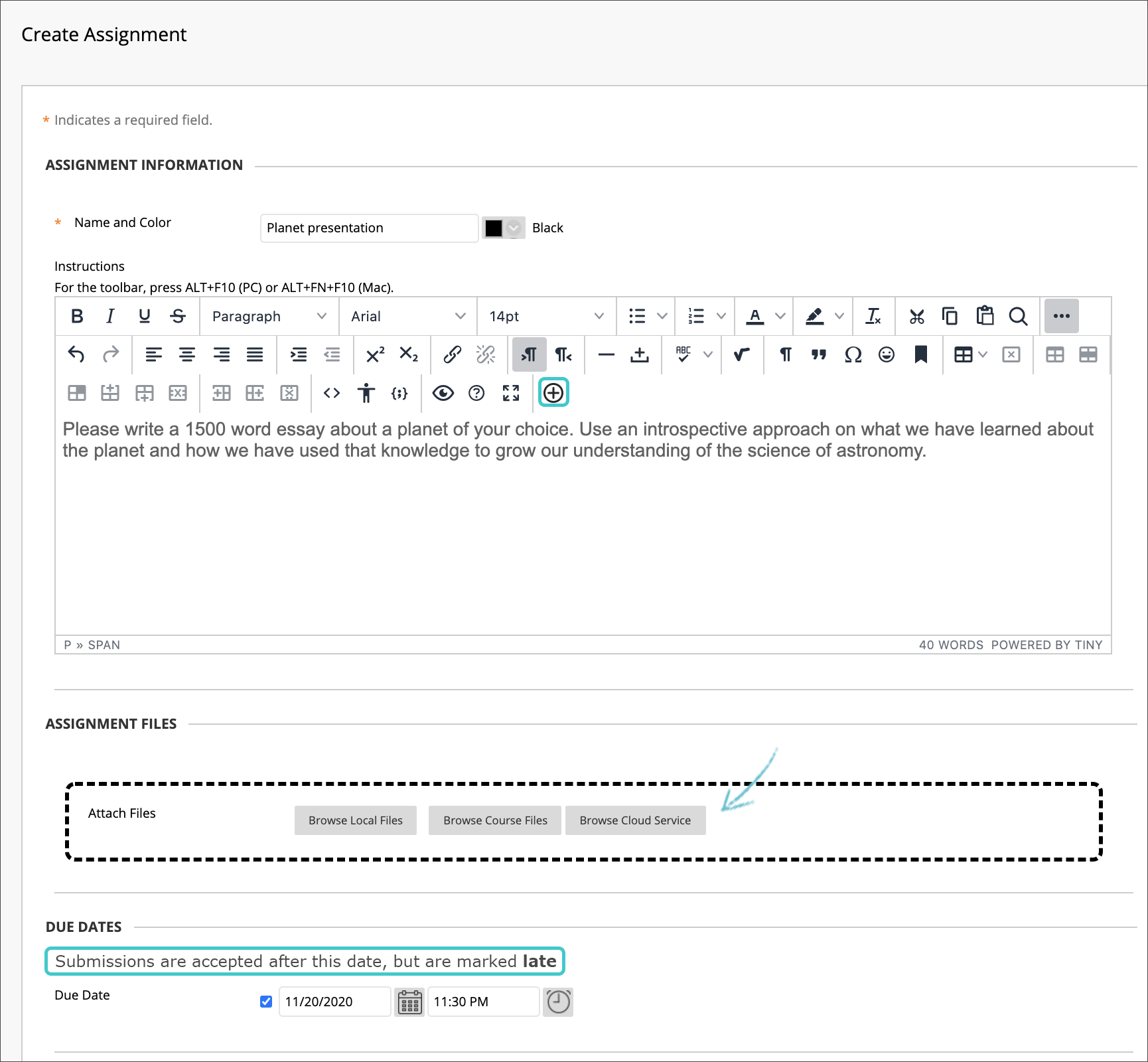
- Optionally, select a Due Date. Assignments with due dates automatically show in the course calendar and in the To Do module. Submissions are accepted after this date but are marked late. If you don’t want students to access an assignment after the due date, choose the appropriate display dates.
- In the Grading section, type the Points Possible. If you set the points possible to a non-whole number, letter grades may not be assigned correctly.
- Optionally, add a rubric. Expand the sections to make selections such as anonymous grading, how the grade is displayed, and the number of attempts. You can allow more than one attempt on an assignment.
- Make the assignment available when you’re ready for students to access it. Select the appropriate options for availability, tracking, and display dates. Display dates don’t affect an assignment’s availability, only when it appears.
- Select Submit.
Create group assignments
You can also create a group assignment and release it to one or more groups in your course. Each group submits one collaborative assignment and all members receive the same grade. For more information about the features of Group Assignments, please visit this page.
