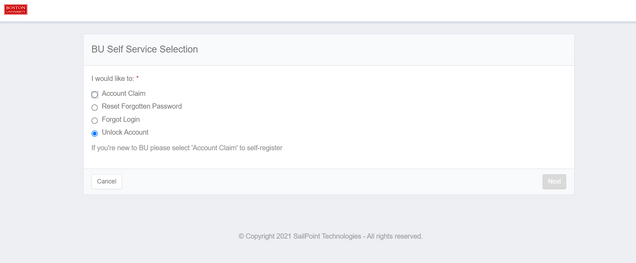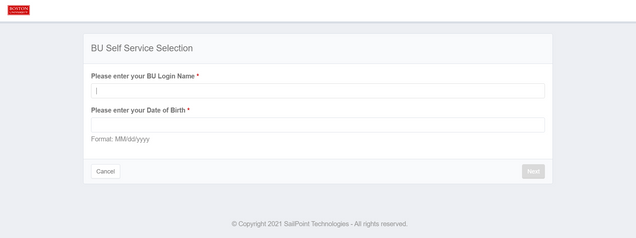If you have reset your BU password, you will also need to change it wherever it has been saved.
Common causes of account lock out:
- Wireless on a device (laptop/phone/tablet)
Fix: Forget network then reconnect
- MyPrint/departmental printer
Fix: Remove password from “Keychain” (macOS), or “Credential Manager” (Windows)
- Mapped BU network file share
Fix: Remove password from “Keychain” (macOS), or “Credential Manager” (Windows)
- BU issued laptop or desktop computer where you login with your BU username and kerberos password
Fix: Connect device to the wired BU network then login with your new password
However, there might be occasions when you are not prompted and, perhaps without even knowing it, make multiple attempts to connect to the BU network without success. After multiple unsuccessful attempts, your account is then locked out from access (a security measure, designed to protect your account from unauthorized attempts to access it). If you were using MyPrint, you will see this as an “access denied” or “hold for authentication” error.
When your account is locked, you can unlock it yourself. Go to Unlock Your Account (shown in the graphic below) to provide your BU Login Name and Date of Birth, and click Continue.
Remember that once the account is unlocked, you will still need to enter and save your new password where it is being stored.
If lock outs continue after you have checked the above causes submit a support request with the date and times of when your account was locked out so the source can be determined.