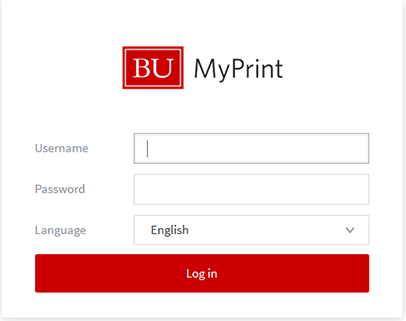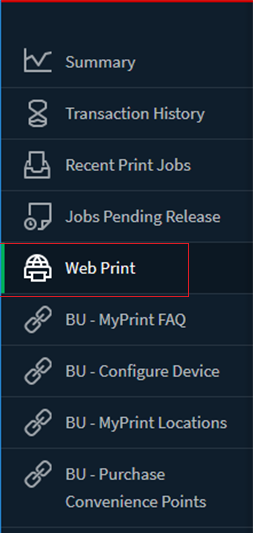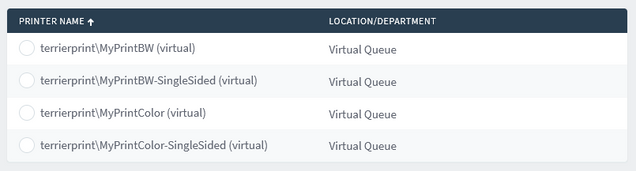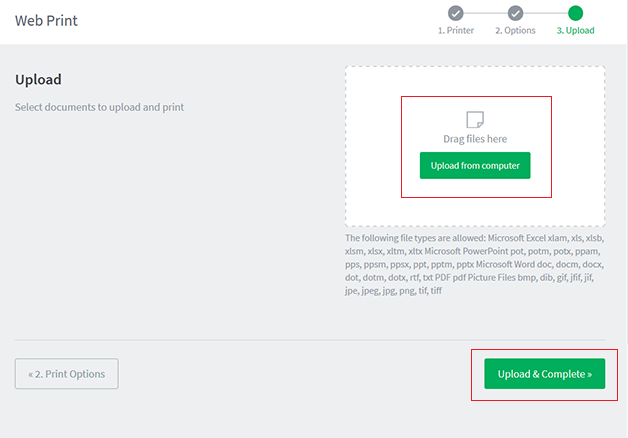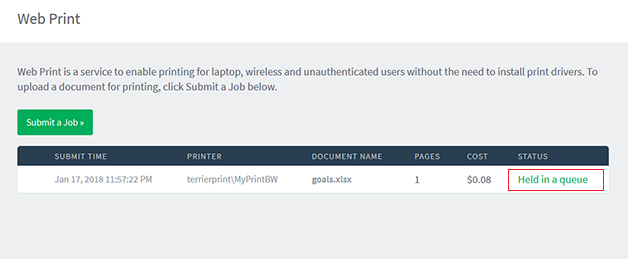How to submit a print job via a web browser
- Go to https://myprintweb.bu.edu and login using your BU username and Kerberos password.
- Click Web Print from left menu.
- Click Submit a Job.
- Click BW or Color depending on your job then click 2. Print Options and Account Selection.
- Enter the number of copies you require then click 3. Upload Documents.
- Either drag your file from your computer to the Drag files here box or select it via the Upload from computer. Once the file has been uploaded click Upload & Complete.
- Wait for the status to change to Finished: Queued for printing, then your print job is ready for release at one of the MyPrint printer locations.
*If job fails try to submit the job via a computer (see how to configure MyPrint printers)