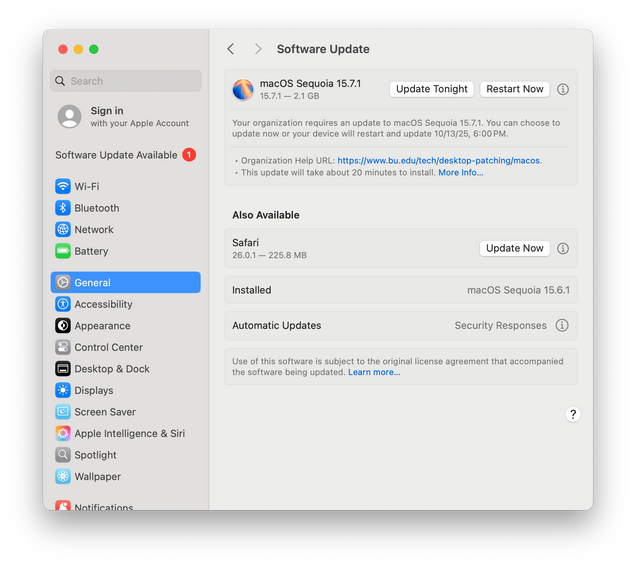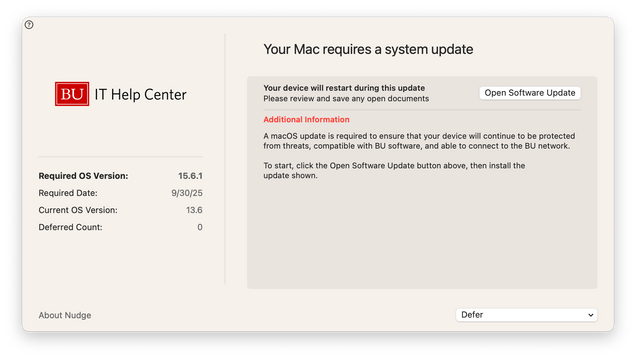IS&T leverages Apple’s declarative device management system to notify you of and install important macOS updates. A different experience was used for
legacy versions of macOS. Ensuring updates are installed in a timely manner enables IS&T to more effectively meet the University’s
Minimum Security Standards Policy.
When an update is required, macOS will prepare it for you in the background, schedule it to install according to tables below, and display a notification. By interacting with the notification, you’ll be able to install the update immediately, schedule it for later that night, or dismiss it until later.
If your Mac has not updated by the deadline, it will restart and install it for you so long as there is enough space and power to do so.

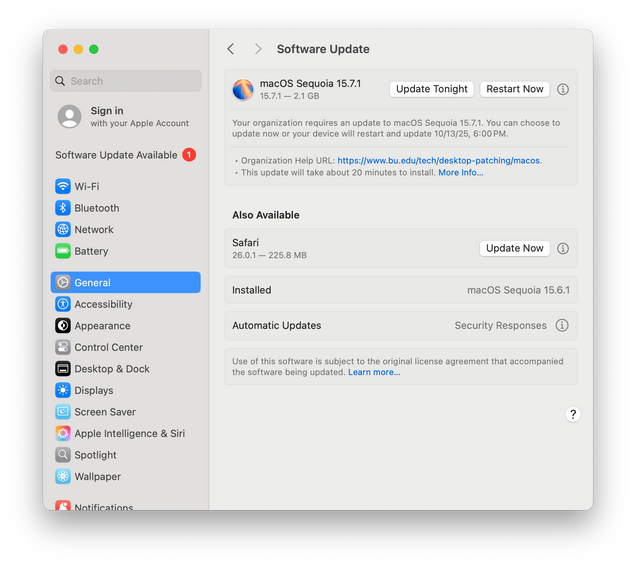
Update Schedule
Minor Updates
Minor updates provide important bug and security fixes for macOS and are released periodically.
|
Individually Assigned Macs |
Shared Macs |
| What is the deadline for minor updates? |
14 days after release |
| At what time will my Mac restart if I haven’t updated by the deadline? |
6 PM |
3 AM |
Example: Apple released macOS 15.7 on September 14, 2025. A individual’s primary Mac running macOS 15.6.1 would be required to update by September 28th at 6 PM.
Major Upgrades
Major macOS upgrades introduce new features and are released annually. Once IS&T’s management systems and the applications you rely on are compatible with new major versions of macOS, you are welcome to upgrade at your convenience.
IS&T and many vendors only support the three most recent versions of macOS. Following each year’s Spring Recess, we will require that Macs still using the oldest supported major version of macOS upgrade to the next version by the end of March. If your Mac does not support the next version of macOS, please work with your local IT support team to replace it by the fall semester.
|
Individually Assigned Macs |
Shared Macs |
| When will major upgrade prompts begin? |
End of Spring Recess |
| What is the deadline to complete the prompted upgrade? |
March 31st |
| At what time will my Mac restart if I haven’t upgraded by the deadline? |
6 PM |
3 AM |
Example: A Mac in a computer lab is running macOS 14. On March 15, 2026, it will be prompted to upgrade to macOS 15 by March 31st at 3 AM.
Frequently Asked Questions
What are the advantages of prompted updates?
Prompted updates allow Mac users to update their computer using built-in methods when they are best able to do so. This balances providing a flexible experience while ensuring that important security updates are installed in a timely manner.
When will notifications appear?
Notifications appear once per day until 24 hours before the deadline. After this point, notifications will appear every hour. In the final hour before the deadline, notifications appear every 30 minutes, and then every 10 minutes.
Can I silence these notifications?
Notifications will be silenced if Focus or Do Not Disturb is enabled. When less than 24 hours remain until the deadline, notifications will always appear, regardless of your settings.
Why was I not notified of the update until 24 hours before the deadline?
How disruptive are macOS updates?
macOS will attempt to prepare the update in advance, minimizing the amount of time taken after restarting your computer. In many cases, macOS updates finish installing within 5-10 minutes.
Please be sure update prior to the deadline to avoid potential unplanned disruptions.
What happens if the deadline has passed?
If you have already been notified of the required update but have not installed it by the deadline, macOS will forcibly restart and install the update for you so long your computer has enough space to do so and is sufficiently charged.
If you have been away and turn your Mac on for the first time after a deadline has passed, macOS will consider the update to be “overdue” and require the update be installed within an hour. If you have not started the update on your own in that time, macOS will forcibly install the update for you.
Will my Mac restart automatically?
As noted in the “What happens if the deadline has passed?” section, macOS will attempt to forcibly restart and finish installing the scheduled update when the deadline is reached.
Additionally, if you have enabled automatic macOS updates, macOS may restart significantly earlier than the deadline (often on the first or second night after the update declaration reaches your Mac). In this scenario, you will see two notifications: one for the scheduled update deadline, and another one informing you that macOS will try and install an update that night.
How do I opt out of prompted macOS updates?
Prompted macOS updates are being deployed to ensure alignment with industry best practices and the University’s Minimum Security Standards Policy, which outline the importance of running a patched, up-to-date operating system. Computers that cannot run supported versions of macOS or do not update to a supported version may not be allowed to access BU network resources. Additionally, many key vendors, such as Microsoft, Crowdstrike, and Cisco, only provide patches and support for the three most recent versions of macOS (often referred to as the “N-2 policy”).
If there is a technical need to remain on a specific version of macOS, please contact your local IT support representative to discuss appropriate measures.
Legacy macOS Versions
If your Mac is currently running macOS 13 or an older version, you’ll be prompted to update by Nudge. When updates are available, a window like the one below will appear. You’ll be able to follow the prompt to install the update or defer until later.
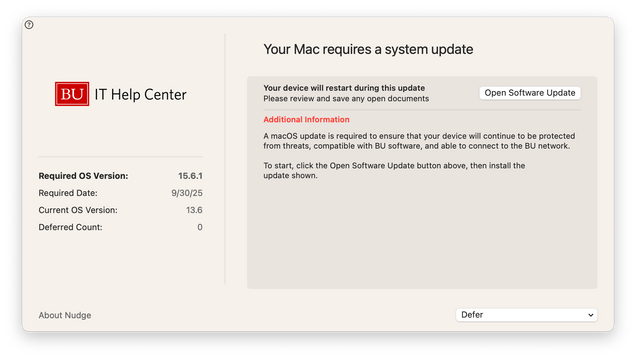
FAQs for Legacy Prompts
Why are prompts different on older versions of macOS?
Apple did not provide administrators with an option for requiring that updates be installed by a deadline until macOS 14 Sonoma. Nudge was created by the MacAdmin community to fill that gap, allowing administrators to require updates in a consistent manner across the different versions of macOS.
When will prompts appear?
Nudge will prompt on a schedule depending on if and how you deferred it previously. As the deadline approaches, longer deferral options will no longer be available to select and Nudge will appear more frequently.
Will these prompts be disruptive?
To minimize disruption, Nudge won’t appear while you engage in critical tasks like delivering a PowerPoint or Keynote presentation or participating in a Zoom or Teams meeting.
As the update deadline draws near, prompts will appear regardless of your settings or activity. Please update prior to the deadline to avoid potential disruptions.
What happens if the deadline has passed?
Once the deadline has passed, Nudge will block your ability to see and interact with other applications until you have installed the update. It will not forcibly start the update for you; you must start it on your own.
Will my Mac restart automatically?
Your Mac will not restart automatically. Nudge can only direct you to install available updates; it cannot install the update for you.