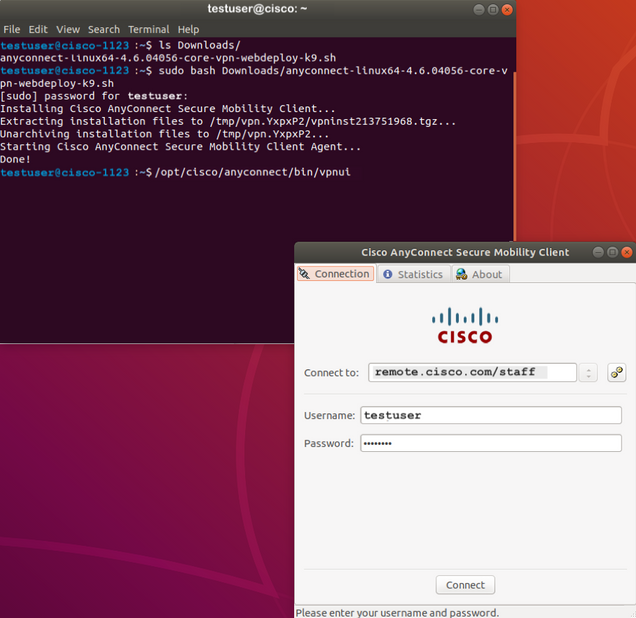Cisco AnyConnect Secure Mobility Client – Linux Installation
The newest Cisco AnyConnect Secure Mobility Client is now available for use on many Linux distros in use by the BU community. Depending on which Linux distro you use, there may be some dependencies and configurations required. Installation instructions are provided below for the more common distros in use at BU.
For the Cisco version 4.9.04043 the following Linux distros known to work with the client using the instructions below
- CentOS 7, 8
- Mint 19,20
- Ubuntu 16,18,20
Linux Requirements
-
Using VPN CLI without GUI sessions (for example SSH) is not supported
-
The Snap version of Firefox is not supported by AnyConnect on Linux
-
x86 instruction set
-
64-bit processor
-
32 MB RAM
-
20 MB hard disk space
-
Superuser privileges are required for installation
-
network-manager
-
libnm (libnm.so or libnm-glib.so)
-
libstdc++ users must have libstdc++.so.6(GLIBCXX_3.4) or higher, but below version 4
-
Java 5 (1.5) or later. The only version that works for web installation is Sun Java. You must install Sun Java and configure your browser to use that instead of the default package.
-
zlib – to support SSL deflate compression
-
xterm – only required if you’re doing initial deployment of AnyConnect via Weblaunch from ASA clientless portal
-
gtk 2.24
-
webkitgtk+ 2.10 or later, required only if you are using the AnyConnect embedded browser app
-
iptables 1.2.7a or later
-
tun module supplied with kernel 2.4.21 or 2.6
Installation Instructions
Goto https://vpn.bu.edu on the computer
Login with BU Username and Kerberos Password
*As of 07/27/2021 you will then be prompted for Duo Two-Factor Authentication
Click “Download for Linux” and save the file to a know location should default to downloads
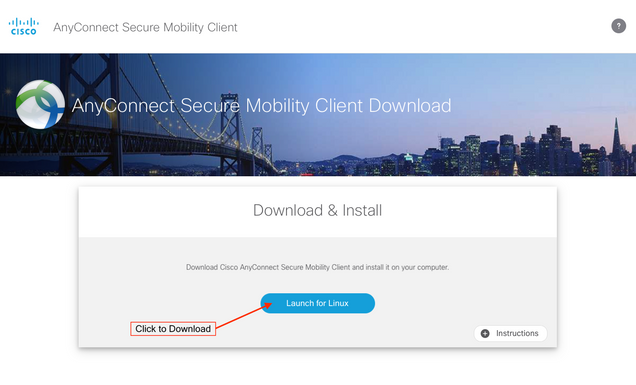
- Open Terminal and use “cd Downloads” to switch your current directory to the downloads folder.
- Then execute the command “sudo bash anyconnect-linux64-x.x.xxxxx-core.vpn-webdeploy-k9.sh
- You can use tab to auto complete the file name
- The version number will change when the VPN servers are updated so confirm the name of the file you downloaded.
- Enter your account password when prompted
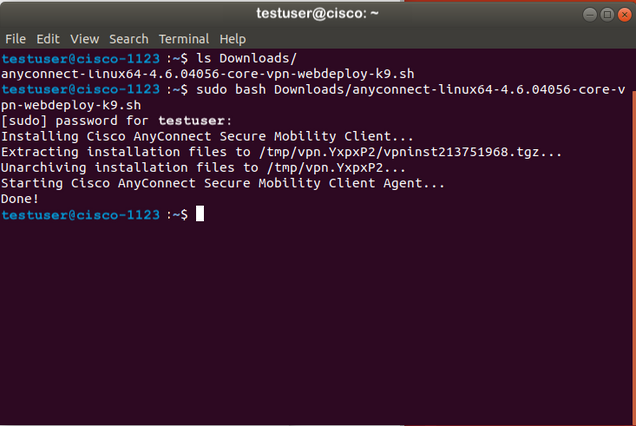
- after installing run “/opt/cisco/anyconnect/bin/vpnui” to launch the client
- Enter the server as VPN.bu.edu
- Login with your BU Username and Kerberos Password