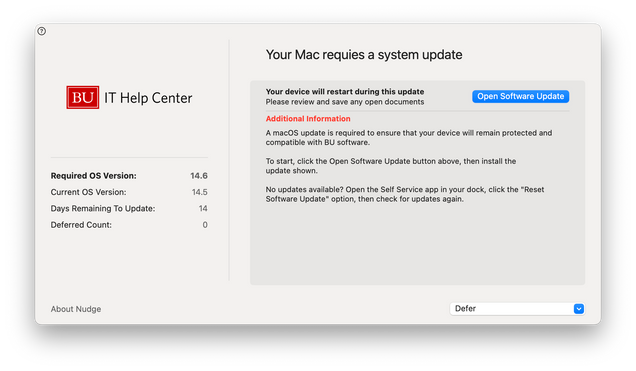IS&T leverages Nudge, which is a utility that helps notify you when you have important macOS updates that need to be installed. Nudge will prompt you to install available updates via Software Update or, in limited cases, Self Service. Nudge enables IS&T to more effectively meet the University’s Minimum Security Standards Policy.
When updates are available, the window below appears. You’ll be able to follow the prompt to install the update or defer until later.
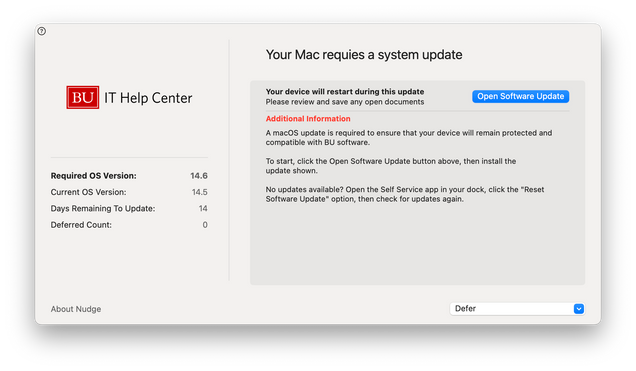
Frequently Asked Questions
When will Nudge appear?
Nudge appears based on a schedule and additional factors, such as previous deferrals. As the upgrade deadline approaches, longer deferral options will not be available to pick and Nudge will appear more frequently. Once the deadline has passed, deferrals will no longer be allowed.
Will Nudge disrupt my work?
Nudge will initially appear behind your active windows, except for when you are performing critical tasks like participating in a Zoom or Teams meeting or delivering a PowerPoint presentation. It will never initiate an upgrade or restart on its own.
As the upgrade deadline approaches, Nudge will become more visible. Once the deadline has passed, Nudge will hide your open applications and appear on top regardless of what you are doing. Please complete upgrades prior to the deadline to avoid disruption.
What are the advantages of using Nudge?
Nudge empowers Mac users to update their computer using built-in methods when they are best able to do so. This balances providing a consistent experience while ensuring that important security updates are installed in a timely manner. Nudge additionally provides a mechanism for installing updates by a deadline, which was not provided by Apple until macOS 14 Sonoma.
How do I opt out of Nudge?
Nudge is being deployed to ensure alignment with industry best practices and the University’s Minimum Security Standards Policy, which outline the importance of running a patched, up-to-date operating system. Many key vendors, such as Microsoft, Crowdstrike, and Cisco, only provide patches and support for the three most recent versions of macOS (often called the “N-2 policy”).
If there is a technical need to remain on a specific version of macOS, please contact your local IT support representative to discuss appropriate measures.