Create using FacultyLink
- Faculty of record in the Registrar’s database can choose the Create using Faculty Link option to have their courses created automatically. Teaching assistants, faculty in the School of Dental Medicine, or instructors that may not be associated with the course in the Registrar’s database yet can use Create using One Help.
Create using Faculty Link
- On your list of classes in the Faculty Link, find the course you’d like to create.
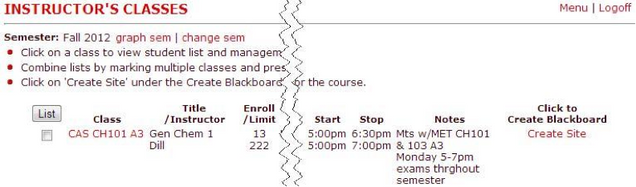
- Click the Create Site button.
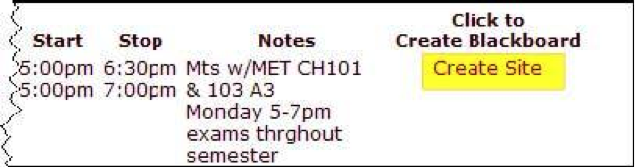
- Confirm the access settings for your new course and click Create Site.
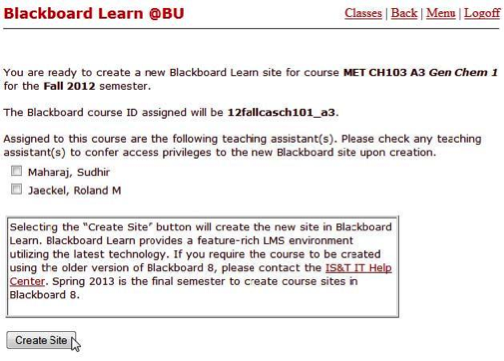
- Once the course has been created, you’ll receive an email confirmation. You can access your new course at learn.bu.edu in the My Courses widget.
- On your list of classes in the Faculty Link, find the course you’d like to create.
Create using One Help
- Select Create a blank site and then Create using One Help at www.bu.edu/help/blackboard/.
- Enter the course’s semester, college, department, course number, and section information.
- Provide a title for your Blackboard Learn course.
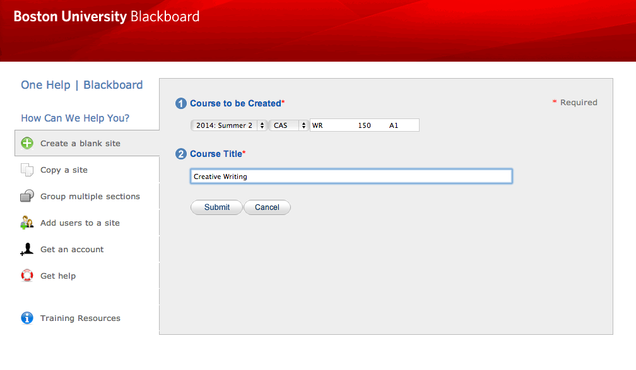
- Click Submit.
- A ticket will be created and sent to IS&T’s Service Desk. You will hear back from us when the course is created or if we require any additional information.
