In Blackboard Learn, you may find that copying and pasting does not work as expected. Below you will find a workaround for this issue.
Please note: you may need to format the text after it has been inserted, as the following method strips out all formatting specified in other programs.
- First you’ll want to compose the text you want to copy. We recommend doing this in a text editor and saving your work locally so you will not have to re-create your work in the event of data loss during transmission. Once composed, copy the desired text and proceed to the next step.
- From the content editor, select the inverted chevron icon in the upper right corner. This should generate two new rows of formatting icons.
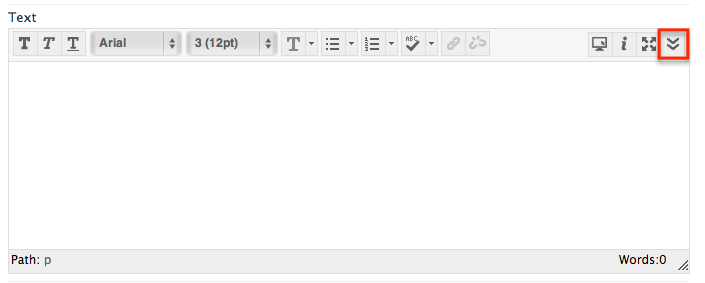
- Select the HTML button on the right side of the bottom row.
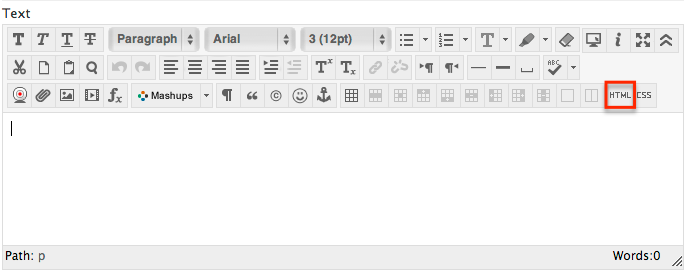
- A new pop-up window will appear entitled HTML Code View
- Paste your text into this new window
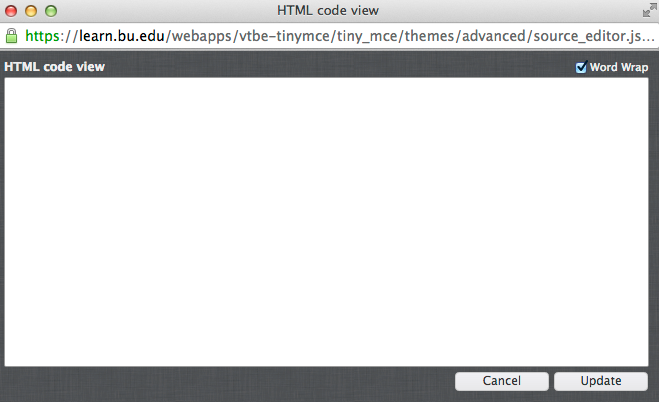
- Click the Update button. You can now use the built in formatting tools to adjust the text as desired.
