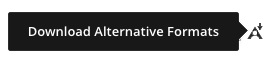Blackboard Ally for Courses
Your instructor has many different pieces of content in your course. Blackboard Ally creates alternative formats for those content items that are easier to use for all students. You can download the alternative formats anywhere you see Ally’s alternative formats download icon on your course’s Blackboard site. Just choose the version that is best for your needs!
How to tell if Ally is enabled
When you log in to a Blackboard course, look for the Download Alternative Formats icon (pictured below) next to any content in the course. You’ll be able to view and download a format that suits your learning needs.
How to locate Alternative Formats icon in your Blackboard course
Blackboard Original vs Ultra
Below are examples of how Ally appears in Blackboard Original courses and Blackboard Ultra courses:
Blackboard Learn Original Course View
Appearance of the Alternative Formats indicator in Original
Blackboard Learn Ultra Course View

Appearance of the Alternative Formats indicator in Ultra
Alternative Formats
Alternative files include readable text for screen readers, pictures with captions, and easy-to-navigate content. Ally creates multiple alternatives from the original documents in your course. You can download these alternative formats anywhere that files are used.
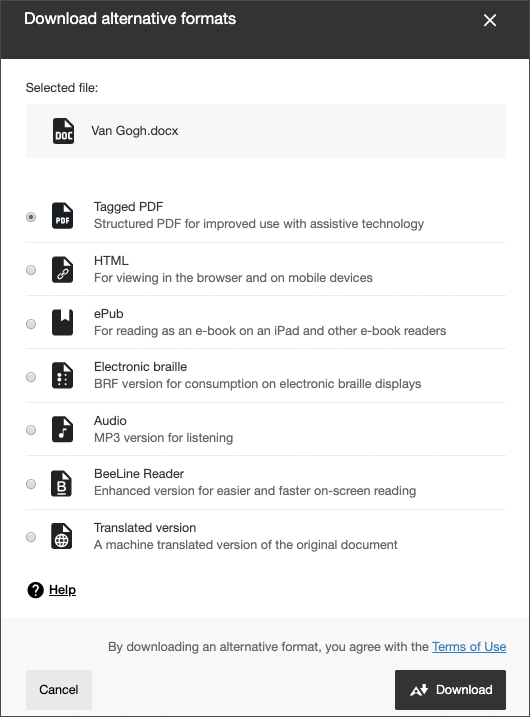
Select the Download Alternative Formats icon wherever you see it to download the content in a different format. Choose the version that is best for your needs!
Types of Alternative Formats
The alternative formats created depend on the original content. If you don’t see an option to download alternative formats, Ally isn’t enabled for that course or the file is not a supported content type.
This table shows at-a-glance the best formats for your different needs.
| Your needs | Electronic braille | Audio | Immersive Reader | PDF, OCR | PDF, Tagged | HTML, Semantic | ePub | BeeLine Reader |
| Adjust text, font, and background color | ||||||||
| Adjust audio playback speed | ||||||||
| Commuting | ||||||||
| Commuting, driving | ||||||||
| Copy, paste, and search | ||||||||
| Format adapts to device, responsive | ||||||||
| Highlighting, note taking, and bookmarking | ||||||||
| Mobile device | ||||||||
| Offline | ||||||||
| Prefer listening | ||||||||
| Prefer reading | ||||||||
| Text to speech with speed adjustment |
Audio
The audio alternative reads aloud the text in the original content. This also includes alternative descriptions for images, if they are provided.
The audio format is saved as an MP3. MP3s are compressed, high-quality sound files that can be played on any computer or mobile device.
Audio formats fail if the original document contains more than 100,000 characters.
Audio formats are also available in alternative languages.
Why use audio?
Not only does audio benefit individuals with visual impairments, research has also proven that audio can increase learning (Boyle et al., 2003).
Do you agree with any of these statements? If so, audio is a good option.
- You prefer to listen than read.
- You’re an auditory learner.
- You want to read and listen to the content at the same time.
- You have a lot of material to read and find your eyes get tired.
- You read on your commute.
- You don’t want to, or can’t, carry print materials for any length of time.
- You have a visual impairment.
- You want to adjust the speed of the audio.
Most players allow you to adjust playback speed.
Electronic Braille
The electronic braille alternative creates a BRF file that can be read on a refreshable Braille display (RBD), other Braille reading devices, or within a Braille software like Duxbury.
Think of a Refreshable Braille Display (RBD) as a monitor-less computer. Most RBDs can connect to internet, create documents, access calendar, and a lot of the basic functionality a computer provides. RBDs can be a standalone device. They can also be connected to a smartphone, iPad, or laptop. Most RBDs are limited to reading one line of Braille at a time.
Watch these videos to learn more.
Why use electronic braille?
While audio is excellent for reading comprehension, those who read braille acquire higher literacy rates on average (Benefits of braille article). With braille, users with visual impairments can know the spelling, punctuation, and format of text on a page.
Do you agree with any of these statements? If so, electronic braille is a good option.
- You have a visual impairment.
- You are familiar with braille.
- You prefer to read.
- You want to read and listen to the content at the same time.
Immersive Reader
Immersive Reader is an online alternative format that enhances the reading experience, increasing the readability of the content. This tool allows learners to:
- Change font size and text spacing
- Change the contrast between the text and the background color
- Learn spelling and grammar by splitting words into syllables
- Highlight verbs, nouns, adjectives, and sub-clauses
- View a picture dictionary
- Increase reading speed with line focus
- Convert text-to-speech (both male and female voices)
- Translate content in real-time
Microsoft Immersive Reader is a solution that supports learners with different needs, taking online learning to a whole new level.
The following section dives into the Immersive Reader’s features.
How to use Immersive Reader
Using the Immersive Reader alternative format is simple. Follow this guide to get started:
- From the Download alternative formats window, select the Immersive Reader button and select Download. Keep in mind this is an online tool, therefore no file will be downloaded to your device.
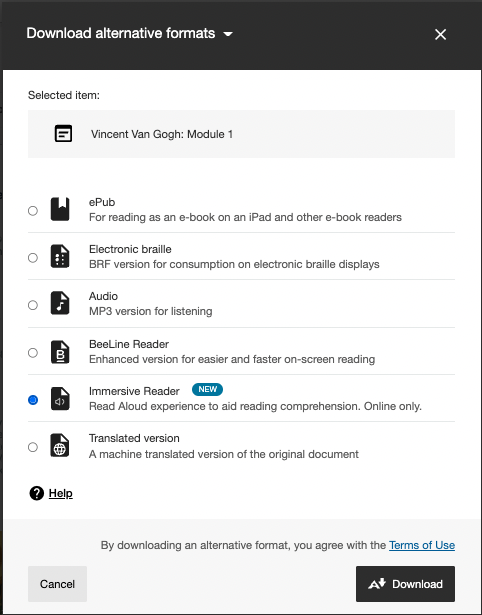
- Immersive Reader opens and displays the content of the selected file. Keep in mind that images and tables are not currently supported.
On this screen, it’s important to identify the following buttons:
a. Play/Pause – Starts and pauses the text-to-speech feature
b. Voice settings – Change the Voice Selection (male or female) as well as the Voice Speed
c. Text preferences – Change Text Size, Font, Background color, and spacing
d. Grammar options – Divide words into syllables and highlight parts of speech (nouns, verbs, adverbs, and adjectives)
e. Reading preferences – Activate Line Focus reading, view Picture Dictionary for common words, and more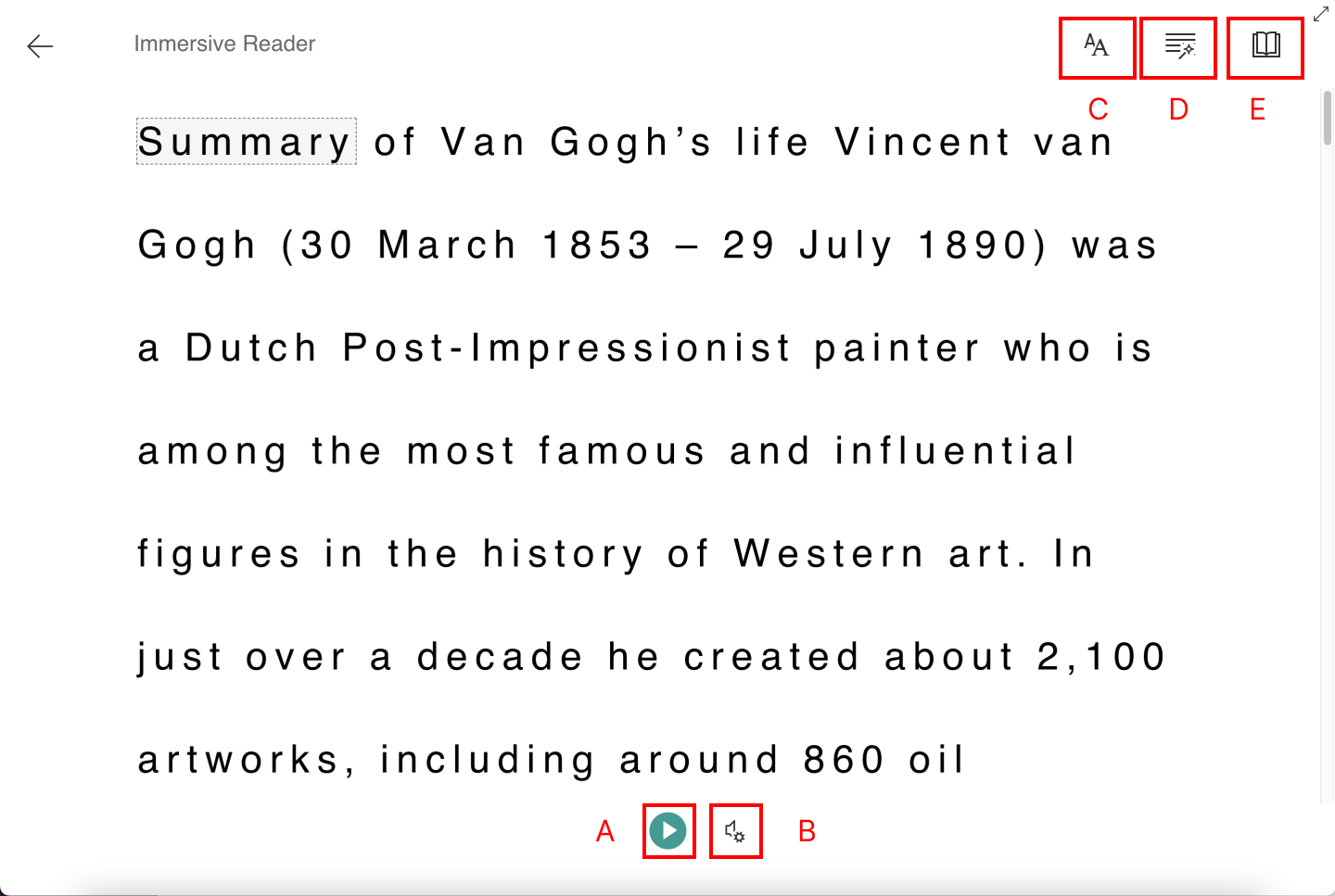
Keep in mind…
There are several aspects to consider while using Immersive Reader. Check them out to avoid inconveniences:
- At the time being, Microsoft’s Immersive Reader does not support images and tables.
- Language availability depends on each feature. Check out Microsoft’s Language Support webpage per feature.
- This alternative format requires an internet connection in order to work.
- The Immersive Reader will be enabled and available to students by default in the Download alternative formats modal.
Now that you understand how this alternative format works, it’s time to give it a try. Take advantage of the multiple features it offers, leverage your reading comprehension and enhance your overall experience.
ePub
The ePub alternative creates a digital publishing file that can be viewed on mobile devices. ePub files are reflowable. Reflowable means that the content displayed automatically adapts to the device it is viewed on.
Here are a few suggested apps for ePubs.
- Apple:EasyReader, iBooks,Voice Dream, NaturalReader, andThorium Reader
- Android:EasyReader, LithiumandVoice Aloud Reader
- Windows:Calibre,Icecream Ebook Reader, NaturalReader, andThorium Reader
- Linux:Thorium Reader
Why use ePub?
ePub is powerful. With it, readers can take notes, highlight content, adjust text and background, and in some cases use text-to-speech.
Do you agree with any of these statements? If so, ePub is a good option.
- You want to adjust font size and background color.
- You want to highlight content, take notes, and bookmark important pages.
- You want to be able to copy, paste, and search text.
- You want to use text-to-speech and adjust the speed of the speech.
- You prefer to read.
- You read on your commute.
Semantic HTML
What is Semantic HTML? Tags and elements—such as blockquote, paragraph, and headings—are added to add meaning to a page. These tag and elements aid screen reader users with good content structure.
Semantic HTML is viewed in a browser and adapts to the device you are viewing it on.
Semantic HTML is available offline on your mobile device, if you don’t close your browser.
Why use Semantic HTML?
Semantic HTML is ideal when the content has complex layouts.
Do you agree with any of these statements? If so, Semantic HTML is a good option.
- You want to adjust font size and background color.
- You want to highlight content, take notes, and bookmark important pages.
- You want to be able to copy, paste, and search text.
- You want to use text-to-speech and adjust the speed of the speech.
- You prefer to read.
- You use a screen reader.
OCR PDF
OCR stands for Optical Character Recognition. The OCR PDF alternatives are created when the original content is a PDF of an image. OCR technology analyses the content and converts the image into searchable text.
The conversion is only as good as the quality of the original content. If the content is difficult to analyze, there may be mistakes.
Why use OCR PDF?
Do you agree with any of these statements? If so, OCR PDF is a good option.
- You want to be able to copy, paste, and search text.
- You want to use text-to-speech and adjust the speed of the speech.
- You prefer to read.
- You read on your commute.
- You use a screen reader.
Tagged PDF
A Tagged PDF alternative uses tags and elements—such as blockquote, paragraph, and headings—to add meaning to a page. It aids screen reader users with good content structure.
Why use Tagged PDF?
Do you agree with any of these statements? If so, Tagged PDF is a good option.
- You want to be able to copy, paste, and search text.
- You want to use text-to-speech and adjust the speed of the speech.
- You prefer to read.
- You read on your commute.
- You use a screen reader.
BeeLine Reader
BeeLine Reader makes reading on screen easier and faster. Instead of using plain black text, BeeLine Reader displays text using a subtle color gradient that helps pull your eye through your readings. This new display format has been honored by the United Nations and is used by readers in 120 countries around the world.
More on the BeeLine Reader website
BeeLine Reader also connects to Boston University’s Read&Write Gold license, which aids in additional accessibility.
More on the Read&Write Gold license
Why use BeeLine Reader?
BeeLine Reader’s color gradient technique not only increases reading speed but also enhances focus. BeeLine Reader is popular among undergraduate and graduate students with heavy reading loads. This includes programs like law, medicine, and the humanities. BeeLine Reader’s approach also benefits people with dyslexia, ADHD, low vision, and anybody who may have difficulty with visual tracking or focus.
Do you agree with any of these statements? If so, BeeLine Reader is a good option.
- You read a lot on screen and wish you could read more easily and quickly.
- You read on your commute and find reading in this environment difficult.
- You prefer to read.
- You have a lot of material to read and find your eyes get tired.
- You read late at night, when your eyes are tired.
- You want to be able to read the content faster.
- You experience dyslexia, ADHD, or low vision.
- You have difficulty with visual tracking or focus.
Night Bright


Additional Videos and FAQ
Additional Videos
Ally for Student in Blackboard
Choosing your Alternative Format
Student FAQs
What alternative formats does Ally generate?
Ally provides alternative formats for these content types:
- PDF files
- Microsoft Word files
- Microsoft Powerpointfiles
- OpenOffice/LibreOffice files
- Uploaded HTML files
- Content created in the LMS course editor (WYSIWYG)
Note: Alternative formats for WYSIWYG content is currently only available for Blackboard Learn Ultra, Blackboard Learn Original, Instructure Canvas, D2L Brightspace, and Schoology.
These alternative formats can be generated:
- OCR’d version (for scanned documents)
- Tagged PDF (currently for Word, Powerpoint and OpenOffice/LibreOffice files)
- Mobile-friendly HTML
- Audio
- ePub
- Electronic Braille
- BeeLine Reader
- Translated Version
- Translated Version is disabled by default. Administrators can submit a support case to have it enabled.
Learn more about alternative formats through Blackboard’s documentation page here.
Are alternate formats generated when a request to download is made?
When an alternative format for a content item is requested for the first time, Ally generates the format on demand. In most cases, it generates within 1-2 minutes.
As soon as it is generated, the alternative format is downloaded. Ally then caches the result, so any additional requests for the same alternative format can be served and downloaded from the cache immediately.
Does Ally generate alternative formats for student content?
Ally currently only processes instructional content. For example, content added by someone with edit permissions in the course, such as the instructor or instructional designer. Ally currently doesn’t process student content or student submissions.
Which Braille code does Ally use for the Electronic Braille Format?
Ally uses Braille Ready File (.brf) as the electronic Braille format. The braille code used depends on the language the document is in. For English documents, Ally uses Grade 2 Unified English Braille (contracted).
Learn more on Unified English Braille on the UKAAF website.
Can the Ally Electronic Braille Format be printed using a Braille printer?
The Braille Ready File (.brf) format can be used for both electronic braille displays and braille embossers (printers).
Note: You still need to check whether a specific Braille embosser/printer supports the .brf format.
Learn more on BRF on the Accessible Instructional Materials website.