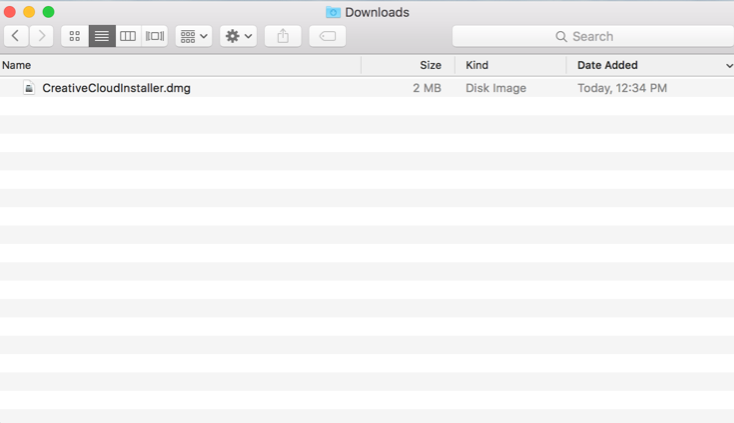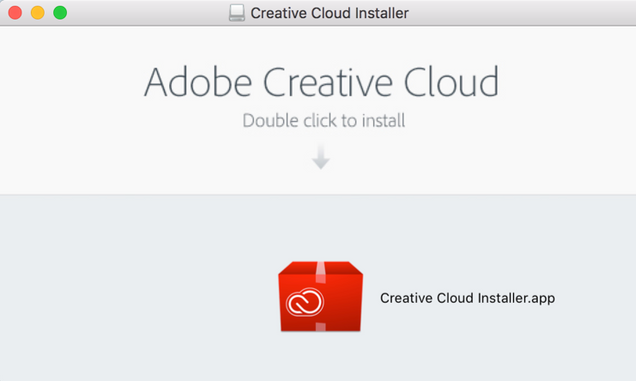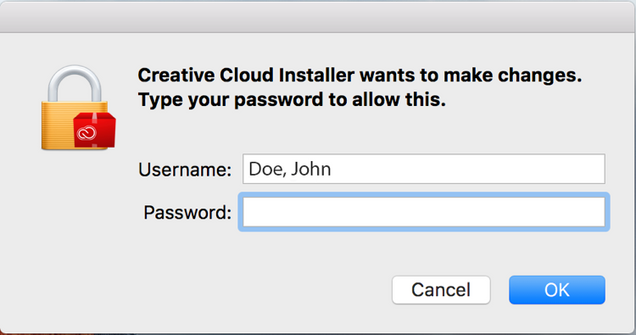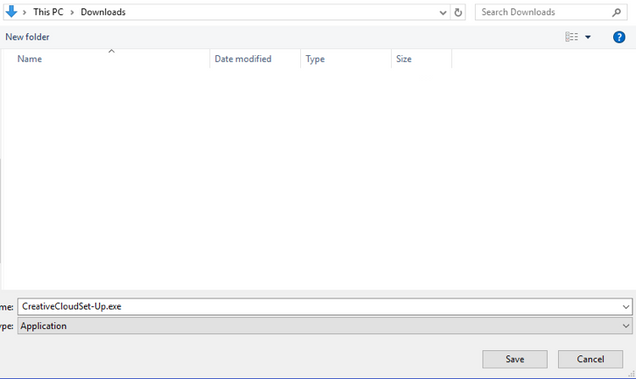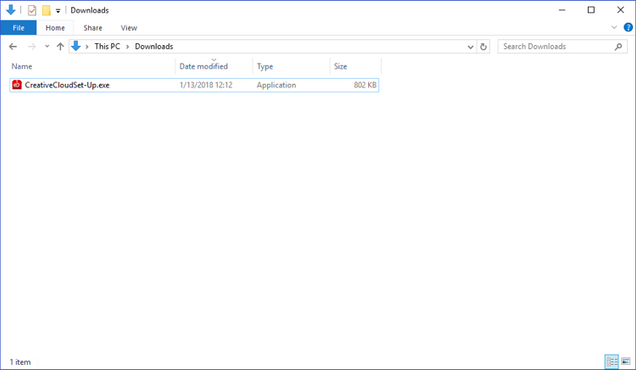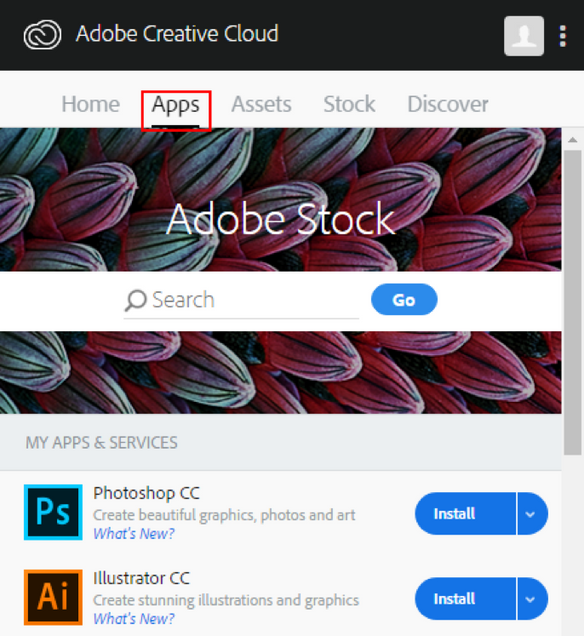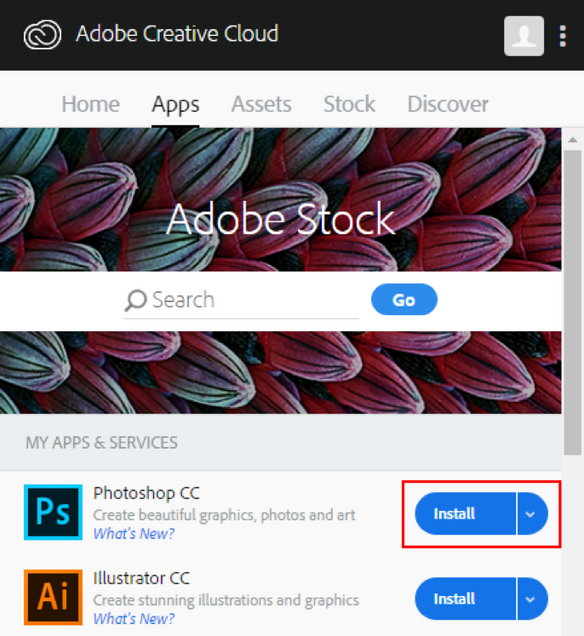Please note: Before proceeding with installation you will need to have received confirmation from the IT Help Center that your subscription has been activated. If you have not yet requested a subscription, please submit a request.
To start using Adobe Creative Cloud applications such as Photoshop and Illustrator, you must first download and install the Adobe Creative Cloud Desktop app. This app allows you to select and download only the Adobe applications you want to install.
Once installed, you can then begin installing individual applications.
- Visit https://www.adobe.com/creativecloud/desktop-app.html
- Click Sign In in the upper right. If you are already signed in please see our FAQ regarding signing out from your personal Adobe ID.
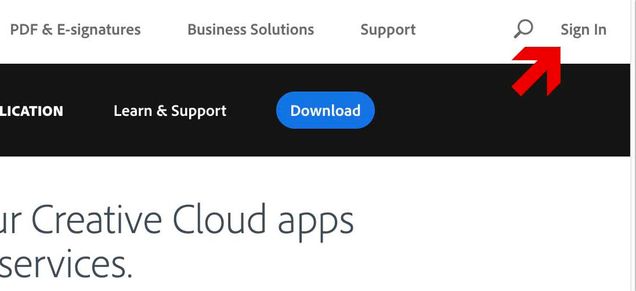
- At the Sign in page enter your full BU email address and select Continue.
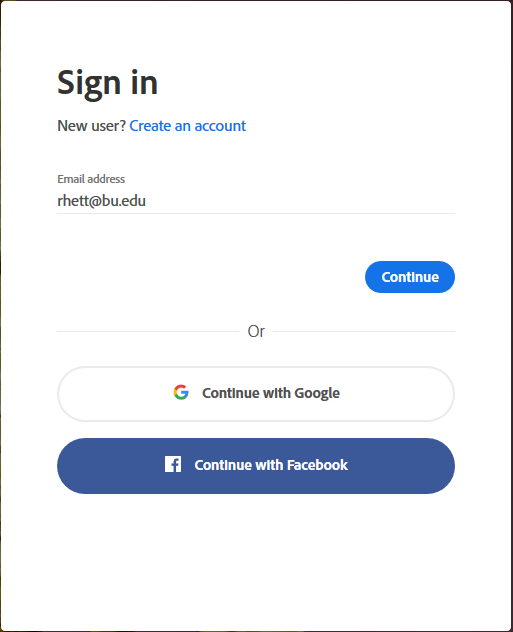
- At Select an account screen select Company or School Account

- At the BU Login screen enter your BU username and password and select Continue.

- Select Download to install the Adobe Creative Cloud Desktop App using instructions below.