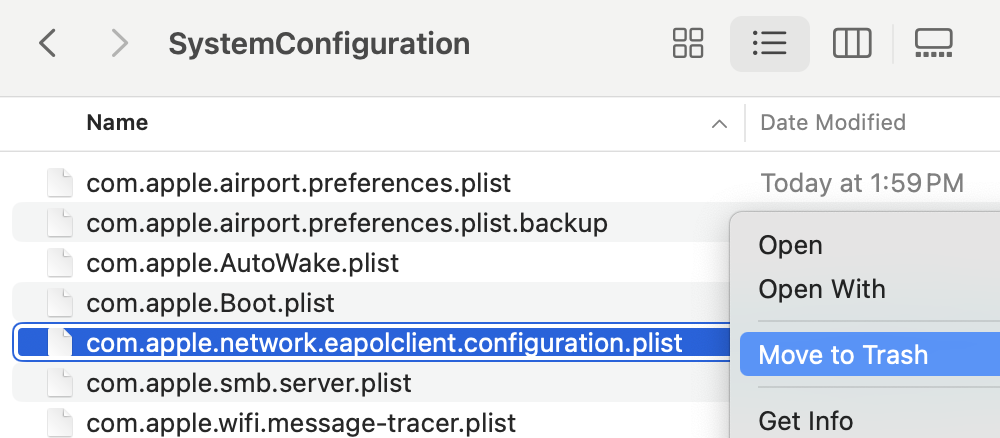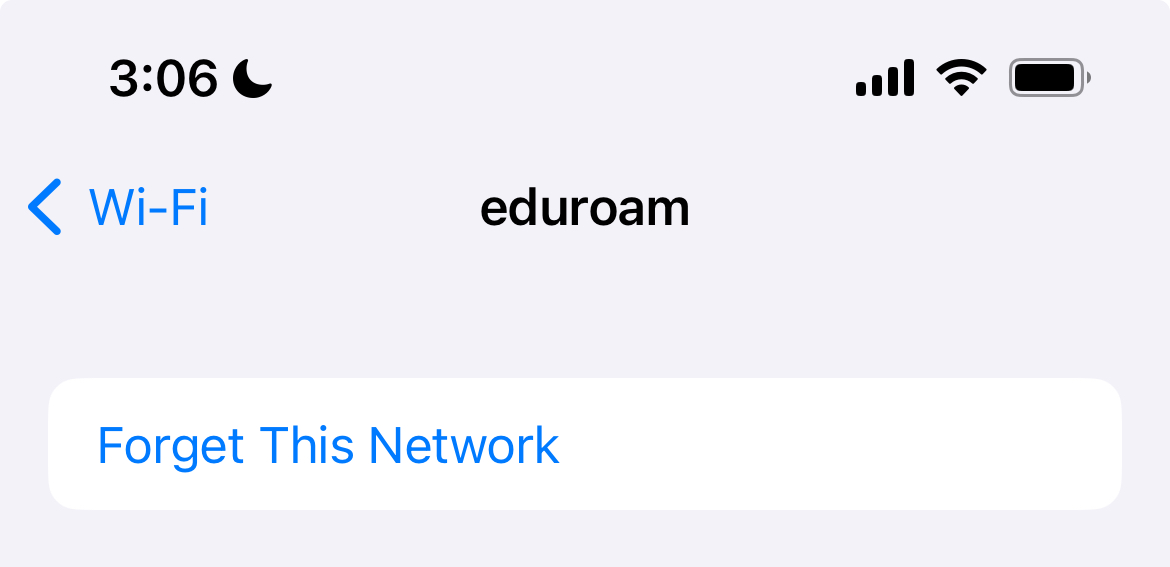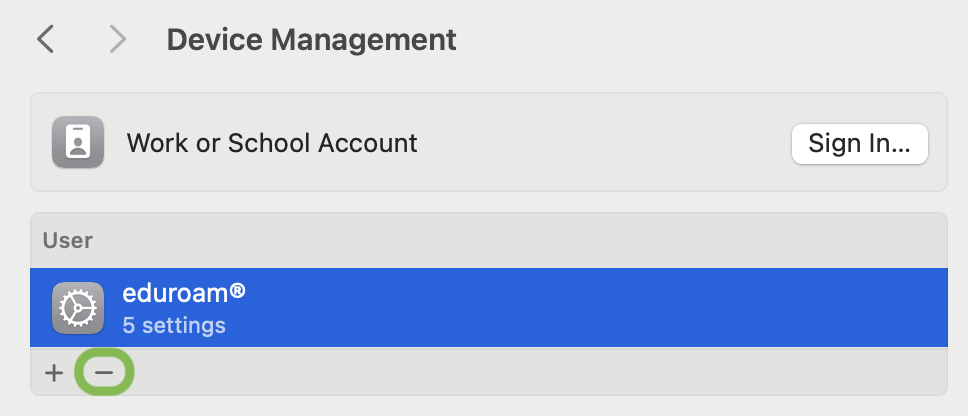eduroam, a global Wi-Fi network for education and research institutions, makes it seamless for you to travel from one campus to another and remain connected. However, when transitioning between institutions, there are some steps you should take to ensure a seamless connection at your new campus. While this can include both coming to and leaving Boston University, this guide will focus on arriving at BU.
Some common issues that can arise from using your previous institution’s credentials after a transition include:
- Not being prompted to enter your BU email and password when connecting to eduroam after arriving on campus
- Being able to connect to eduroam, but not on-campus BU resources like MyPrint or file servers.
- Losing connectivity to the network unexpectedly when your previous institution removes access

For example, on macOS, you may be unexpectedly prompted to select a certificate instead of entering your Account Name and Password when a previous institution’s configuration is present.
1. Forget eduroam From Your Known Networks
Forgetting existing eduroam connections will remove previously saved credentials, allowing you to reconnect using your BU email and password in most cases.
Windows

- Click the Network icon in your system tray, then the > icon to the right of the Wi-Fi option.
- Right click “eduroam” and click “Forget”
- You should now be able to reconnect to eduroam using your BU credentials.
If you aren’t in range of eduroam, you can also search Windows or your Start Menu for “Wi-Fi settings.” From there, select “Manage known networks,” locate eduroam in the list, and forget it.
macOS
- Click the Wi-Fi icon in the menu bar, then select “Wi-Fi Settings…”
- Click the … button to the right of eduroam, then select “Forget This Network…”
- Attempt to reconnect to eduroam. If you still cannot connect, or are not permitted to forget the network, proceed to the next section.

If you aren’t in range of eduroam, you can also click the “Advanced…” button at the bottom of Wi-Fi settings to view all of your known networks. Locate “eduroam” in the list, click the … button, and then select “Remove From List” to forget the network.
iOS/iPadOS
- Open the Settings app and tap Wi-Fi
- Tap the (i) button to the right of eduroam

- Tap “Forget This Network”
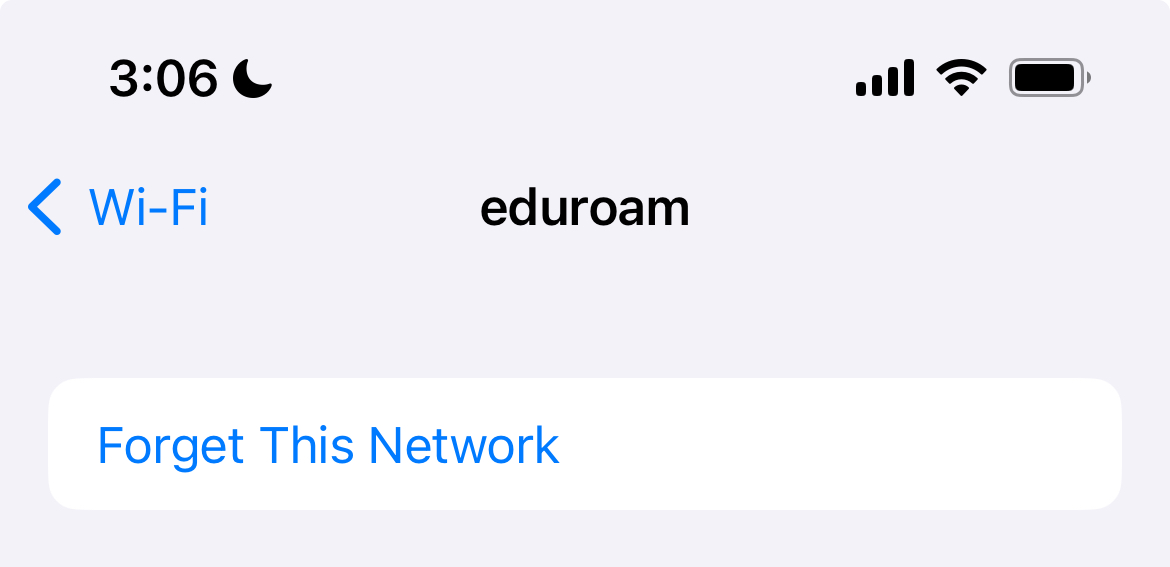
- Attempt to reconnect to eduroam. If you still cannot connect, or if you did not see an option to forget the network, proceed to the next section.
If you aren’t in range of eduroam, you can tap “Edit” at the top right of the Wi-Fi settings to view all of your known networks. Tap the red “-” button to the left of “eduroam,” then “Delete” to forget the network.
Android
- Swipe down from the top edge of the screen, then tap and hold the Internet button.
- Tap and hold eduroam in the list, then select “Forget network.”
- You should now be able to reconnect to eduroam.
2. Remove Configuration Profiles From Previous Institutions (macOS, iOS, and iPadOS)
Some institutions use configuration profiles to facilitate connecting to eduroam from Apple devices. If you installed a profile, you will need to remove it to allow your device to trust BU’s (or your new institution’s) authentication systems.
macOS
- Locate the Profile management section of System Settings or System Preferences. The exact location varies by which version of macOS you’re using:
- macOS 11 Big Sur and Below: Open System Preferences and look for “Profiles” towards the bottom of the window. If you do not see “Profiles” anywhere, none are installed.
- macOS 12 – 14 (Monterey – Sonoma): Open System Settings and go to “Privacy & Security.” Scroll to the bottom and select “Device Management.”
- macOS 15 (Sequoia) and Above: Open System Settings and go to “General.” Scroll to the bottom and select “Device Management.”
- Look for a user-installed profile for eduroam. How this appears may vary by institution and might include “eduroam” or the institution’s name. If found, select it and click the “-” button at the bottom of the list to remove it.
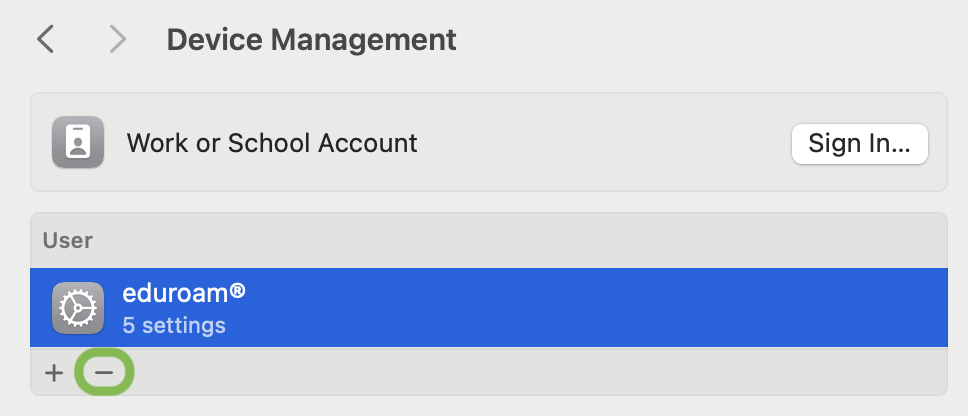
After removing the profile, attempt to reconnect to eduroam. If you still cannot connect, or you did not find a profile, proceed to the next section.
iOS/iPadOS
- Open the Settings app and tap General
- Scroll to the bottom and tap VPN & Device Management
- Locate and tap any eduroam profiles. How this appears may vary by institution and might include “eduroam” or the institutions name.

- Tap “Remove Profile” and enter your passcode.
After removing the profile, you should now be able to reconnect to eduroam as expected.
3. Delete Lingering Configurations (macOS only)
If you previously installed an eduroam configuration profile on your Mac and then transferred your data to a new Mac using Migration Assistant, a lingering configuration file may still be present that can prevent you from connecting successfully. To remove it:
- Open Finder from your Dock
- Open the “Go” menu and select “Go to Server…”
- Enter:
/Library/Preferences/SystemConfiguration
- Locate a file named
com.apple.network.eapolclient.configuration.plist and move it to the Trash. You will need to be an admin to do this.
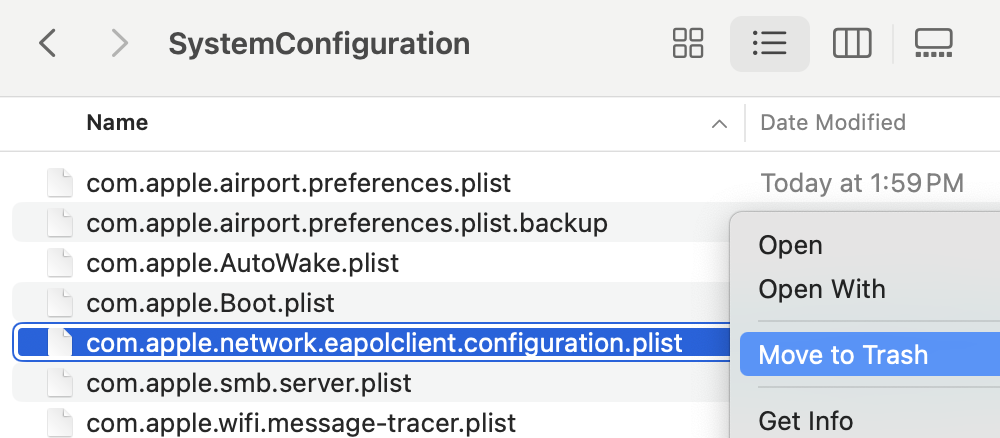
After deleting this file, you should be able to reconnect to eduroam.
If you still cannot connect, review the section below to identify if there is a password issue.
4. Identifying Password Issues
If, after reviewing the above, you still are unable to connect to eduroam at BU, we recommend confirming whether there are any issues with your account’s password. To do so, confirm if you can log in to services like MyPrint using your BU username and password or Microsoft Office 365 using your BU email and password.
If you also cannot log into these services, we recommend changing your BU password. Note that it may take about 10-15 minutes between when you change your password and when you’ll be able to connect successfully.
For additional assistance, you can also contact us or visit in person.