If you have a BU Google Apps account and wish to change your display name – the name seen by recipients of your emails – the following steps will allow you update this information in Google Mail:
- Sign in to Google Mail at https://www.bu.edu/google
- Enter your BU login (your BU email address without the @bu.edu) and Kerberos password.
- Click the gear icon, then the See All Settings option in the right corner of the screen.

- Click the Accounts tab in the top section of the Settings page.
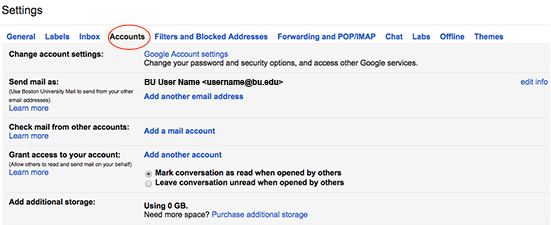
- In the “Send mail as” section, click edit info.
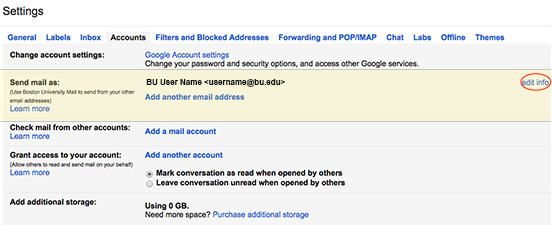
- An “Edit email address” pop-up window will open. Click on the second radio button under the “Name” field and add the name you wish to display when sending messages.
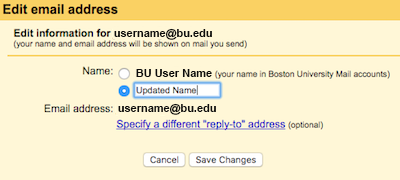
- Click on Save Changes. Once your changes have been saved, sent emails will display your updated name.
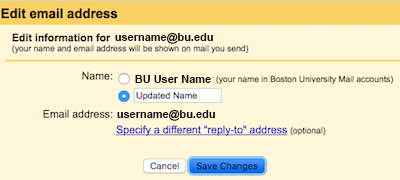
Please note: Your original Boston University email address will remain unchanged. This process changes your display name only.
