Use the HTML Email Makr to easily create an HTML-formatted email online. Once you’ve created a message with the HTML Email Mkr, you have a number of options to finalize or submit your email:
- Send yourself a copy for further editing/review/approval before submitting.
- Download/edit/upload the HTML after you’ve created your email.
- Submit it directly to the BU Specmail bulk emailing system.
This is a kiosk-style application; you do not save your work in the application.
How to use HTML Email Makr
We’ve created this lightweight app so you can create an HTML-formatted message in a few simple steps without the need to know much (if any!) HTML. Log in to HTML Email Makr and:
1) Build Your Template
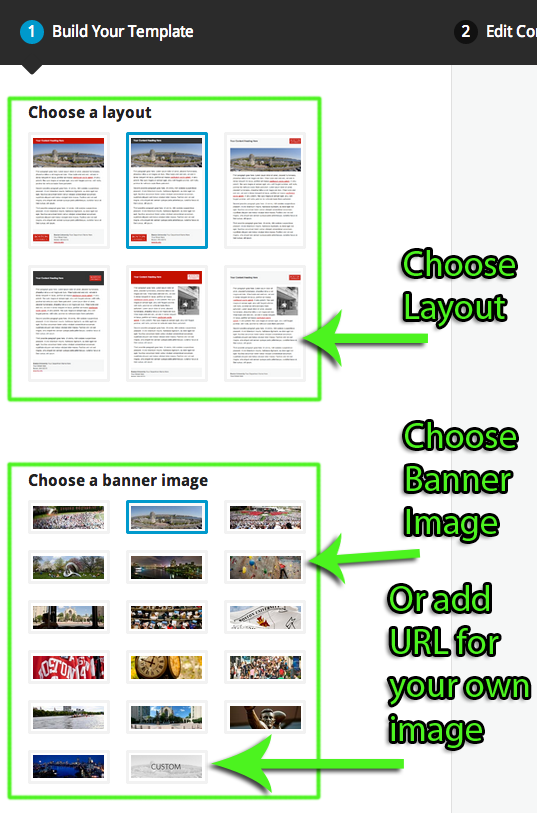
Choose from different designs, layouts and banner images (or use your own banner image).
You can change the images or layout at any time during the process.
If you want to use your own banner image:
- The image should be exactly 500 pixels wide.
- The image should not be taller than 250 pixels in height.
- Upload the image to your own website using the your site’s Media Library or FTP settings.
- Get the URL to your image and paste the full URL into HTML Email Makr
Departments that want to use a custom image for all their bulk emails are encouraged to create and upload an image to your own website, and re-use the same URL every time you need to send a bulk email.
Make sure the image is publicly-available and not behind an access restriction. Restricted-access images will not show up in the message.
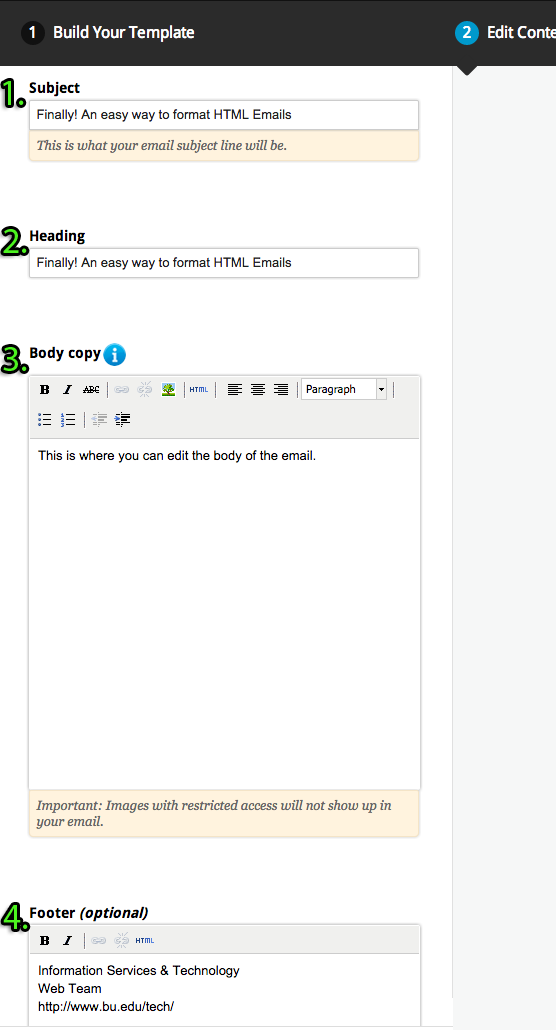 2) Edit Your Content
2) Edit Your Content
There are 4 text fields to edit:
- Subject – This is the subject line of the message. This is what recipients will see in their inbox. This does not appear in the message preview within HTML Email Makr.
- Heading – This is the heading text that appears within the heading section of the layout you have selected. You cannot use HTML code in the heading.
- Body Copy – This is the main content of your email. You can format the text, add links, and include photos. Like the custom content banner, any images you include in your email body need to be uploaded to your own website and not restricted, and you specify the URL to the image in HTML Email Makr.
- Footer – This is the text in the footer section of the layout you have selected. Footer is usually used for department name, address, and contact information. You can use bold and italic text, and links in the footer. No other HTML should be used.
VERY IMPORTANT NOTE: For consistent formatting it is always best to work with plain text and do your formatting within the HTML Email Makr tool. Avoid copying/pasting text from Microsoft Word, other HTML emails, or a web browser. If you need to copy/paste content from MS Word or a browser, it’s always best to copy/paste your content into a plain text editor first (like Notepad or TextEdit), and then copy/paste the text again into HTML Email Makr.
You’ll always see a preview pane to the right of the editing window, and the edits you make will be reflected in real time in the preview window.
 3) Preview and Submit
3) Preview and Submit
When you are done formatting your email, click thePreview and Submit tab. You’ll see an exact copy of how your HTML-formatted email will look to your recipients when they open it in their email application. Alongside the preview pane, you’ll see 2 buttons, one of which has 2 sub-options. Now you must choose to:
- Email Preview – This will send a copy of the HTML-formatted email to the email address associated with the BU account you have used to log into the application. This is convenient if you want colleagues to review the mail, provide feedback, or receive a broadcast mail approval.
- Download HTML – This will download an XHTML file that corresponds to the email you have just created. You may edit this file and upload the revised XHTML file.
- Upload HTML… – This will upload a revised xhtml file for use in the Email Makr application.
- Submit to Specmail – If your email is ready to go, just click the Submit to Specmail button. The email will be submitted directly to BU’s Specmail bulk email system. The Specmail procedures are no different than they were before — Specmail will reply to you to seek the necessary approvals and information about who the message is from, who it should go to, and when it should be sent.
We hope you enjoy using HTML Email Makr. And, more importantly, we hope this tool makes your life easier when creating professional-looking, HTML-formatted emails for your department’s communication needs.
If you have any questions, or experience any problems, please contact the IT Help Center.
