Concur FAQs
I have traveled or incurred expenses, now how do I fill out an expense report?
I have heard that the mobile app is easy to use on the go. Where do I get it and how do I use it?
I am finding the allocations of my accommodations to be tricky do you have any tips?
- shortcut for entering lodging expenses for long stays and where the nightly rate varies: For longer hotel stays, and especially when the nightly rate varies (higher during the week, and lower on weekends, for example), an average nightly rate can be used. Divide the total lodging expense by the number of days, then enter the start and end date of the stay and the average nightly cost in the screen for the first night; Concur will then spread the cost by day. While the system provides fields to show state and local hotel taxes separately from the room cost, this breakout is not required; taxes can be combined with lodging cost to calculate the average nightly cost. If there is a rounding issue, add the odd amount to the first night, and note in the “comment” field that average nightly cost was used.
- For accommodation costs, can the room cost and the various tax costs be combined? Yes, the sum of the lodging cost and the various tax costs can be combined as a daily amount and entered into the lodging cost field. Please make sure that your department does not have a policy that the costs should be split.
What does my report status mean?
- Active Reports have not posted in SAP yet and can be found under the Active Reports section of the Expense Tab in the profile the expense report was created in (i.e. if you’re an Expense Delegate you need to access the profile of the individual you submitted on behalf of). Active Report Statuses are as follows:
- Not Submitted – Report created by user and trip has not occurred yet or report is not yet complete (i.e. user is waiting for all travel card transactions to feed)
- Submitted and Pending [Supervisor’s Name] Approval – report creator has hit “Submit” and report has made its first stop in the workflow with the traveler’s/individual’s supervisor as listed in SAP HCM
- Submitted and Pending Cost Object Approval – Report has been approved by supervisor and is pending approval by the Sap FI Approver (or approvers if multiple accounts across different areas were used)
- Approved and in Accounting Review – Report is with the Travel Office staff pending final review and processing
If you ever need assistance with an Active Report, no matter what the status, please make sure to always email the Travel Office with the Expense Report Key which can be found within any report by clicking on the Details button and selecting Report Header or by clicking on the Print/Email button and selecting BU Detailed Report. Within both screens you will see a field labeled “Report Key” with a number following it.
I am supposed to allocate my expenses to multiple accounts but I cannot figure out how.
How do I find an old report that has already been sent for payment?
Someone asked me to do a report for them- how do I become their Expense Delegate?
- Expense Delegates must be added by the employee themselves- if they are unfamiliar with how to set this access up they should follow along with the step-by-step, illustrated QRG available here
How do I reimburse a Guest or a Student?
- Only university employees have access to Concur- all Guests and Students should be reimbursed through your department’s guest account. To request access to your department’s guest account, please submit a ticket on the VPFA Customer Service Portal with the email of the guest account you are requesting access to. If your department does not have a guest account, you will also need to submit a ticket on the VPFA Customer Service Portal, including the name of the department, the supervisor and the default cost object (this must be the department’s unrestricted account). Only one guest account is allowed per department, so you will need to check with others in your department prior to sending a request.
How do I handle fraudulent transactions through Concur?
- Contact US BANK immediately at 1-800-344-5696 to report fraud and receive a new/replacement card, then keep an eye on your Concur Travel and Expense Profile to ensure that the fraudulent charges have been refunded (can take up one full billing cycle). Once charges have been refunded, you MUST create and submit an expense report in Concur- please refer to this QRG for instruction on how to do this if assistance is needed: How To Handle Refunds in Concur
How do I handle refunds through Concur?
Why isn't my internal order showing up in Concur as a valid account?
- For internal orders (that is, funded programs) starting with 9, two leading zeros must be added. For example, what the user sees as 9090000000 in SAP, will be 009090000000 in Concur.
I am getting notices that my expense report is overdue, but the travel has not taken place yet- what does this mean?
- If your travel has not taken place yet but you are being notified your expense report is overdue, it simply means the trip end date in the report header has been populated incorrectly. Please open the expense report, select the Details drop down, then select Report Header. You can then enter the correct trip end date. All expense reports must be submitted within 30 days of the last day or the trip (or within 30 days from the point of purchase if the report is for business expenses only and does not relate to travel).
How do I enter a per diem reimbursement?
- Instructions can be found on our reference guide here. Please note that use of the per diem option, as opposed to itemized expenses with receipts, requires advance approval from an individual’s financial approver.
FAQ Main Menu