With many web applications it is sometimes necessary to make various adjustments to your browser’s settings. Please select your browser below and follow the instructions provided for the particular browser feature you would like to adjust.
With many web applications it is sometimes necessary to make various adjustments to your browser’s settings. Please select your browser below and follow the instructions provided for the particular browser feature you would like to adjust.
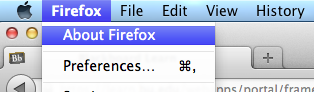
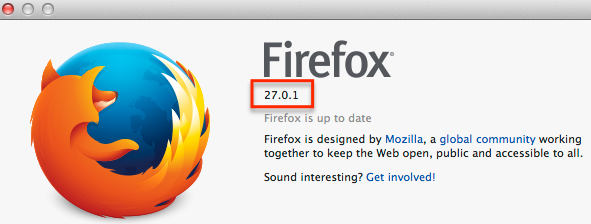
It is recommended that you set Firefox to prevent automatic updates. The exact location of this setting may vary depending on your operating system and current browser version.
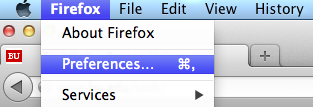


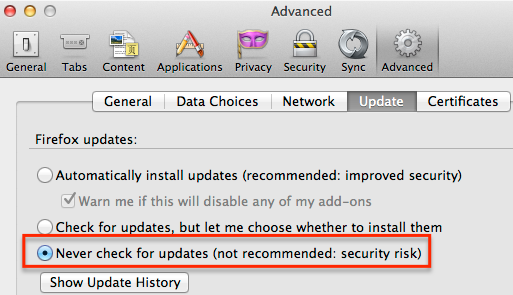
If it’s too late and Firefox has updated, it can be helpful to downgrade to the previous recommended version of Firefox. (If you do opt to downgrade, please open this instruction page in another browser so you will have the required steps available after Firefox is uninstalled).
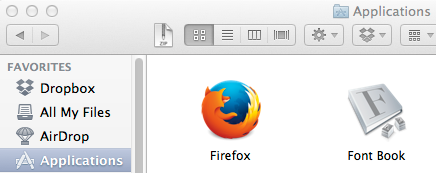
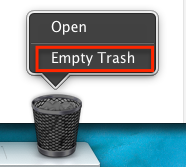

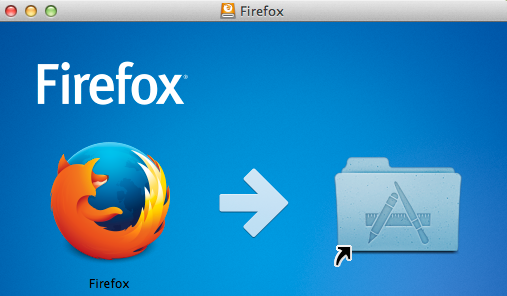
NOTE: Beginning with version 12, Firefox has an automatic update feature which you will need to disable by following the steps in the ‘Prevent Firefox from doing automatic updates” section above..
