 Enable cookies in Mozilla Firefox
Enable cookies in Mozilla Firefox
Cookies are enabled by default in the latest version of Firefox.
 How do I change Cookie settings in Mozilla Firefox
How do I change Cookie settings in Mozilla Firefox
- Launch Firefox from your desktop or Dock.

- From the main menu at the top of your screen, click Firefox and then Preferences…

- Select the Privacy panel.
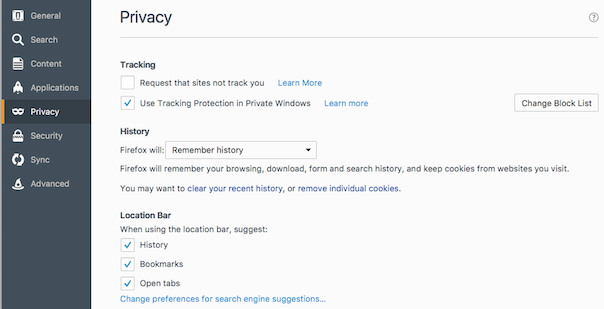
- Set Firefox will: to Use custom settings for histor..
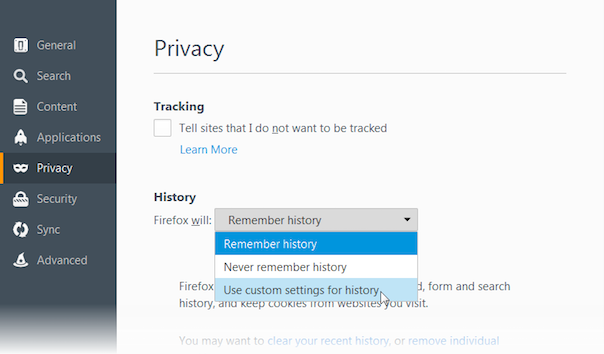
- Check mark Accept cookies from sites to enable cookies, and uncheck it to disable them.
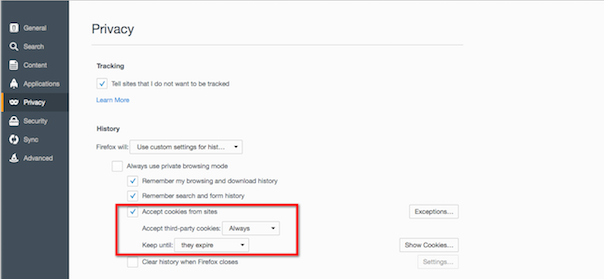
- If you are troubleshooting problems with cookies, make sure Accept third party cookies is also not set to
Never.
- If you are troubleshooting problems with cookies, make sure Accept third party cookies is also not set to
- Choose how long cookies are allowed to be stored:
- Keep until:
- They Expire: Each cookie will be removed when it reaches its expiration date, which is set by the site that sent the cookie.
- I close Firefox: The cookies that are stored on your computer will be removed when Firefox is closed.
- Close the about: preferences page. Any changes you’ve made will automatically be saved. Continue on to JavaScript.
 Enable JavaScript in Mozilla Firefox
Enable JavaScript in Mozilla Firefox
Firefox is enabled by default in the latest version of Firefox.
 Enable cookies in Safari
Enable cookies in Safari
- Launch Safari from your desktop or Dock.

- From the main menu at the top of your screen, click Safari and then Preferences…

- Click the Privacy icon.
- In the Block cookies section, ensure that the radio button is set to Never.

- Close this window.
- Continue on to JavaScript.
 Enable JavaScript in Safari
Enable JavaScript in Safari
- Launch Safari from your desktop or Dock.

- From the main menu at the top of your screen, click Safari and then Preferences…

- Click the Security icon.
- In the Web content section, ensure that the Enable JavaScript check box has been checked.
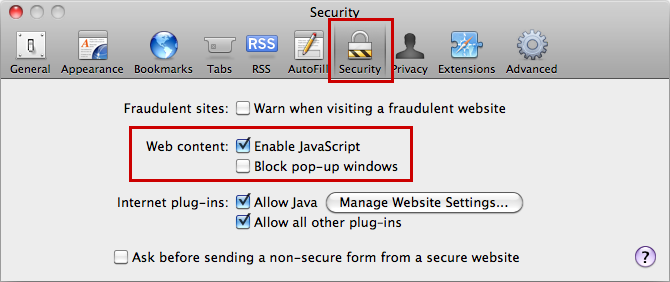
- Close this window.
 Enable cookies in Google Chrome
Enable cookies in Google Chrome
- Launch Google Chrome from your desktop or dock.
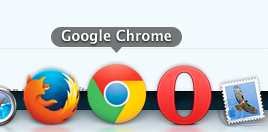
- Click on the menu icon in the top right corner of the window.
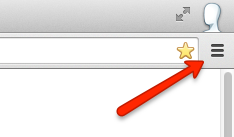
- Select Settings from the menu.

- Scroll to the bottom of the settings page and click Show Advanced Settings

- Choose Content Settings from the Privacy section.
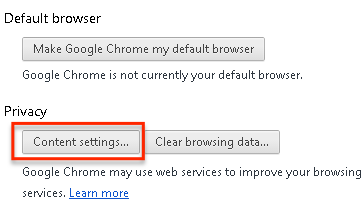
- Ensure that the radial button for Allow local data to be set (recommended) is selected.
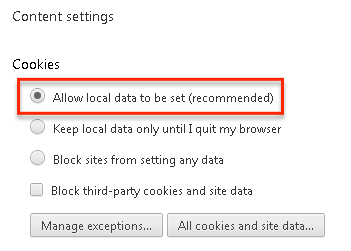
- Click Done to save your changes.
- Continue on to JavaScript.
Enabling JavaScript
JavaScript, which is different from Java, is a language used by web browsers that allows for easier browsing and more browsing features. JavaScript is enabled in modern browsers by default. Use the instructions below if you have previously disabled JavaScript in Chrome.
