You can upload video from your mobile device to your MyMedia course using Kaltura Media.
Please note that you will need to hold your device horizontally to load Kaltura Media on your mobile device.
Login to Blackboard Learn MyMedia using your device’s browser and navigate to the area within your course where you wish to upload a video (ex Discussion Board, Blog, etc.).
- In the text/content editor, select Mashups.

- Select Kaltura Media from the menu.

- This will bring you into the Kaltura My Media area. Select Add New on the top right side of the page to upload a new video.

- Select Media Upload.

- Select + Choose a file to upload.
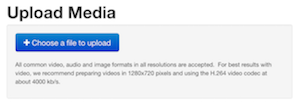
- Select whether you wish to upload an existing video or create a new video using your device’s camera.

- Select the desired video. You will then be brought back to the Upload Media area where you will name your video and can optionally describe and tag the content. Select Save when done.

- You will see a message saying that your changes have been saved at the top. Click Back to Browse and Embed to return to the Kaltura My Media area.

- From the My Media area, select the video you wish to embed in the course.
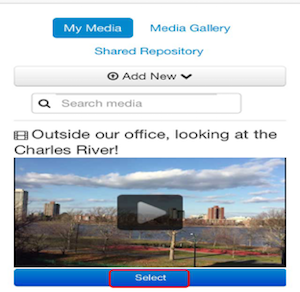
- Select the Metadata you wish to display and the Player Skin. Then Embed.
- You will then be returned to your content area (Discussion Post, Blog, etc.) where a preview of the video will be embedded.
Add any additional content and select Submit.
Copyright Basics
