Please note: CaptureSpace will be replaced by Kaltura Capture on June 30, 2019. Please visit MyMedia to learn more.
What is Kaltura CaptureSpace Lite
Kaltura CaptureSpace Lite is a presentation production tool that allows users to record any combination of their screen, voice and webcam. Features include: the ability to pause your recording, activate drawing tools, edit the video after recording as well as add titles and credits. CaptureSpace Lite is a standalone application, which means it can be used even without an internet connection. All recorded presentations can be easily uploaded to your My Media library in BU Learn with just one click.
Installing CaptureSpace Lite
- Go to your Kaltura My Media library. You may access your My Media on from the BU Learn Home tab.
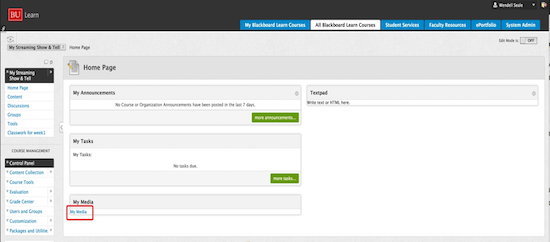
- Once you are in your My Media, click on the Add New button and select CaptureSpace from the drop-down menu.
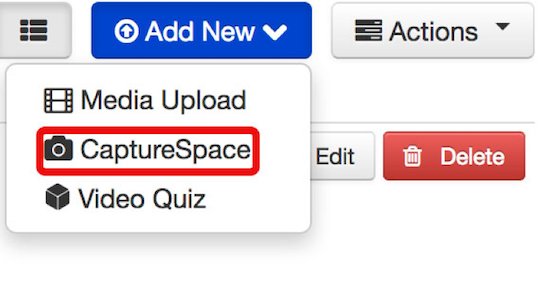
- If the software is already installed, the application will launch. If not, the CaptureSpace download page will appear. Click on either the Download for Windows or Download for Mac link.

- Click on the appropriate download link and save the installer file. Once your file has been saved, locate the downloaded file and double click on it to launch the installer. Follow the steps to install the application.
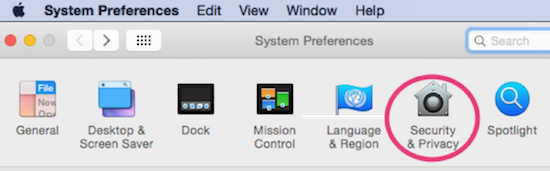
- ATTENTION MAC USERS: If you are using Mac OS 10.10+ you will need to enable keyboard actions for presentation recording. Go to System Preferences and select Security and Privacy.
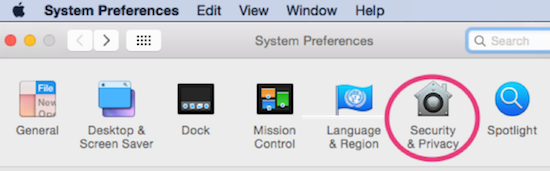
- Select the Privacy Tab. Select Accessibility on the left menu, then check the box next to Kaltura CaptureSpace Desktop Recorder in the right panel.

Launching CaptureSpace
Using CaptureSpace
- Once the application launches, the following menu of options will appear:
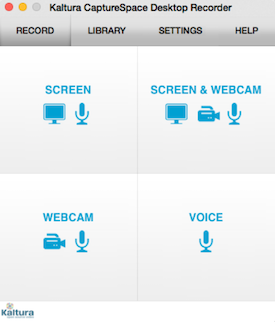
- Make a selection and follow the steps to start a new recording.
- After you stop the recording the video will open in the CaptureSpace editor, where you can preview the video, edit the clip, and add titles. For more information on editing, see this Editing a Video tutorial.
- When the video recording is complete, click the Upload button to add the video to your Kaltura My Media library in BU Learn.
Using Kaltura Capture

