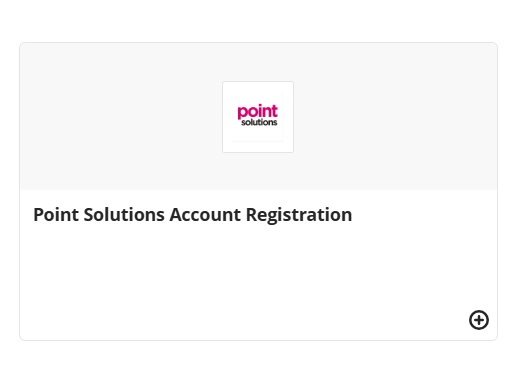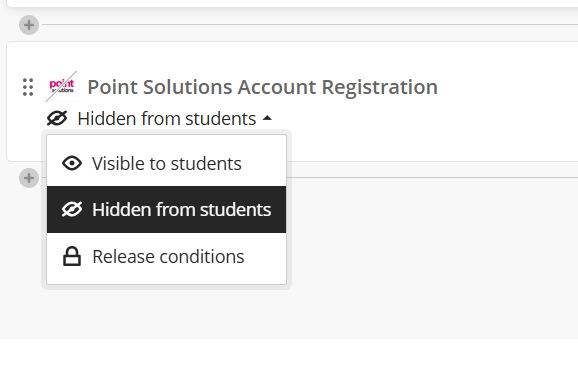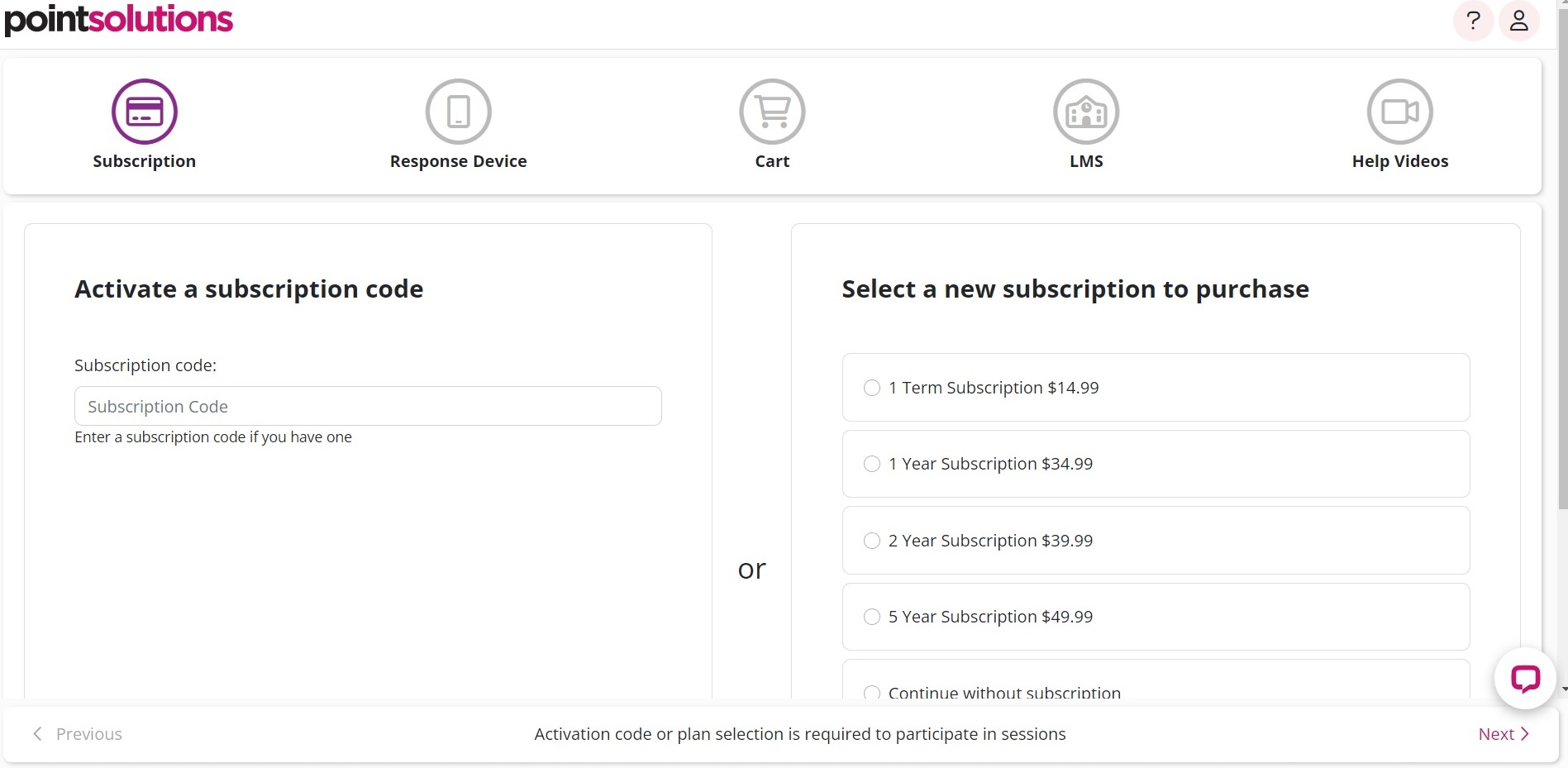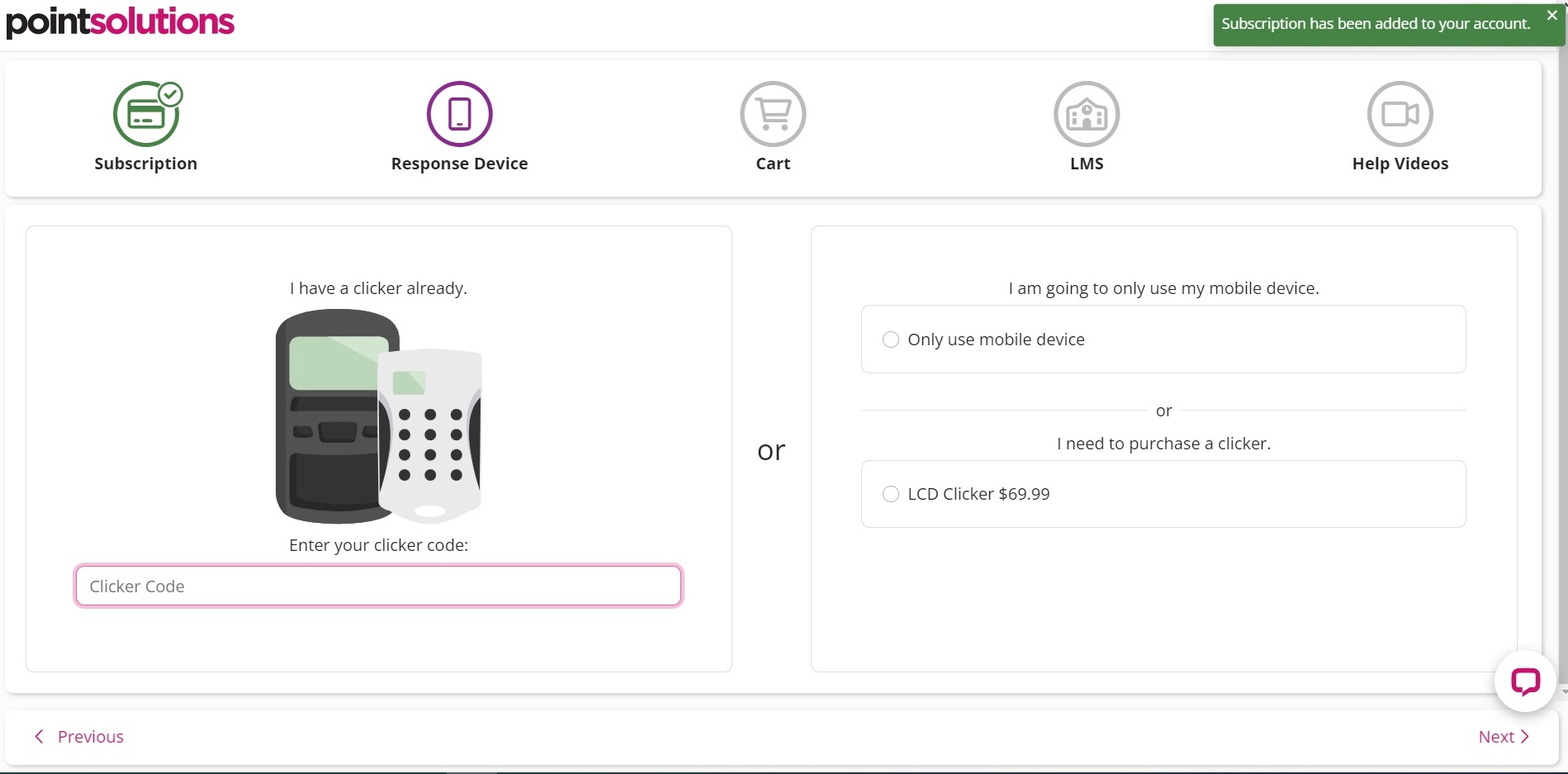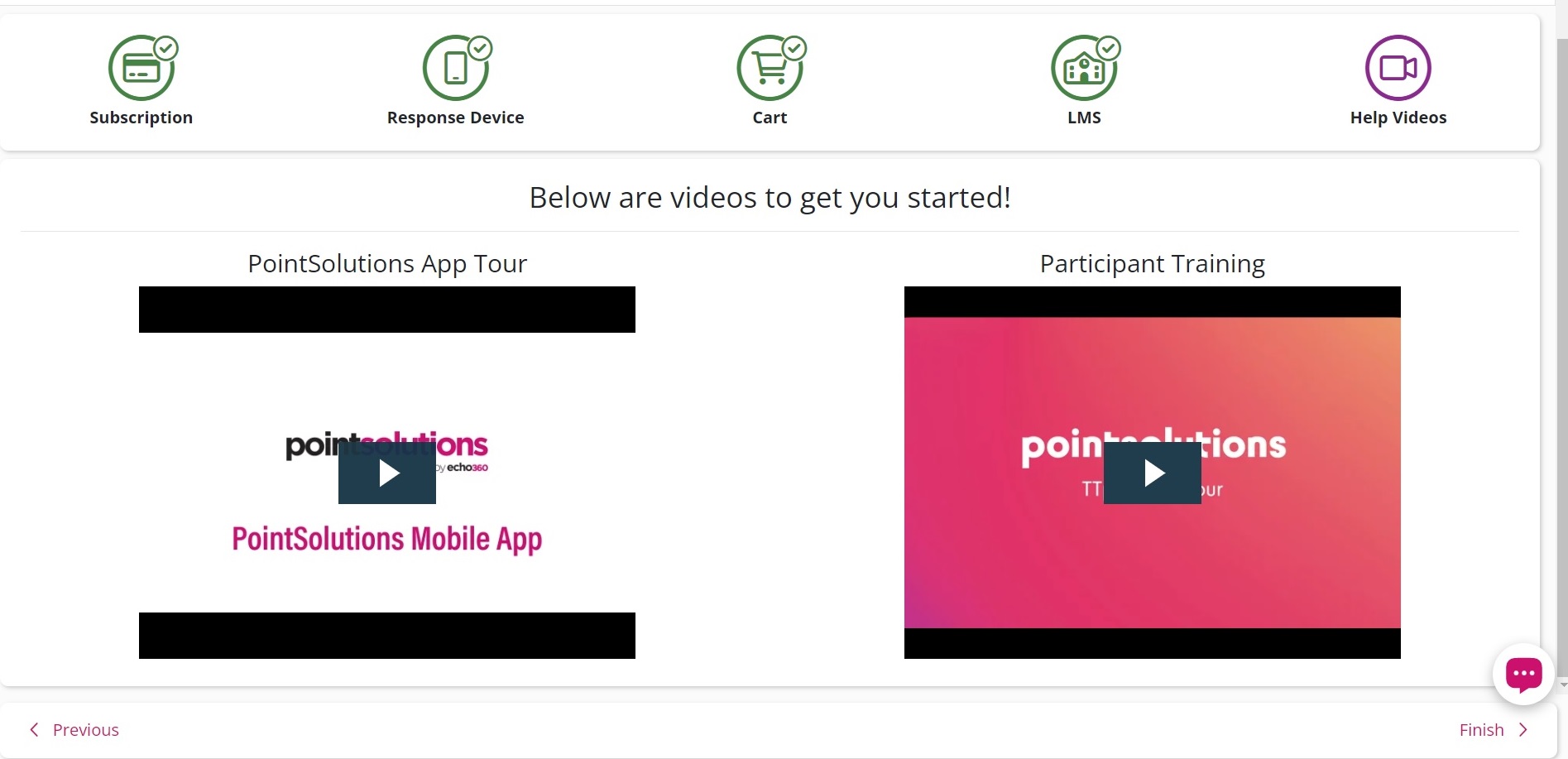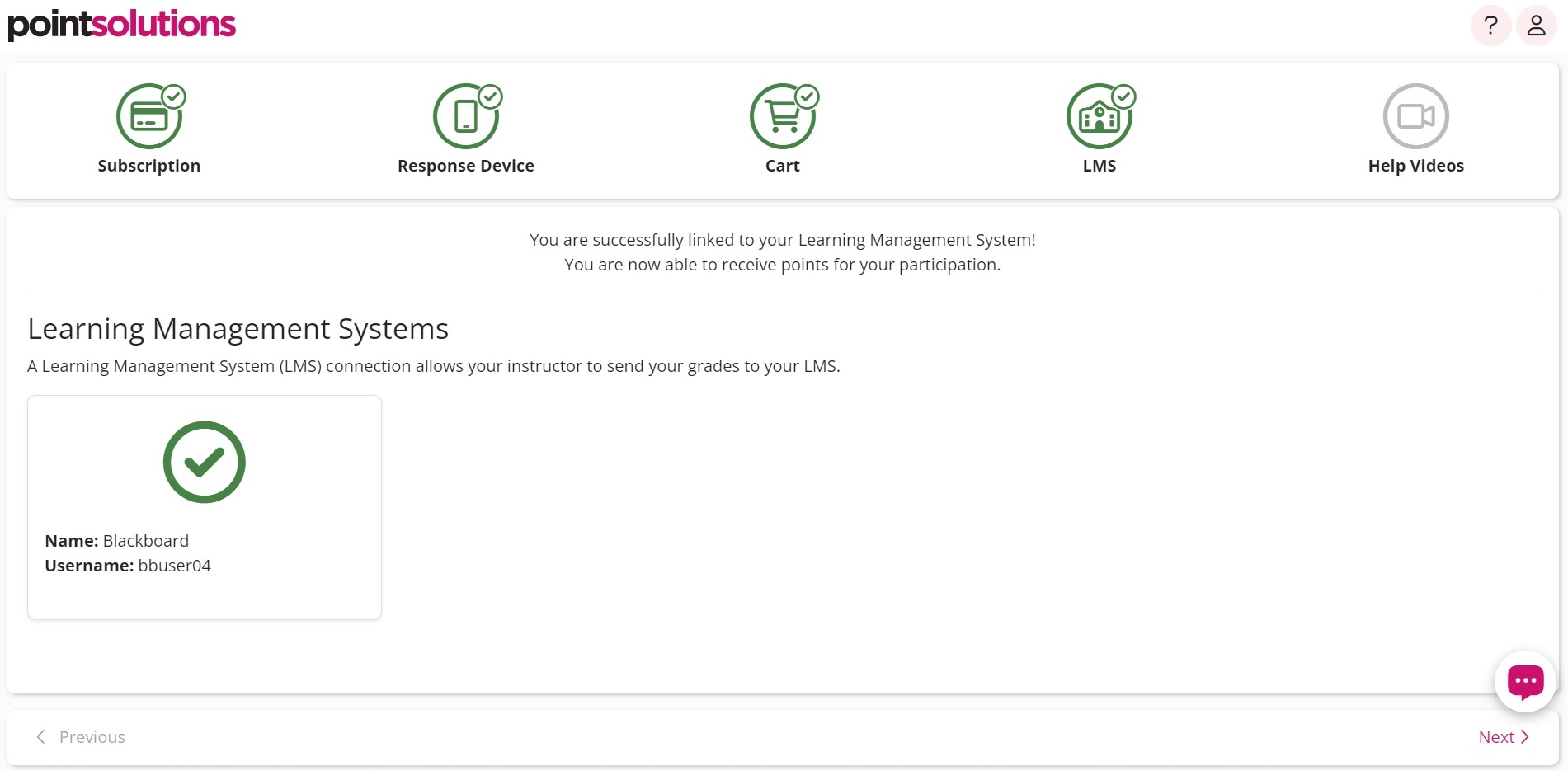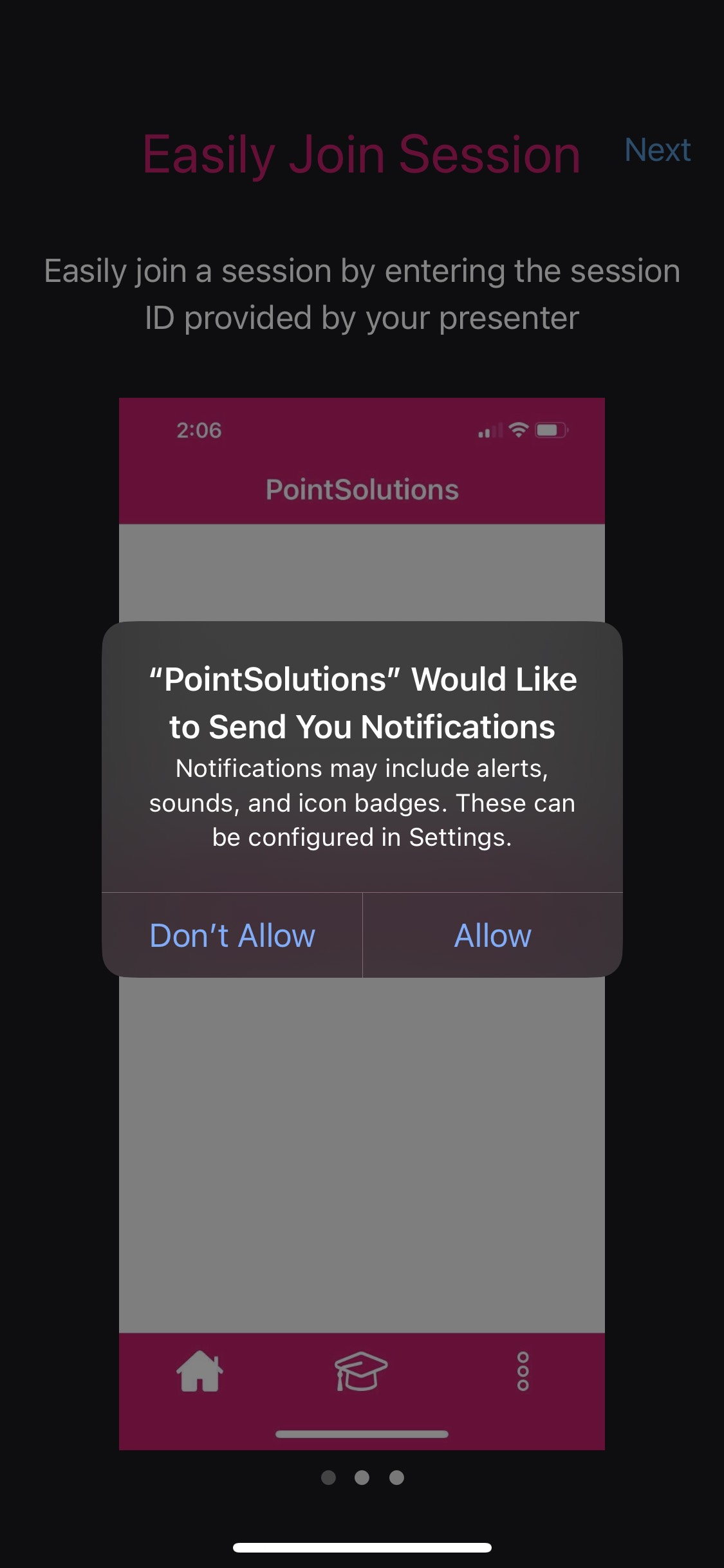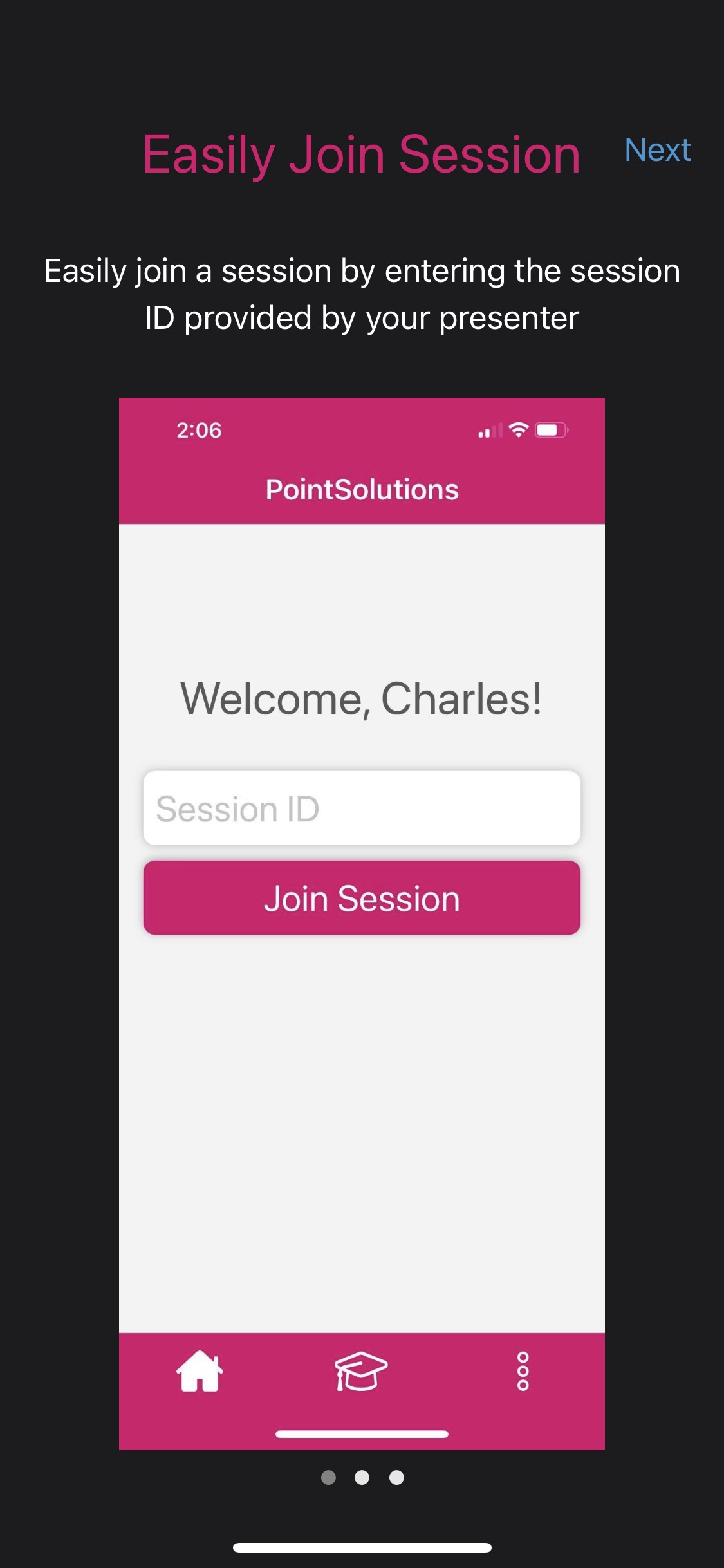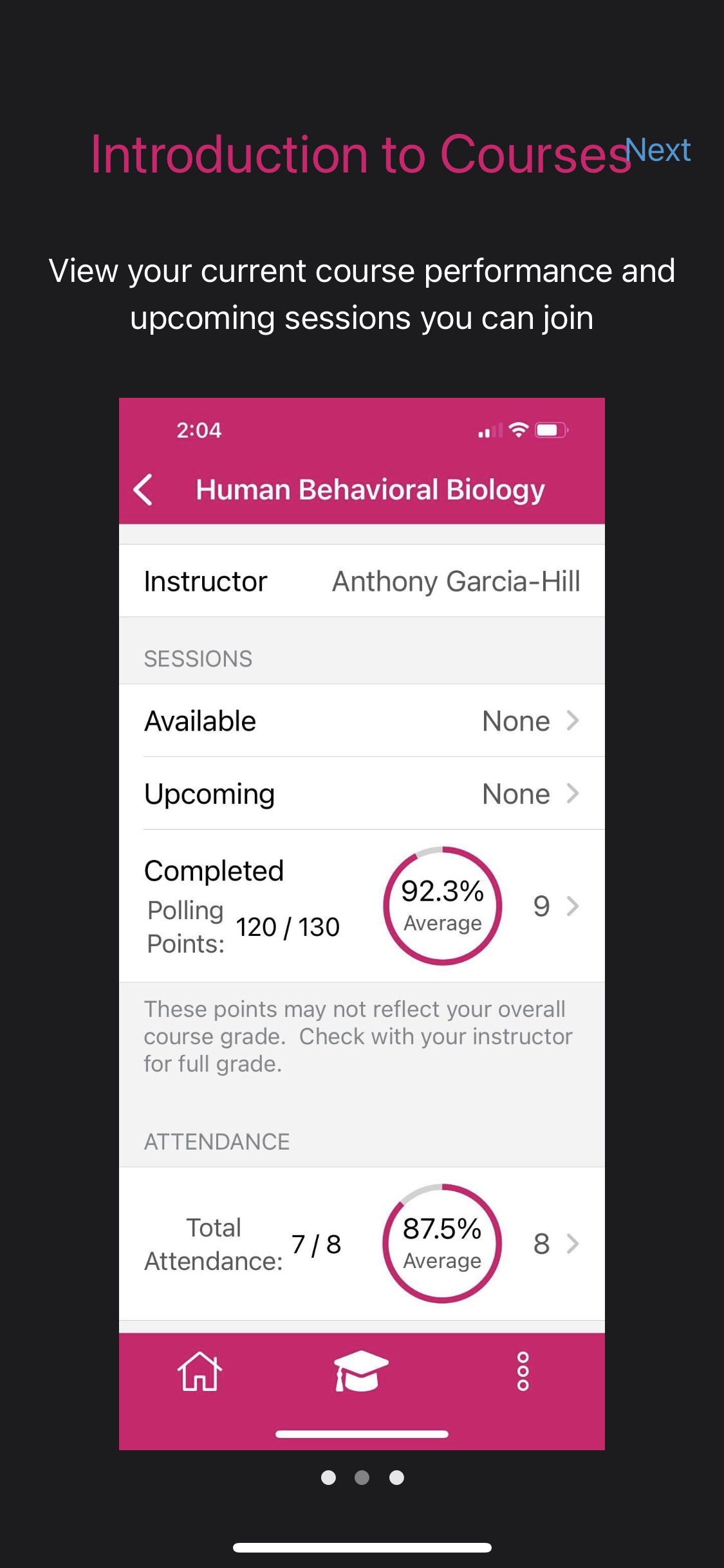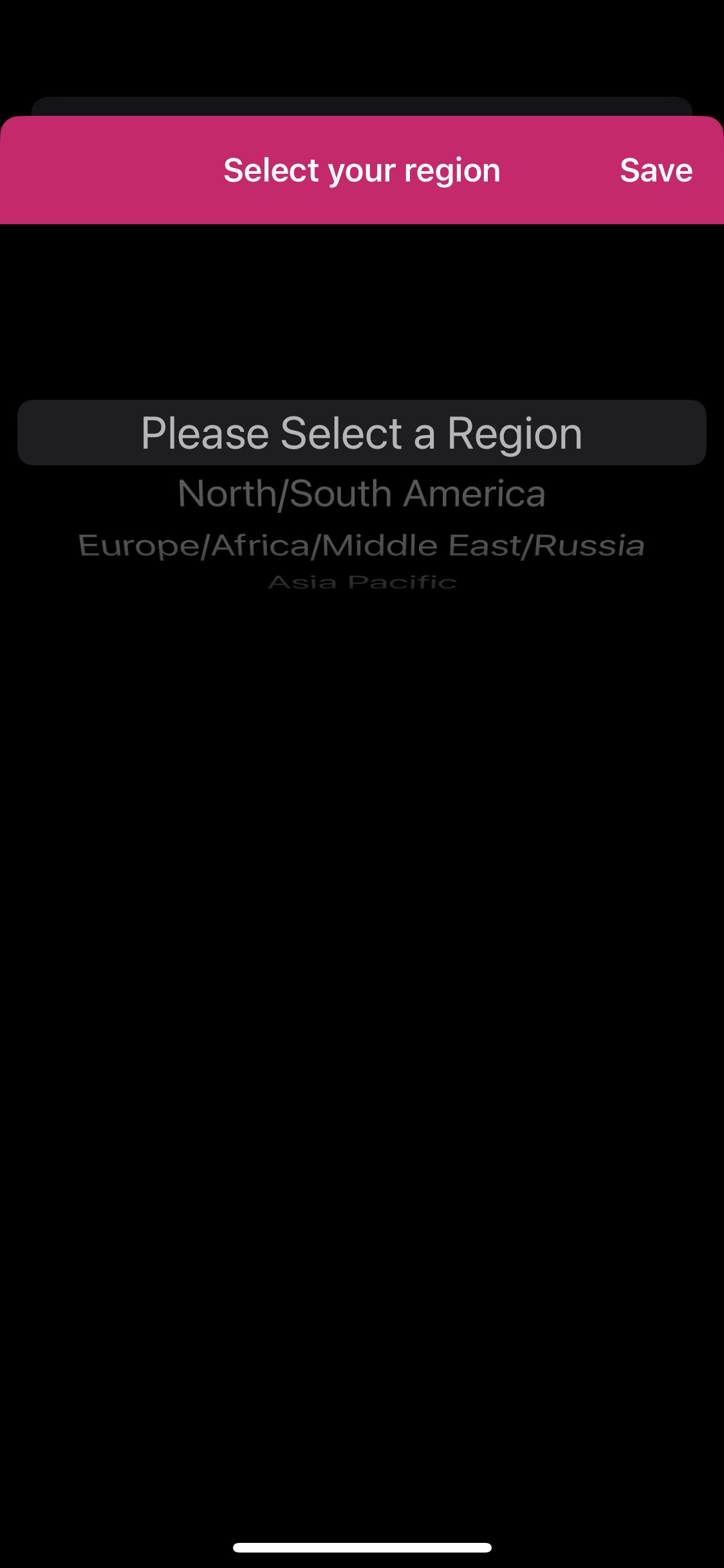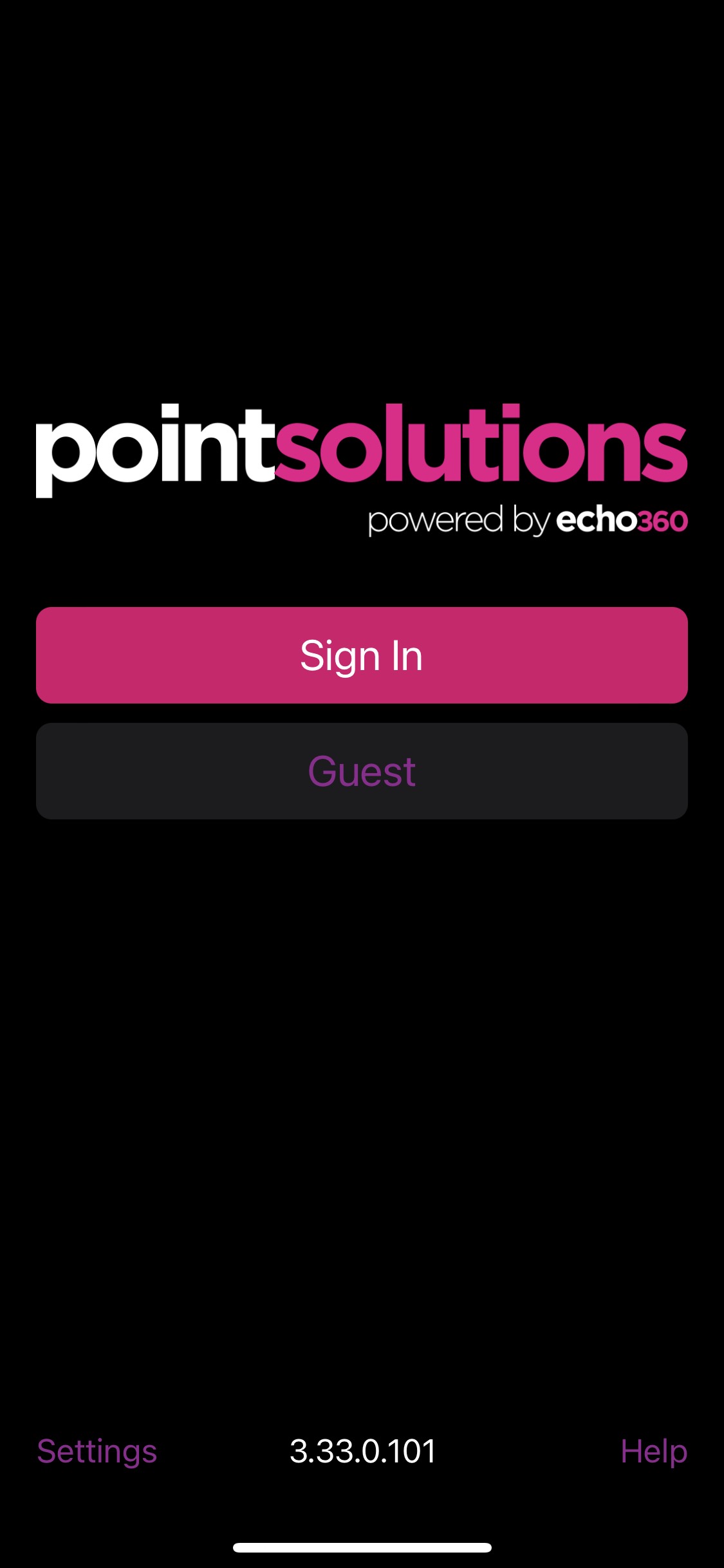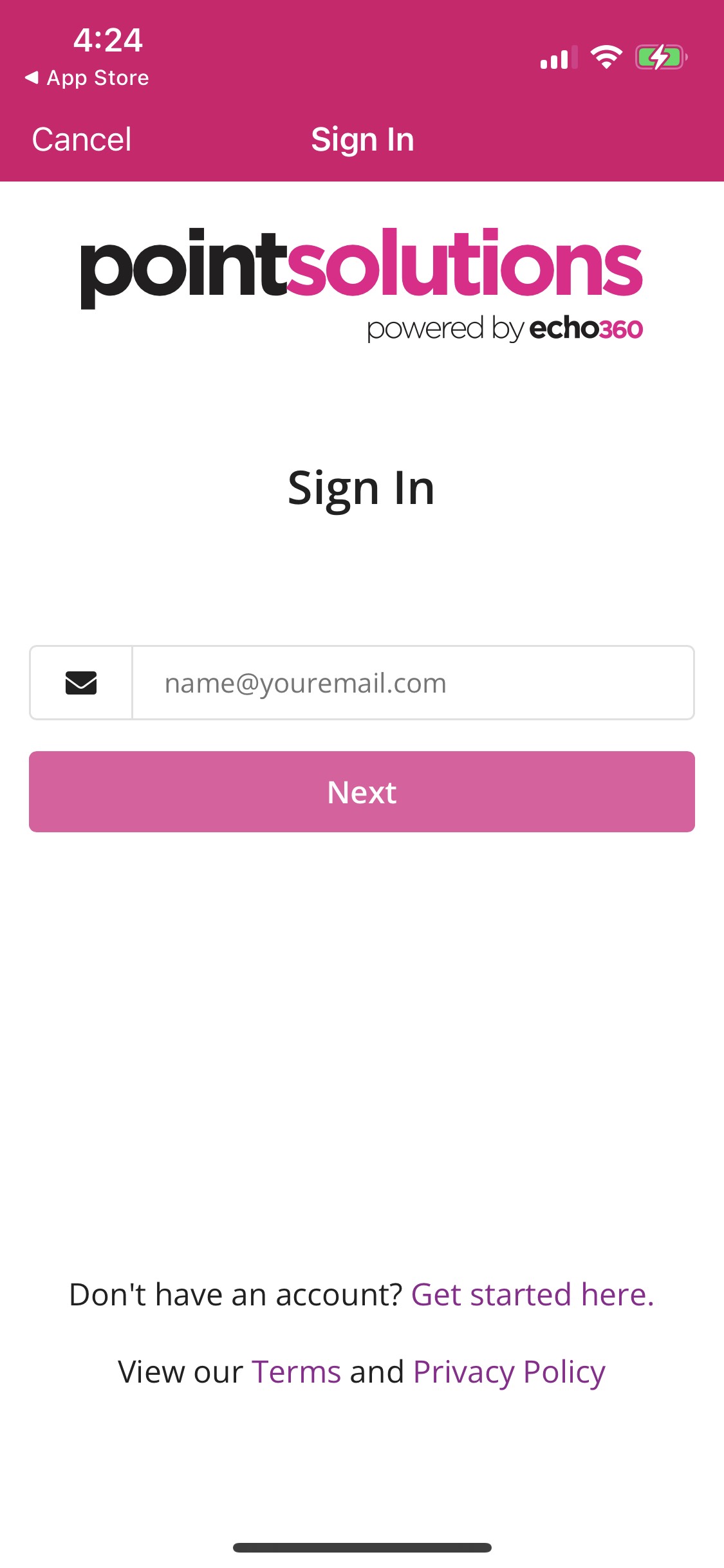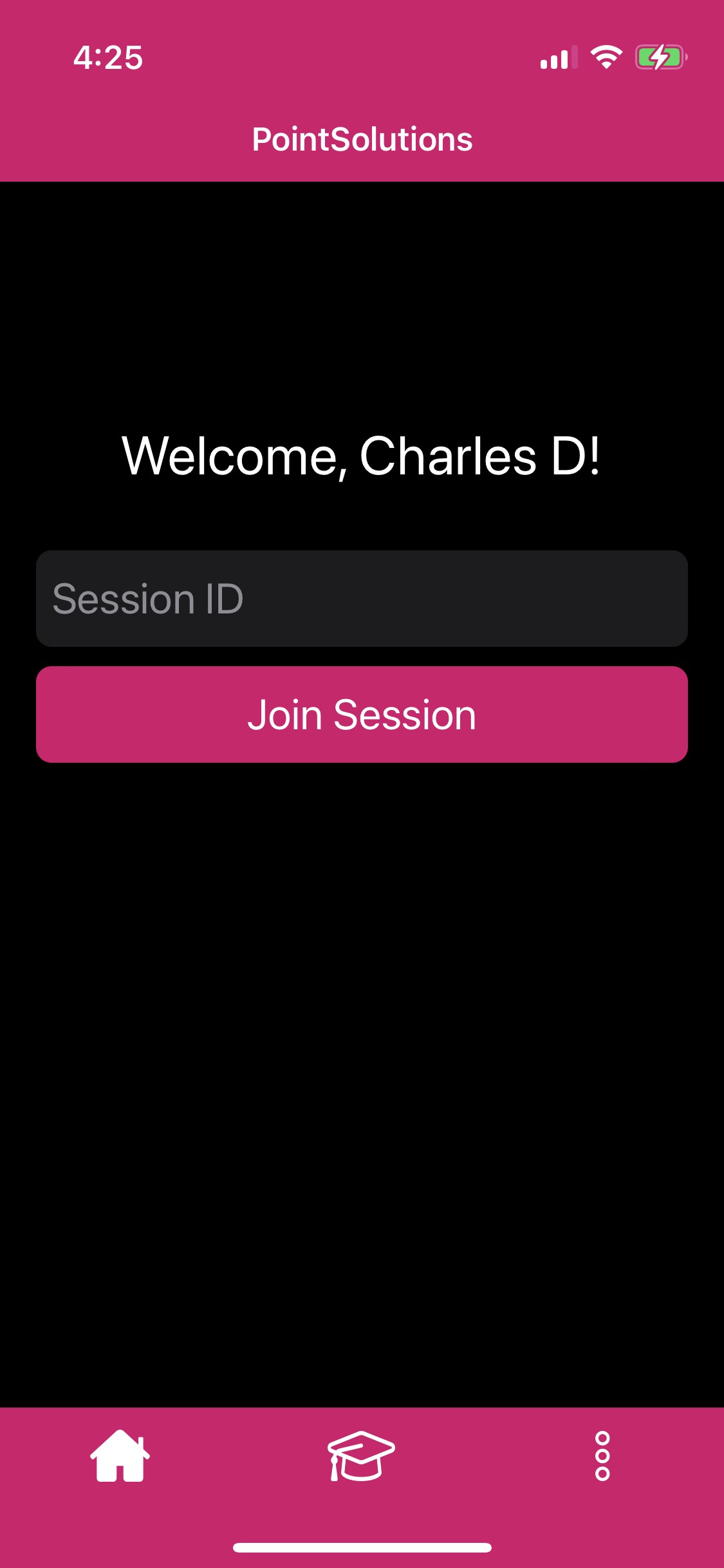PointSolutions by ECHO360 (formerly TurningPoint) is an Audience Response System that allows faculty to engage students in active learning and make class time more interactive. Presenters can use prepared PowerPoint presentations with embedded questions or run ad-hoc polls; audience members respond using a small hand-held clicker or a mobile device, laptop, or tablet with the PointSolutions software app.
Benefits
PointSolutions helps make classroom sessions more interactive. It can correlate in-class feedback and responses, then display anonymous results in real time using charts and graphs. It can also assist with quizzing and attendance. Scores can be uploaded to Blackboard gradebook.
Key Features
- Real-time interactive polling via Powerpoint for Windows and Mac
- Grade integration with Blackboard
- Participant list integration with Blackboard course roster
- Hand-held clickers (also available for the visually impaired)
- PointSolutions App for mobile phone, laptop, and tablet-based responses from the Apple App Store or Google Play
Requirements
Faculty
Students
Cost
Faculty
- PointSolutions Instructor Kit with software, and Instructor PointSolutions Account: Free (contact IT Help Center for Kit)
Students
Getting Started
- Contact IS&T. Tell us what course(s) you are teaching and we will help you get a PointSolutions Instructor Kit (with software and USB RF Receiver).
- Contact IETL at: excellence@bu.edu for software training and support
Instructors: Adding the PointSolutions Account Registration tool link to your Blackboard Ultra course menu
Why do I need this?
Once the PointSolutions Account Registration tool is enabled, you are required to add a Tool Link to your Blackboard Learn course menu for PointSolutions to work seamlessly with Blackboard Learn. This will allow students to connect to the PointSolutions portal. In the portal, students who have not yet established an account can do so and they can register their PointSolutions Response Device ID(s) and licenses. Students who already have an account can use the link to access their PointSolutions profile.
Visit https://learn.bu.edu and log in using your BU username and password.
- Select the Blackboard Ultra course that you would like to use for PointSolutions.
- Under Course Content, you will see a small plus sign inside a circle. Click the plus sign (highlighted in red below).

- This will open a sub-menu. Select Content Market (highlighted in red below), which will open the Tool Menu.

- Scroll down until you see a tool titled PointSolutions Account Registration, as seen below. Select the black circle in the lower right corner to add the tool to your page.
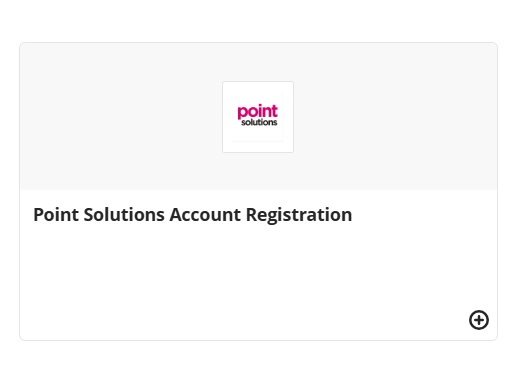
- The PointSolutions tool has been added to your page. The tool is unavailable to students by default, so it needs to be enabled so your students can use it. Click Hidden from Students, which will open a menu. Select Visible to Students to make the tool visible to your students. Your students can now create their PointSolutions accounts.
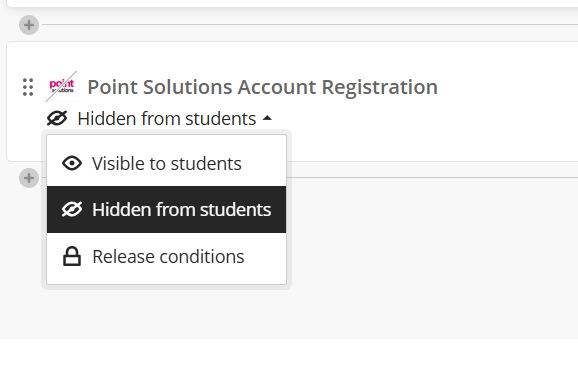
Students: Creating an Account
- To begin the registration process, log into Blackboard.
- Navigate to the course in which you will need to use PointSolutions. Look in the Content area of the page for a tool titled PointSolutions Account Registration.
- Click the PointSolutions Account Registration link, and it will bring you to a BU login screen. Login with your BU credentials.

- Once at the registration site, click the Let’s get started button to begin registration.
- If you have already ordered a subscription or have a subscription, enter the subscription code in the text box on the left. If you don’t have a subscription, choose the subscription option that you would like to purchase on the right side of the page. A subscription is required to receive credit for coursework. Click Next in the bottom right.
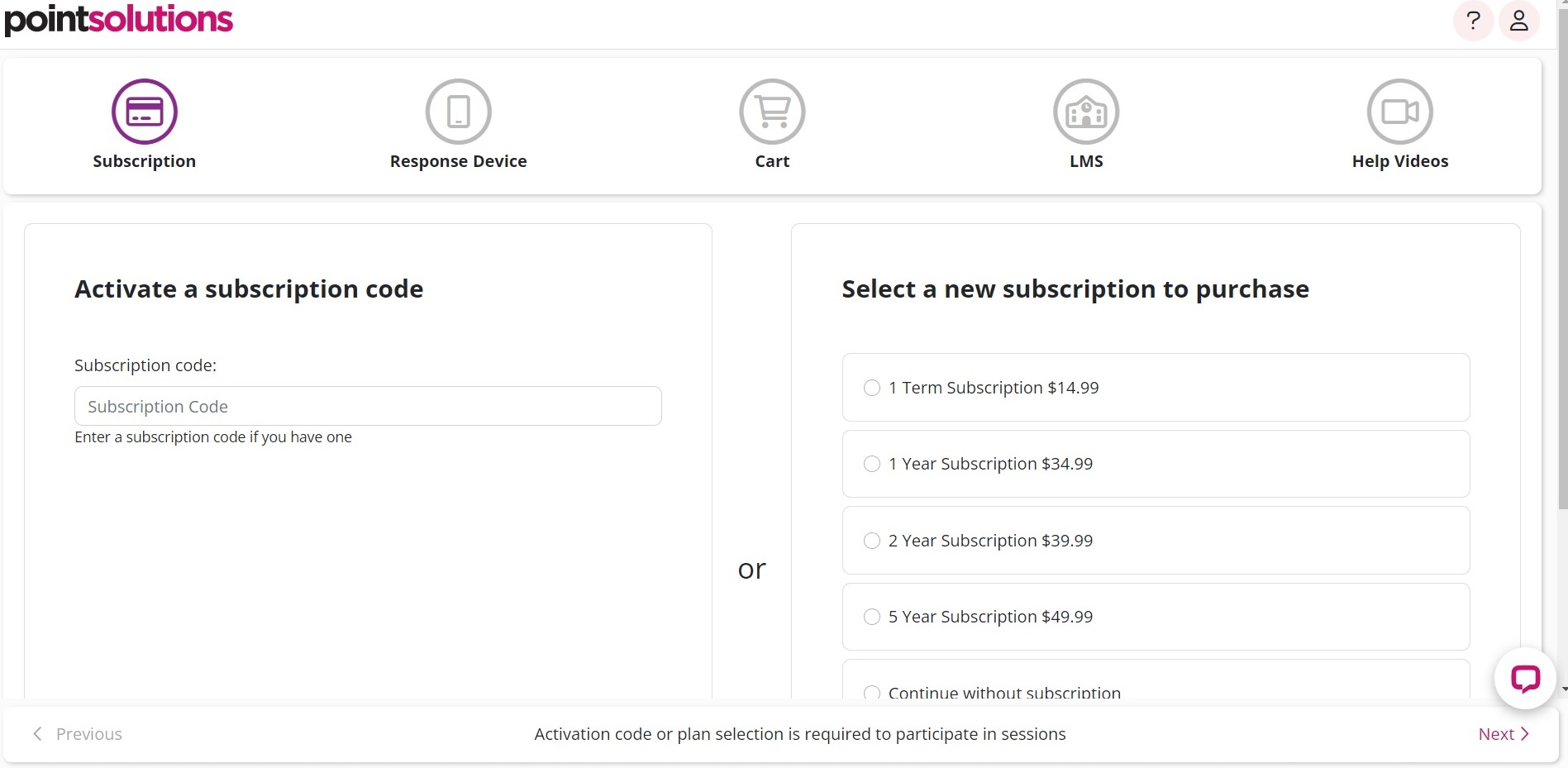
- If you will be using a clicker in class and already have a clicker, enter the clicker code in the text box on the left (this code can be found on the back of your physical clicker). If you still need to purchase a clicker, you can do so with the section on the lower right. Clickers can also be purchased at the BU Bookstore. If your instructor requires the mobile app instead of the clicker, select Only use mobile Device.
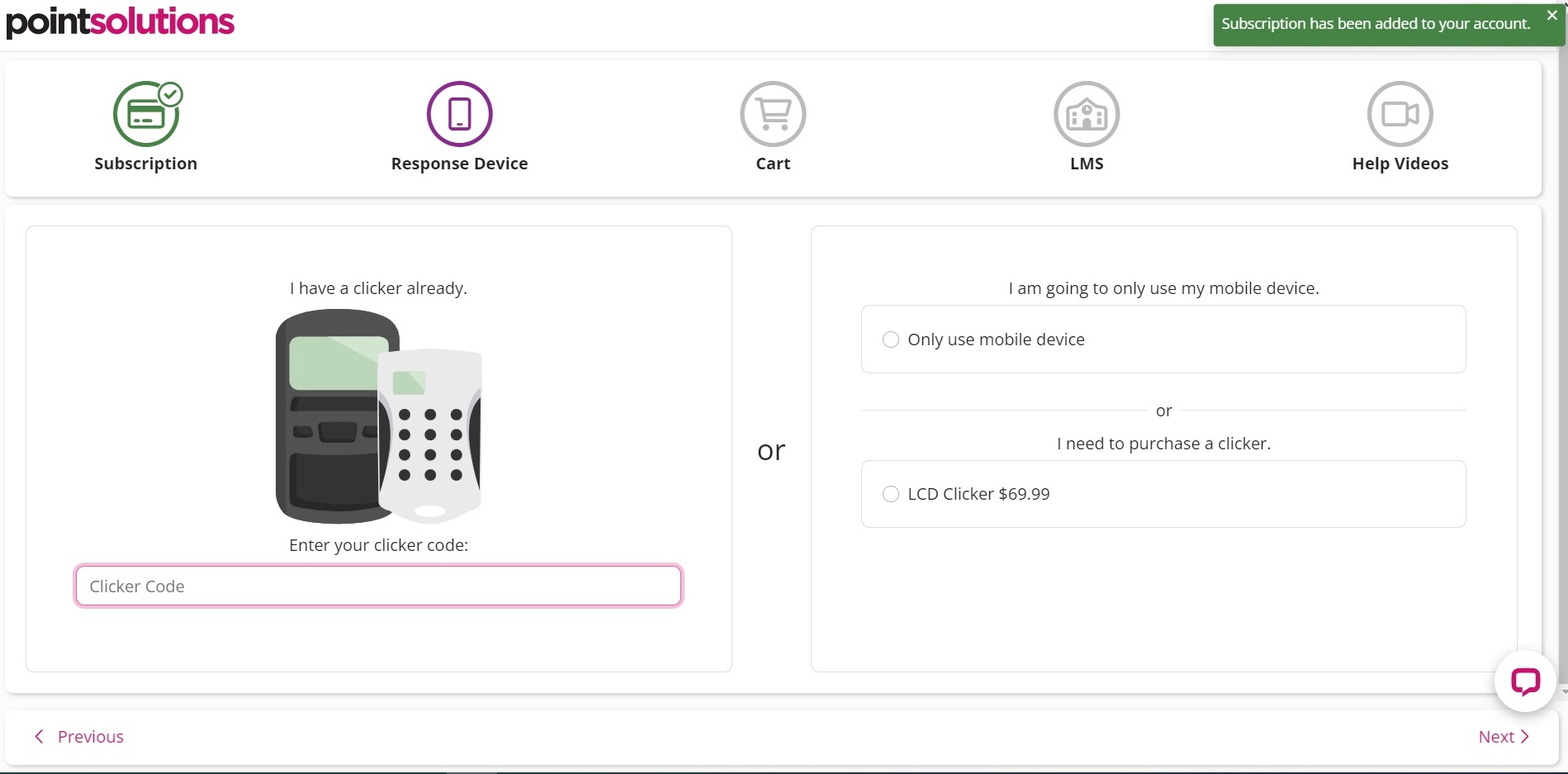
- Click Next to move to the next page, confirm the order in your cart (if purchasing a clicker or license) and click Next to continue. Click Previous at any time to return to a previous page. If not purchasing a clicker or license, skip to step 13 below.
- Fill out your billing and shipping address information on the following page, then click Next.
- If you selected that you will be ordering a physical clicker, you will be prompted on the next page to select a delivery option. Click Next.
- Verify your order, billing and shipping address, and any other details on the next page, then enter your payment information and select the Pay button.
- An order confirmation page should appear, and after reviewing this click Next again.
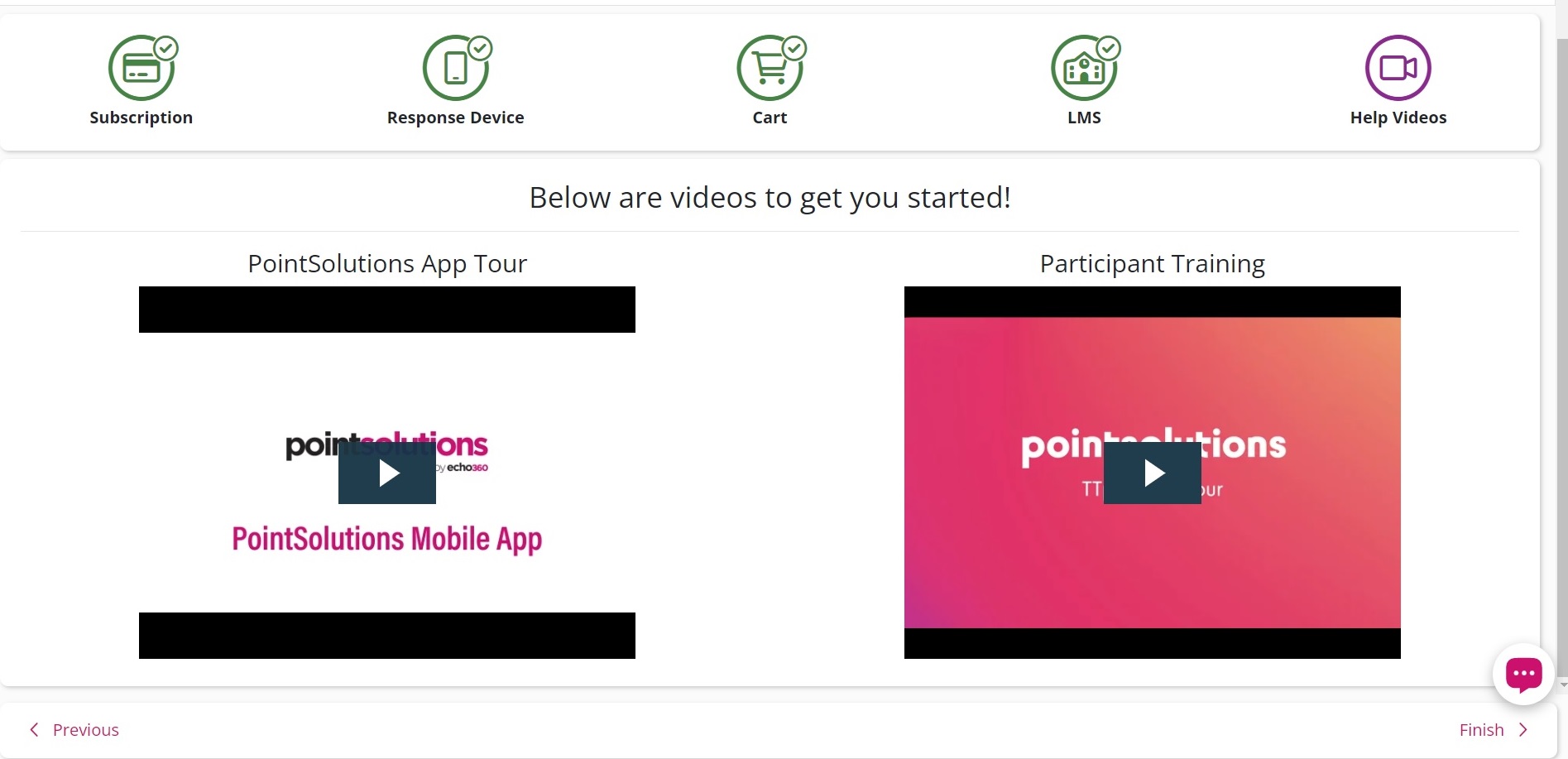
- The last page of registration will check if you are connect to a Learning Management System (LMS), such as Blackboard for your enrolled course. If there is a green check mark, you are already connected. If there is not a green check mark, you will have to authorize the connection by clicking the Connect button.
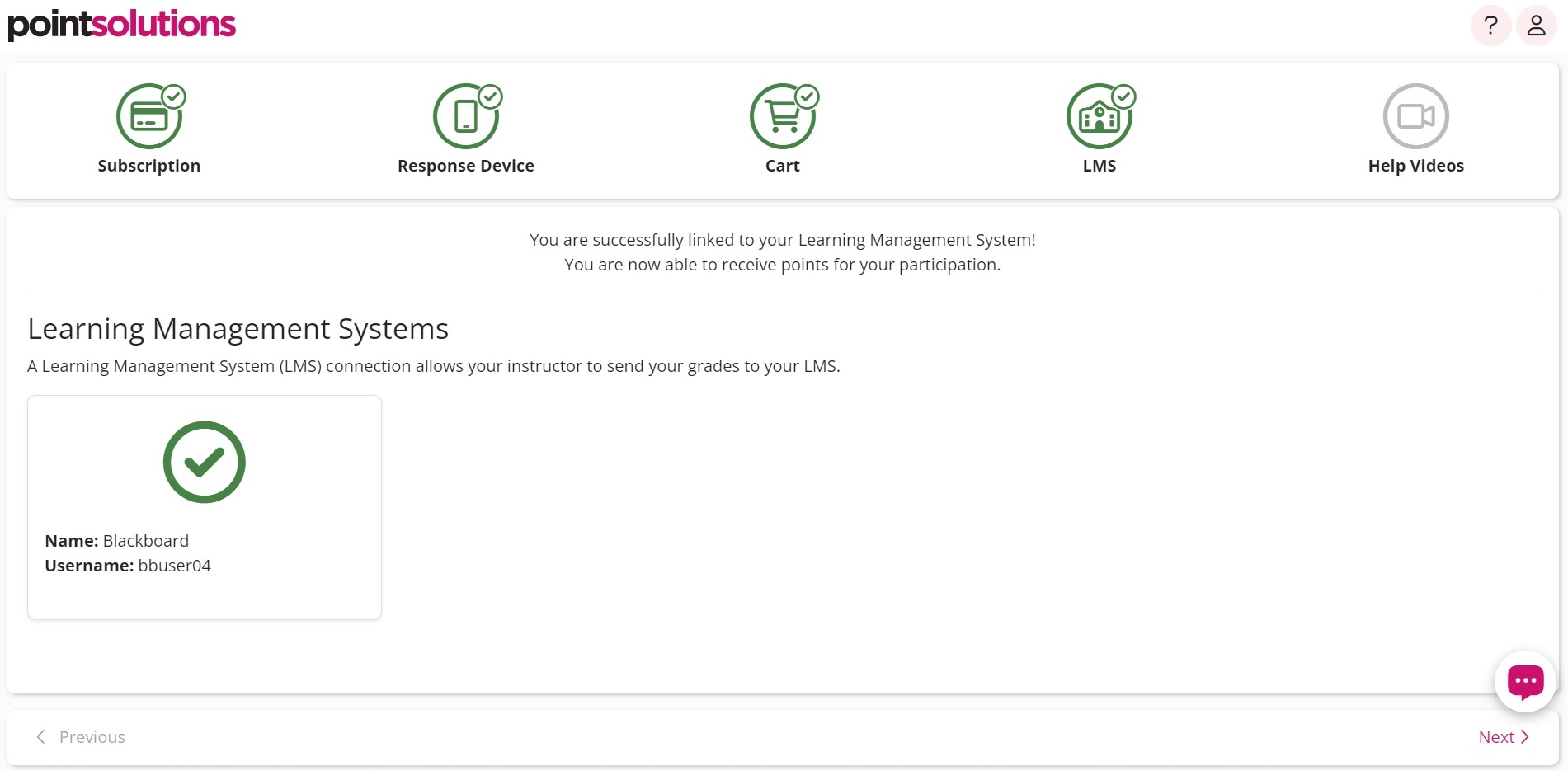
- Finally, after clicking Next at the bottom right, there will be instructional videos that you can watch if you would like help getting started using PointSolutions for your course.
Visit this page for a video walkthrough of the account creation and registration process.
Students: Downloading the App
Students: Responding with PointSolutions in Class
Using the PointSolutions mobile app or a registered clicker device, you may participate in class by doing the following:
Mobile App:
- Open the PointSolutions app on your mobile device.
- If your instructor is using PointSolutions to collect attendance, you will receive a notification on your mobile device that you can click, which will create a pop-up that marks you as present.
Note: Instructors are able to use location services to collect attendance, and in this case you will not receive a notification if you and your device are not physically in the classroom.
- From the home screen, enter the Session ID provided by your instructor and click Join Session. If your instructor has not provided a Session ID, you can also navigate to the courses/education page (by clicking the graduation cap icon in the middle of the bottom navigation bar) to find available sessions for the courses you’re in.
- You will have entered the session and will see a “Please Wait” screen while the instructor/presenter is getting ready.
- Once the instructor has started the presentation, you will either see a screen visual or a question, both of which you should be able to interact with on your device.
- If enabled, you can also send a chat message to just the instructor or the entire class by selecting the chat tab at the bottom of the app.
- When you’re not already in a session, you can move to the courses/education page to browse the courses you’re enrolled in that are using PointSolutions. From there you can look through current and upcoming sessions that you can join.
Clicker:
- Your clicker should automatically be connected to this course if you connected it correctly during the account registration process.
- During class your instructor can prompt you for a response by asking you to use your clicker for answering a variety of questions. If a multiple choice or true/false question is presented, click the button you feel is the correct answer so your feedback can be recorded.
IMPORTANT!
A PointSolutions software license is mandatory for students. If a participant does not purchase a PointSolutions software license, his or her score will show as an asterisk in all PointSolutions Desktop participant reports. Furthermore, his or her score will export as “0” to an Excel workbook and will not be exported to an LMS.
I am a student. Is there a helpful guide on using my clicker?