Google Analytics provides geographical data. This data enables you to see where your website’s visitors are located and which languages they use. The language is the language used by web browsers of visitors, and the location is where IP addresses are located.
How can I access geographical data?
- Once you have set up Google Analytics, you can access geographical data by logging into the Google Analytics homepage. You can get to this homepage directly or via the Google Analytics widget on the dashboard on your WordPress site. If you have this widget, you can click “View all data” in it and then log into your Google Analytics account.
- On the left-hand side of the Google Analytics page, go to Audience>Geo>Language to access the languages of your viewers’ browsers. The browsers’ language is labeled in the form of “language-country”. For example, “en-us” is English, United States, and “en-gb” is English, Great Britain.

- To see location data, go to Audience>Geo>Location.
- You can also view a report for your site visitors’ acquisition, behavior, and conversions.
- Add filters to the data to see the report for a specific group. Click “Add Segments” beside “all users”. Then, choose the segments you would like to look at and click “Apply”.
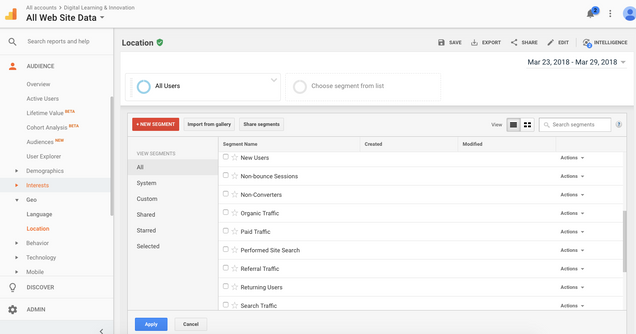
- Some important numbers in the geography report:
- New users: The number of first-time users during the selected date range.
- Bounce rate: The percentage of single-page sessions in which there was no interaction with the page.


