- Can I delete subtopics in my department’s FAQ system?
- How do I send someone a link to a specific question and answer from the FAQ System?
- My department is looking into Electronic Document storage solutions. Does BU have a subscription or support for OnBase?
- Can I use Server-Side Includes (SSI) on my site on www.bu.edu without changing the extensions for my files to .shtml?
Can I delete subtopics in my department’s FAQ system?
You cannot delete subtopics, but you can unpublish them, so that they are no longer visible to the public. Instructions for unpublishing a sub-topic are as follows:
- Log into the FAQ Administrator system.
- Click on Topics and Subtopics.
- Click Show in the Subtopic column for the topic you want to modify, in order to display its subtopics.
- Uncheck Published next to the subtopic that you would like to unpublish.
How do I send someone a link to a specific question and answer from the FAQ System?
Below is the basic link structure:
http://www.bu.edu/phpbin/faqs/result.php?id=#
The FAQ # follows “&id=” at the end of the link. You can find the FAQ number at the bottom of the Answer section of the FAQ. In order to apply this link structure to the FAQ you would like to send, look for the FAQ # at the bottom of the Answer section of the FAQ and replace the # at the very end of the example link with it. The following is an example of a link to this FAQ:
http://www.bu.edu/phpbin/faqs/result.php?id=1964
My department is looking into Electronic Document storage solutions. Does BU have a subscription or support for OnBase?
An OnBase Electronic Document Management (EDM) system is maintained by Information Services & Technology (IS&T).
- If you are seeking access to an existing application configuration in OnBase please contact the user manager in the appropriate area to get a login account set up.
- If you are interested in having new functionality developed in OnBase, please read the information about implementation on our user group site. OnBase implementations require software configuration to integrate with a website or application.
- If you would like a 30 min consultation about using OnBase and potentially starting a project, please send an IT Help Desk ticket to the Document Management and Imaging group and a member of that team will get back to you. Please also watch the OnBase Online Training Video for the Unity Client to gain familiarity with the functionality available.
Can I use Server-Side Includes (SSI) on my site on www.bu.edu without changing the extensions for my files to .shtml?
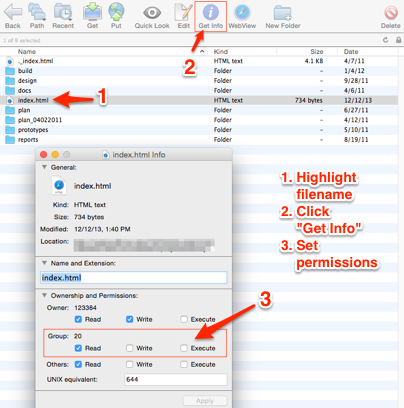 Yes. The solution is to set the file permission for the file that calls the included file so that it is executable for groups.
Yes. The solution is to set the file permission for the file that calls the included file so that it is executable for groups.
To do this:
- Connect to webdev.bu.edu using your SFTP client.
- Browse to the file that needs permissions — browse the files on the server, not your local files.
- Locate the file info settings — this may be labelled ownership or permissions (the language and location may be slightly different for various SFTP clients). Note that right-clicking the file may provide you additional menu options. The screenshot to the right is from the Fetch STFP client.
- Turn on “executable” in the “group permissions” settings.
- Save your changes.
