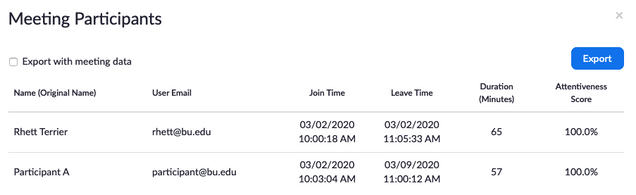After hosting your meeting or class, you may wish to quickly view a report of who attended. Zoom allows meeting hosts to retrieve a participant report after their meeting has completed containing who joined, when they joined, and when they left.
For the most accurate reporting, make sure your participants sign into the Zoom app before joining a meeting.
Note: Members of Zoom Meetings for HIPAA will receive a limited version of this report. To protect the privacy of your participants, identifiable information, such as name and email, cannot be retrieved.
- Log in to Zoom Meetings using your BU Login. If you use Zoom Meetings for HIPAA, please log in here.
- Click the “Reports” link, located on the sidebar to the left of the page.
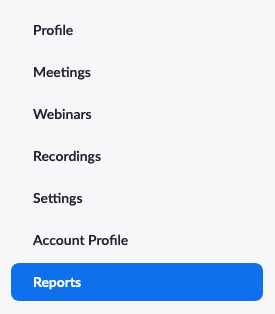
- Select the “Usage” report from the list.
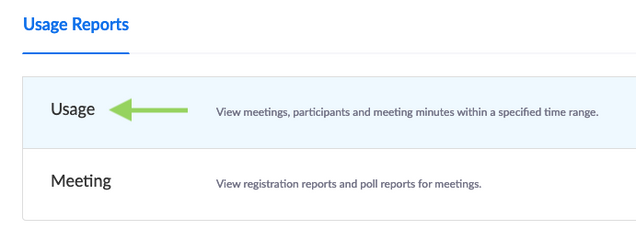
- Locate the meeting you wish to report on from the list that appears. To view older meetings, adjust your search using the date field at the top of the page. Once you have located the meeting, click the number in the “Participants” column.
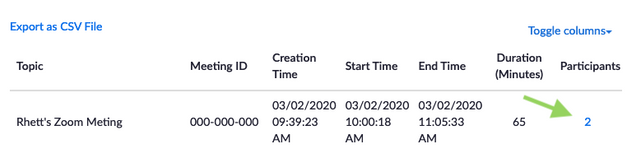
- Your report appears on screen. You can then review or export it as necessary. Note that attentiveness score is no longer collected or reported on.