ServiceNow Access Request Approvals & Notifications
The manager named on requests to add, change, or revoke access to ServiceNow will have an opportunity to review and approve any request they do not enter themselves. If the staff member’s manager makes the request then it will be automatically approved.
Individual ServiceNow group managers will also be asked to approve adding or removing the specified staff member from their group(s).
It is important to attend to these approval requests promptly so as not to delay access and group membership for the staff member.
Requested For’s Manager Approval Task
If the request Opened by is not the manager of the person whose access is being changed, the designated manager will get an email notification asking to review and approve the request with a link that they can click. They can also find the approval Task under ‘My Work’ in ServiceNow.

The manager can modify the request by updating fields such as assignment groups, resource groups, additional group or primary group. Save the task after making these modifications.
To approve the request, select the ‘Closed Complete’ status on the task or click the ‘Close Task’ button at the top right of the task form.
To cancel the entire request, update the task ‘Status’ to ‘Close Incomplete’ and save the form. You will be prompted to enter a cancellation reason upon saving. This reason will be communicated to the requester. If a request is cancelled an entire new request will have to be entered.

Requested Item Form
If you need to see more information than is provided on the approval task, you can click on the Requested item link on the top left corner of the Task to view the Requested item details.
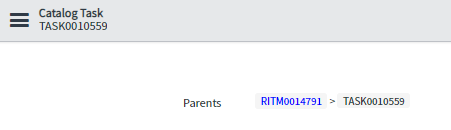
Requested Item Information Tab
More information is contained in the ‘Request Item Information’ tab. This includes:
-
- The individual the request was Opened by
- The person whose access is being updated
- The Requested For’s manager
- Public Watch List
- A list of assignment groups that are being requested the person be added to
- Requested Primary Group
- Resource Groups
- Additional groups that give additional (further) access
The Activity Tab
The ‘Activity’ tab audits the field updates made on the requested item with the most recent changes on the top. You can also see the status of Task approvals and automated emails that have been sent out.
Related Catalog Info Tab
This displays the Request number and Item name.
Group Manager Approval Task
Once the staff member’s or student worker’s Manager marks their task ‘Close Complete’ then each assignment, resource, and functional ServiceNow group manager will be assigned tasks to approve or cancel the requested membership in their specific groups. An email is sent to the group manager, or in the case of Service Desk, Client Technology Services or Learning & Events Technology Services, CS&S Operations Resource Group members will receive a notification of the access request.
If the Request was opened by a group manager then the approval tasks to join their group(s) will move to Closed Complete status automatically.
The group managers will each get an email notification asking to review and approve the request with a link that they can click. They can also find the approval Task under ‘My Work’ in ServiceNow.
To approve the request, open or find the Task(s) assigned to you and click on the ‘Close Task’ button or update the ‘Status’ to ‘Closed Complete’ and save the form.
- Upon group manager approval to add an employee to an assignment group, the Manager will receive an email instructing them to open a Service Desk ticket to add the employee to the assignment group’s email distribution list if one exists.
- If the group added is a Resource Group, the Group Manager will receive an email to remind them to add resource roles for the employee so they can be assigned resource plans.
- When anyone is removed from a group, the Group Manager will receive an email reminding them to re-assign artifacts and to contact the Service Desk to revoke email distribution list membership.
To cancel a request and stop membership from being granted in your group, select the ‘Closed Incomplete’ status on the task and save. You will be prompted to enter a reason for the cancellation in the Activity tab. This reason will be visible to the Public Watch List and will be sent to the employee Requested for. This will only deny membership to this one group, the rest of the request will remain intact.
After the Approval Tasks are all completed/cancelled there is a wait before the workflow completes and then a summary email notification will be sent to the Requester with all of the groups granted, removed and their Primary Group assignment.
If an approved membership to a group is listed in the License Approval Groups then the ServiceNow Service Owner will be notified of the additional user. Licenses will periodically be reconciled and additional ServiceNow licenses may have to be purchased.
Revocation Manager Notifications
Group Managers will be emailed to notify them when anyone is removed from their group and be reminded to re-assign artifacts. In the case of Service Desk, Client Technology Services or Learning & Events Technology Services, CS&S Operations Resource Group members will receive the revocation notification email.
If the ServiceNow group has a distribution email, the Group Manager will be notified they need to open a Service Desk ticket to remove the employee from the group’s email distribution which is maintained by the Service Desk outside of ServiceNow.
In the case of a total revocation of rights to ServiceNow, the group manager is also informed that unshared ServiceNow items such as reports, home pages, favorites, tags etc. will be deleted in a week.
If the staff member being removed is a Group Manager in ServiceNow, their current manager will be notified that they have become the Group Manager. To assign a new group manager, the group manager can use the Update ServiceNow Group form.
The Requested For’s manager and the ServiceNow group managers will receive a reminder to share any unshared items that they wish to retain one day before deletion. A week after the separation date, all the employee’s unshared items including: Tags, Favorites, Home pages, Reports and Templates will be deleted. To prevent deletion the items must be shared with another employee in the group. It is likely that anything needed is already shared to their group and it is important for the health of BU’s ServiceNow system to clean these user specific items up. Please only share things that are actually needed for ongoing use by the group. (Additional information about how to share items before revocation: KB0013686)
After the deletion, an email is sent to the Requested for and Public Watch List that the employee who has been revoked (completely or from the specified groups) and the requested item is completed.
Also see KB0013684

