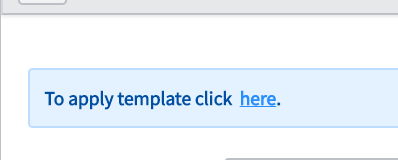Once a request has been converted to a project, the project or program manger can update the project as well as add a default milestone template.
To review and update project information:
Log in to ServiceNow
Type “project” into the search menu
Select “My Projects” under the”Project” dropdown
On the list of projects, click on the project you would like to review
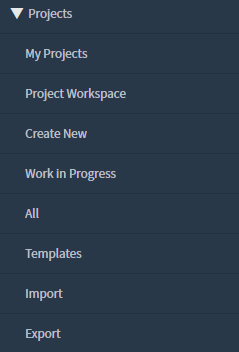
Once in the project, you can review and update project information as well as add notes. Some fields will be grey and not editable.
New ‘Phase’ field is added to the Project form and associated with ‘Status Reports’ Related list: Phase refines the Project status. Choices are: Initiating, Planning, Executing, Delivering, Closing. This is an optional field.
New ‘Execution Type’ field is added to the Project form. Choices are: Agile, Waterfall, Hybrid. ‘Agile Planning and Tracking’, ‘Create Agile Phase’ Related links and ‘Stories’ Related list display for Agile and Hybrid execution types.
Once the changes have been made, press the “Update” button to submit the changes.
Adding Default Milestone Template
To apply the default project milestone template, click on the “To apply template click here” button in the blue box at the top of the page
Select a start date
Click on the magnifying glass under project template and select “PMO Project Key Milestones”
Click “OK”
The standard project tasks will be added to the project under the “Project Task” tab below
Templates can also be added using the ‘Apply Template’ related link from the Project form or on the Planning Console by clicking the 3 dots and selecting ‘Apply Template’.