Note: This continues to be the recommended way to request a Resource. The London upgrade of ServiceNow introduced a new view for resources from a Project record. This is currently not a supported method of requesting a resource.
Requests should be per Role and per date period.
- Go to the home form of the project for which you want to create the request.
- Scroll down to the related lists at the bottom of the form and select the “Resource Plan” related list.
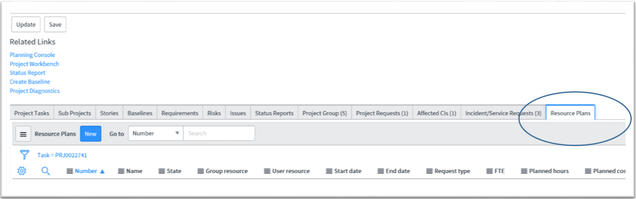
- Click “New” to create a new resource plan
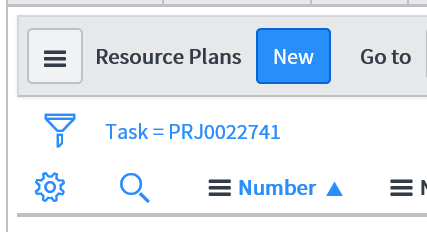
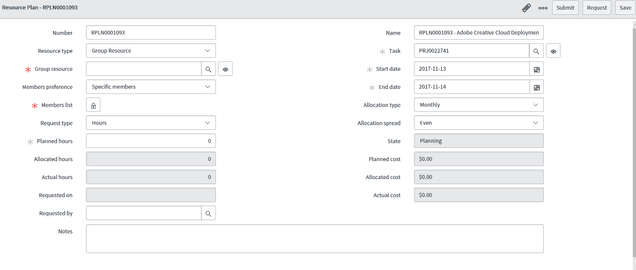
- Enter the “Resource Plan” information.
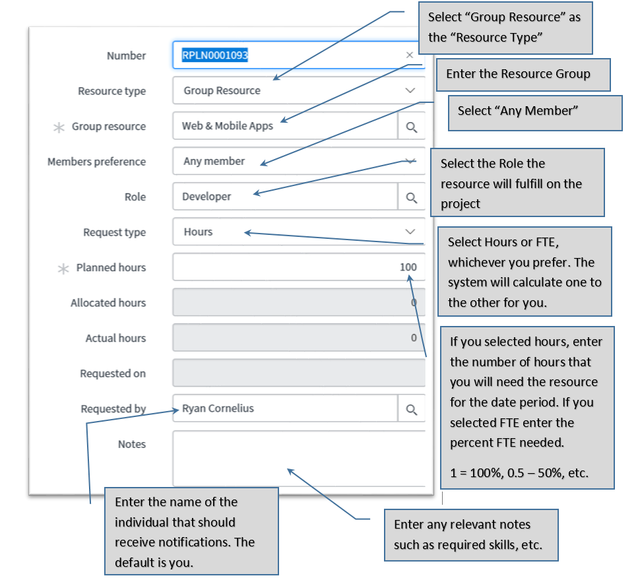
Note that you can request more than one resource in the same role for the same time period.
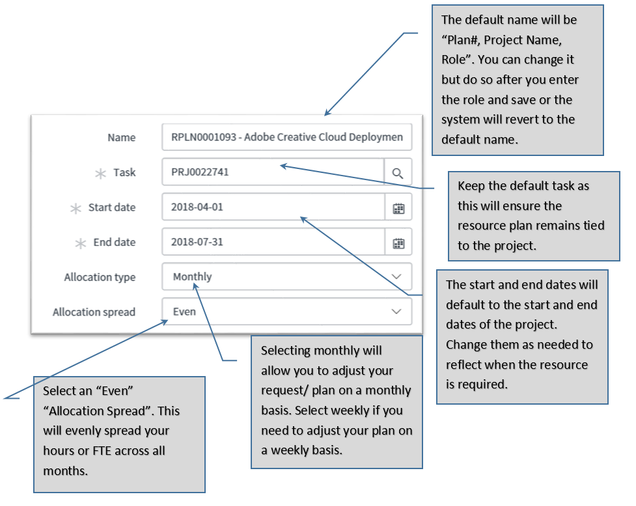
- Save your “Resource Plan”

Upon saving your Resource Plan, monthly or weekly requested allocations will be calculated and appear at the bottom on the Resource Plan. You should now review your allocation requests.

- You can adjust your plan by clicking in either the Hour or FTE cell for the month that you want to change and enter a new value. In the case below the resource is only needed for 10 hours in the first month. The FTE will be calculated if you enter hours. Note that the system will not rebalance your totals. If you edit the row detail of your request it will affect the overall request.
Caution – if you change the requested dates, FTE / Hours, or allocation type (weekly / monthly) in the top form your allocation adjustments will revert back to an even spread.
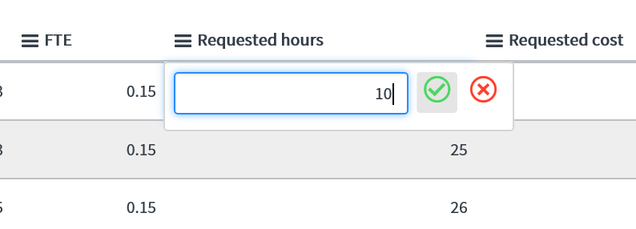
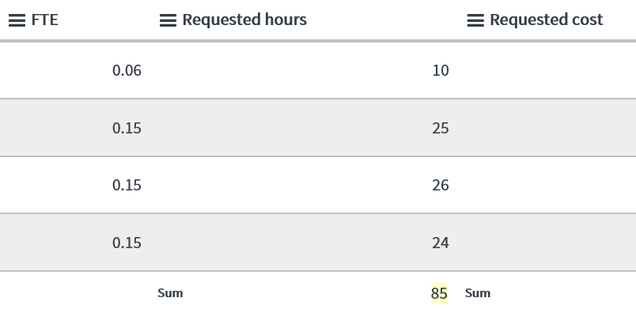
- After you are happy with your resource allocation requests click “Request”. An email will be sent to the resource manager of the group indicating that there is a new Resource Plan to be addressed.
Video tutorial
