You can create a filter that controls which tickets you are seeing. For example, to create a filtered view in which Resolved or Closed tickets do not appear, you have the following three options:
Group by Status:
- Open your list view
- Right-click on the Status column header and select Group By Status
Filter out an individual Status:
- Open your list view
- Find an Incident with a Status you would like removed
- Right-click on the Status cell and select Filter Out
Create a reusable filter:
- Open your list view
- Click on the arrow next to the blue filter breadcrumbs (usually starts with "All" and ends with "Active = true") to expose the filtering interface, as shown.

- Add an additional condition using the And button (a green plus sign) to the right of Save Filter.
- From the first drop-down menu of your new condition, select Status(incident_state).
- From the middle drop-down, choose is not one of.
- In the large selection box that should now be available, select both Resolved and Closed while holding cmd or ctrl.
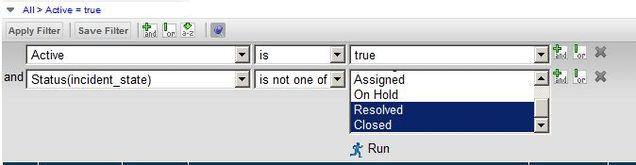
- Click on the Save Filter button and name your new filter.
To apply the saved filter:
- Open your list view
- Click on the down-pointing arrow next to the table name (in this case, it is Incident/Service Request).
- Select Filters and then choose whatever your filter is named.
