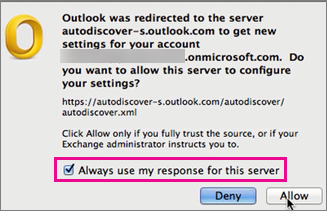These are known issues that may occur after your account has been migrated, along with the recommended solutions. If you experience any issue not listed below, please contact the IT Help Center at ithelp@bu.edu or 617-353-4357.
For all devices and platforms, please verify the following if you experience trouble post-migration:
- Your user name should be login@bu.edu on ALL devices and email clients
- If your old user name was: AD\login, change it to login@bu.edu
- If you see additional requests for login credentials, please close and restart you device or email client
Android
If you receive an error message similar to the one in this image, remove your BU account from your mobile device, and add it again using
these steps.

Outlook for Mac
In both Outlook 2011 and 2016, after migration a dialog box asks you if you want to allow the server to configure your settings, select the
Always use my response for this server check box, and then click
Allow.
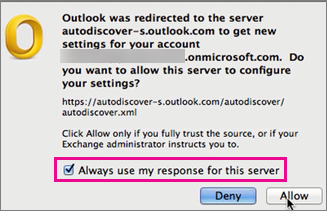
Outlook for PC
After migration, if Outlook begins to freeze, crash, or run slowly, you may want to
turn on Cached Exchange Mode. This should resolve performance issues.
Mac Mail
After migration, Mac Mail may fail to sync with your BU account. If that happens, you will need to remove the account from Mac Mail, and add it again using
these steps.
IMAP
After migration, your IMAP account will need to be reconfigured to use the following settings:
- The incoming IMAP mail server should be changed to outlook.office365.com with TLS (port 993).
- The SMTP server is smtp.office365.com with TLS (port 587).
Shared Calendars
The following are known issues with viewing Shared Calendars across premises (accounts that haven’t been migrated shared with accounts that are now in Office 365):
- Once your mailbox has been migrated, shared calendars not yet migrated may only show free/busy blocks, rather than meeting details.
- You cannot set permissions to view a calendar cross-premise. This should only be a temporary issue, once the shared calendar accounts are migrated you will be able to set permissions again.
- Those with whom you share calendars who are not yet migrated may see a pop-up after your mailbox is migrated, asking them to “quit and restart Outlook”. That allows the calendars to sync cross-premise.
-
When creating a new shared calendar in Office365, if the people you are sharing the calendar with have all been migrated to Office365, you can create the calendar in the desktop version of Outlook and provide the appropriate permissions. If any of the people who you need to share the calendar with have not yet been migrated to Office365, you must use Outlook Web Access (OWA) to create the calendar and the associated permissions.