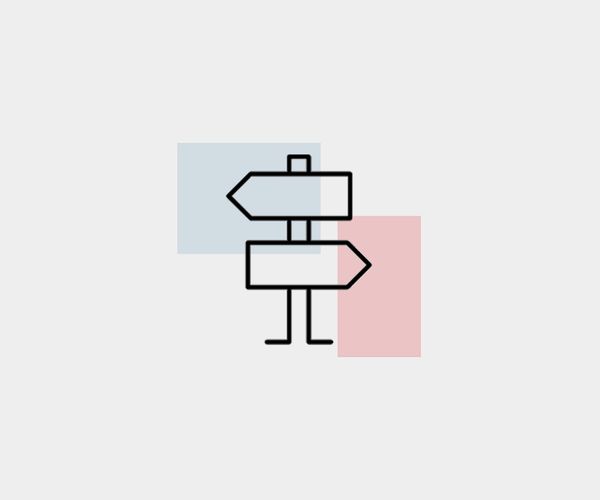These videos will help students create WR portfolios using Digication. Be sure to check out the FAQs that follow, too!
Video 1
Video 2
Video 3
FAQs
What is Digication and why are we using it? Boston University licenses digital portfolio software through Digication (http://bu.digication.com). Digication is free (and ad-free) for BU students, it protects your privacy, and it’s easy to learn. The Writing Program provides a template that you can use to quickly create a writing portfolio of your own. You will be able to keep and edit your Digication portfolio after graduation, too, or export it to a platform/server of your choosing.
How can I create a WR portfolio using Digication? In about 16 minutes, this set of three videos walks you through the process of creating your WR portfolio. If you get stuck at any point, you can return to the instructional videos. If you’re still stuck, email askedtech@bu.edu for help.
What if I forget some of Digication’s functions later in the term? Revisiting Videos 2 and 3 should help you with all the basics. You can learn just about everything else about Digication in this Portfolio about Portfolios.
What’s the first thing I need to include in my portfolio? All students start their portfolios by responding to this Literacy Narrative prompt in the first WR course they take. Your instructor will tell you exactly when it’s due. (You only need to do this assignment once, in the first WR class you enroll in. If you are taking another WR class and your instructor assigns the literacy narrative, just make sure you share your portfolio with your current instructor, so they can see that you previously completed this assignment.)
How do I make sure my instructor can access my portfolio? You can share your portfolio with your instructor by clicking the Share button, searching for them by name or email, and then giving them Admin status. For a quick demonstration, see Video 1 (3.22-3.41).
Will my portfolio be graded? Your portfolio will not be graded, but the instructor for each WR course you take will give you credit for completing the portfolio requirements associated with their course. A completed portfolio is a course requirement for WR 151/2/3, and an incomplete portfolio will result in a lowered course grade.
How do I get rid of the “WR 111” section (etc.) if I didn’t take that class? You can delete the sections for any class that does not apply to you by unlocking the header section, selecting the Edit icon, and navigating to Page Settings. Refer to Video 2 (4.44-5.50) for a demonstration.
How do I add content if I’ve used Google docs for my work? Please do not put a link to a Google doc or embed a Google doc. Your instructor wants to be able to see your work on Digication even if you change the Google doc later. Paste in the text, or download your work as a PDF Document (.pdf) or Microsoft Word Document (.docx) before posting it in your portfolio. See Video 2 (1.36-4.01) for a demonstration of how to paste in content and how to upload a PDF.
Am I done when I’ve pasted in my work or uploaded a document? Almost! Just remember to “publish” your page to capture recent changes any time you add or edit content. Refer to Video 2 (4.01-4.43) for a demonstration.
What kind of writing can I use for my “Beyond WR” text? Anything at all, as long as you’ve created it while a student at BU and not for a WR course. (No admissions application essays or anything from high school, please.) And, yes, nonacademic writing counts as writing! Fan fiction? Poetry? Personal statement for a summer internship or RA job? All are fine, as are papers you’ve written for classes in other departments. Again, the point is to choose something that means something to you or that says something about the kind of writer you are.
What does a finished portfolio look like? Some past students have agreed to share their wonderful portfolios with the BU community. Take a look at Luke’s example, Mina’s example, and Katelyn’s example.
Do I have to make my portfolio look fancy? You don’t have to change the design of your portfolio, but you are welcome to customize it as much as you would like. It’s easy to change colors and add images. Video 3 walks you through all the basic design features. Navigate to the following times in for demonstrations of specific design changes:
- Customizing the header section, including the header background: 1.23-3.41
- Changing the backgrounds for individual pages: 3.41-4.12
- Changing the top-level page banner: 4.12-4.39
- Uploading images alongside or instead of written content: 4.40-5.55