Effective June 1, 2024, Boston University will no longer provide alumni access to Google storage and other Google applications, including Drive, Photos, YouTube, and Maps.
Your BU Gmail account , which includes access to BU Gmail, Contacts and Calendar will still remain active.
Alumni who are currently staff and/or registered students will not be affected by this change.
Communications
Did you miss an important communication about the Google Storage project?
Visit our Google Alumni Communications page to get caught up.
Frequently Asked Questions
To expand the question answer, click the  button.
button.
To collapse the answer, click the  button.
button.
Overview
Which Google Apps will I have access to as an Alumni?
As an Alum, you will retain access to BU Gmail, Contacts and Calendar.
Access to all other Google apps, including Drive, YouTube, Maps and Photos, will be discontinued shortly after graduation
Why am I unable to access Google Apps when logging in with my BU Google account?
Applications such as Google Drive, Chat/Meet and YouTube have been disabled for BU Google (bu.edu) accounts.
Google sign-ins will carry over from tab-to-tab in the same browser session and navigating to any of these services under your BU Google account will return an error message.
For example:
- You sign in to Gmail to check your email using your bualumn@bu.edu credentials.
- You then open a new tab and navigate another Google App like Google Chat or Drive.
- Since Google sign-ins persist from tab to tab, your current bualumn@bu.edu credentials will be used by Google to log you into the Google App.
- Consequently, you will encounter a “Service Disabled” error.
How can I tell which Google Services Account I am using?
- Go to Gmail (https://mail.google.com).
- Hover over the avatar icon – often just the first initial of your name in a colored circle – in the upper-right corner of the screen. This will inform you of which account you are logged in to.

- If there is a Boston University logo next to your avatar, you are currently logged into into Google services with your BU Google account. If you do not see the BU logo or see the logo of another organization, you are NOT logged in with your BU account.
-
- You can also click on the avatar for a drop-down that displays the account email address you are currently logged in to.
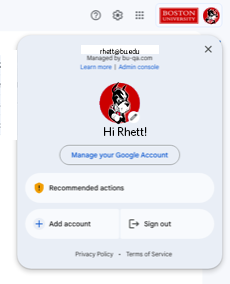
- You can also click on the avatar for a drop-down that displays the account email address you are currently logged in to.
- To sign-out or switch accounts, click on your avatar icon – often just the first initial of your name in a colored circle.
- If you are signed into multiple Google accounts:
- You will see them listed. Select the account you wish to switch to.
- Your only options will be to either switching accounts or signing out of ALL accounts
- When signing into Google, the FIRST account you sign in with becomes your default account – the account Google will use when accessing Google Apps or services. Once it has been established, Google will make note of your default account
- To change the default account:
- Sign Out of All accounts.
- Sign in again with the desired account to set it as default.
- We recommend using a non-BU Google account as your default account.
- If you are signed into multiple Google accounts:
How will this look? Will it be different from the Google Workspace I have been using?
You will see a more limited version of the Google Workspace than you are used to. The Google Apps available to Alumni accounts are Google Mail, Calendar and Contacts.

Representation of the Google Workspace familiar to BU Students
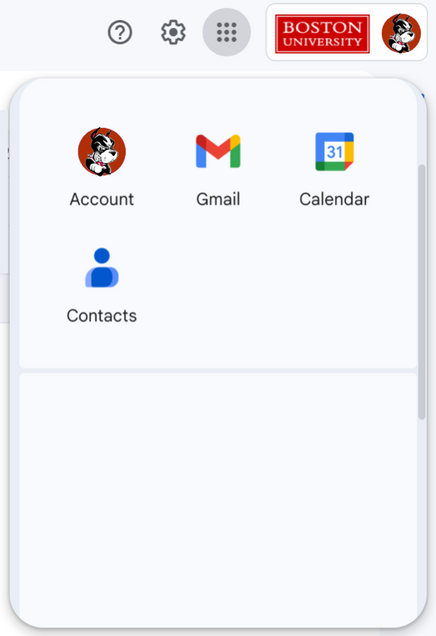
The BU Alumni Google Workspace offers access to Gmail, Calendar, and Contacts only.”
The application drawer – the waffle icon near your user avatar – will now show limited options. Apps disabled by BU Google Admins will no longer appear. Some apps such as Cloud Search, Saved and Password will still appear in the app carousel, but will be unavailable for use. Clicking on these items will return an error.
How do I access disabled apps?
You have a few choices for how to access these disabled applications:
- Use these apps in a different browser that is not signed into your BU Google account.
- If you have a personal Gmail account, you will still be able to sign in to those services with it.
- Open links to YouTube, maps or other disabled services in an Incognito window.
- In most browsers you can right-click a link you wish to visit and choose to open it in Incognito – a window that is not signed into any Google accounts.
- Utilize the Profiles feature in the Google Chrome browser to keep your BU account separate from your personal Gmail accounts.
- Use a mail reader to read BU emails. Do not sign into Google on your browser with your BU Google account.
- Most modern operating systems come with a mail reader.
- Mac OS has Apple Mail
- Windows 10 and above has “Mail”
- Many third-party applications will integrate with Google Mail such as Outlook, Thunderbird and others.
- Most modern operating systems come with a mail reader.
How do I reset my BU alumni account password??
To reset your password, please follow the steps below.
- Direct your browser to https://www.bu.edu/mybuaccount
- Select “Reset Forgotten Password” and click the [Next] button.
- Enter your BU Login or Web Account Name. A BU login is a BU email address without the @bu.edu.
- Enter your Date of Birth. (Format is MM/DD/YYYY) and click the [Next] button.
- Authenticate with DUO on the next page, you can choose where and how to receive the verification, and click the [Submit] button.
- Choose a new password and enter it in both fields. *Make sure to note all the conditions to be met for the required new password.
* If successful, you should get the message “Your request has been submitted successfully. You will receive an email notification when the request is completed.”
* The email comes from ithelp@bu.edu and should go to your Boston University email as well as your personal email on file. It will read:
Password has been changed for the following BU account by LAST NAME, FIRST NAME via Self Service. Name: BU Login:
If you have any questions or need assistance or did not complete this password change, please contact: ithelp@bu.edu or 617-353-4357 (HELP)
Please remember to update all devices that have your email, BU Wireless access and VPN with the new password (and login name for login name changes).
Data Storage
How do I determine how much storage I am using on my BU Google Storage?
- Log into your BU Google account.
- You can verify you are logged into your BU Google account by selecting the circular Profile Image in the upper right corner of your screen
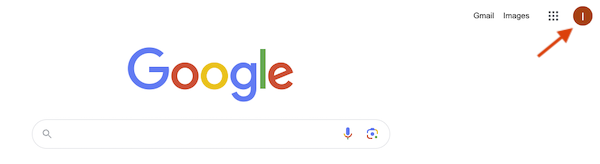
- A dropdown menu will expand. Your BU email address and the phrase Managed by bu.edu will appear above your Profile Image if you are logged into your BU Google account.
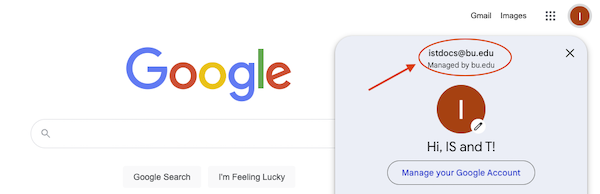
- You can verify you are logged into your BU Google account by selecting the circular Profile Image in the upper right corner of your screen
- Once you have confirmed you are logged into your BU Google account, visit your BU Google Storage page
- Once on the BU Google Storage page, you will be able to view the total amount of BU Google Storage your account is currently utilizing on the top line of information under the heading Storage, followed by a breakdown of how your storage is allocated across BU Google platforms.
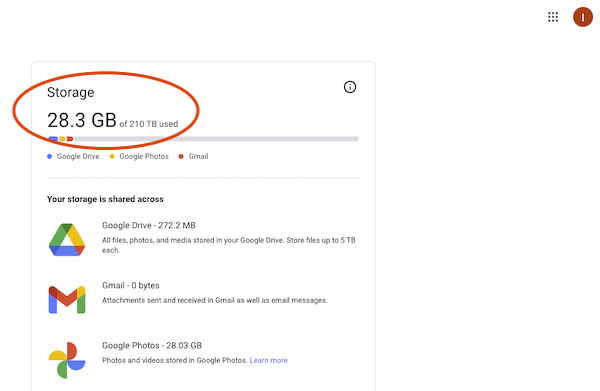
What if I am an alum and current faculty/staff/student?
Current faculty, staff, and student storage limits can be found at IS&T’s Google Storage FAQs page, and take precedent over your affiliation as an alum.
Are there alternative storage options to store my data taken from Google Drive ?
There are several cloud storage options available to ensure that your data is backed up and secure. Visit our Digital Storage Options for Alumni page to learn more about personal (non-BU) storage options such as Google One, Microsoft OneDrive, iCloud and Box.
This recent CNET article with a comparison chart and recommendations may help with your research for personal cloud storage options.
Can BU help me move my data to another data storage option?
No, BU cannot access your personal drive data to assist in moving it out of your BU Google Drive.
Can I pay for additional storage for my BU Google Drive account?
No, unfortunately, BU has exceeded the maximum storage limit allowed under our contract with Google services.
Are there any exceptions for maintaining my data on my BU Google Drive?
No, all alumni Google Drive storage must be moved by June 1, 2024.
Content Management
What will happen to my content?
Data stored in any disabled account will no longer be accessible. If you want to save this data,
- Visit https://takeout.google.com to export the data you wish to save.
- Google only allows email and Drive documents to be imported into another account at this time.
- Please note that Google Forms and Google Sites cannot be exported from Drive.
How do I download all my Google Data to my local hard drive on my PC using Google Takeout?
Please note this is the preferred method for downloading your local data to a hard drive.
Please be sure that your local disk or attached Hard Drive has enough space to accommodate that amount of data you’re downloading.
First check your local Hard Drive space:
- Open Windows explorer (Yellow folder icon or Windows key + E). Navigate to This PC.
Set your view to Details.
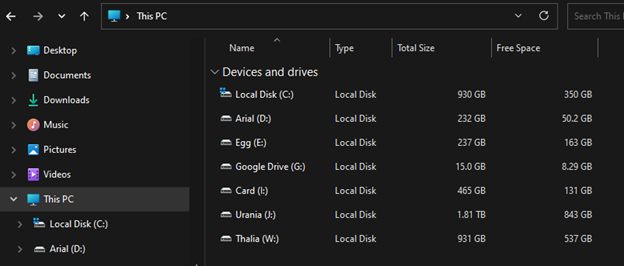
- Check the amount of data you have on Google Drive. Be sure that the icon in the upper right corner has the BU logo.
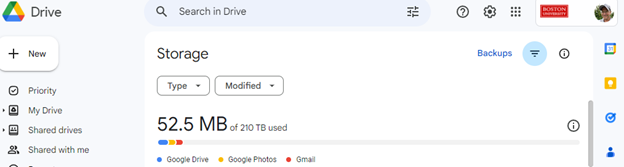
- Once you have confirmed you have sufficient space to accommodate all of the files, go to the Google Takeout page.
- On the Google Takeout page, choose Deselect all.
- Select Drive and Google Photos. For most users, these two options are the most commonly used data categories.Please Note: Depending on how you use your Google storage, there may be other categories relevant to you. Please check off additional categories if you have stored data there.

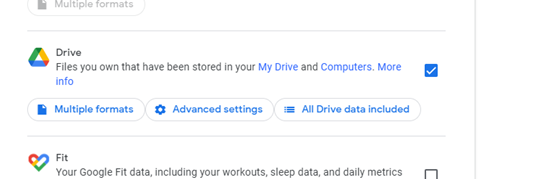
- Scroll to the bottom and click Next Step.
- Leave the defaults and click Create export.
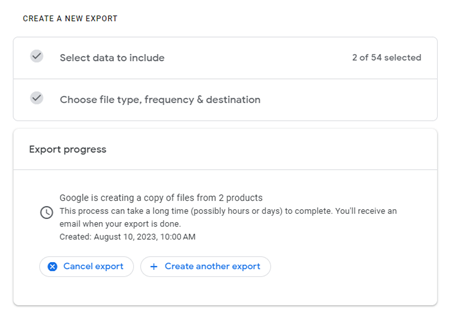
- Google will send an email to your BU Gmail account once the data has been prepared to be exported.Once you have been notified that your data has been prepared, click the included link in your email to download your zip file(s).
How do I download all my Google Data to my local hard drive on my Mac using Google Takeout?
Please note this is the preferred method for downloading your local data to a hard drive.
Please be sure that your local disk or attached Hard Drive has enough space to accommodate that amount of data you’re downloading.
Begin by checking your local Hard Drive space:
- Select the Apple menu
 > System Settings, then select the General
> System Settings, then select the General  in the sidebar. You may need to scroll down.
in the sidebar. You may need to scroll down. - Select Storage on the right then select All Volumes.
- Move the cursor over a color to see the amount of space each category uses. Light gray space represents free storage space.
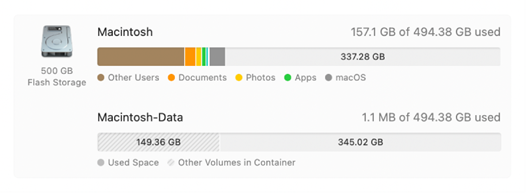
- Check the amount of data you have on Google Drive. Be sure that the icon in the upper right corner has the BU logo.
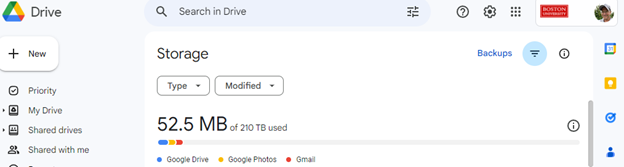
- Once you have confirmed you have sufficient space to accommodate all of the files, go to the Google Takeout page.
- On the Google Takeout page, choose Deselect all.
- Select Drive and Google Photos. For most users, these two options are the most commonly used data categories.Please Note: Depending on how you use your Google storage, there may be other categories relevant to you. Please check off additional categories if you have stored data there.

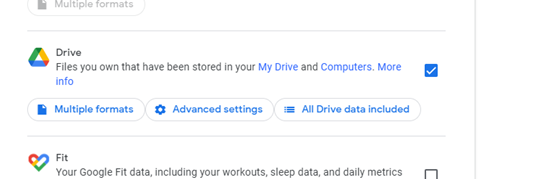
- Scroll to the bottom and click Next Step.
- Leave the defaults and click Create export.
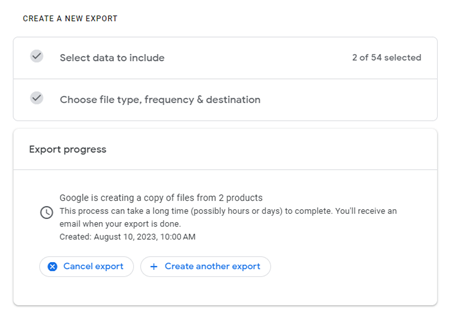
- Google will send an email to your BU Gmail account once the data has been prepared to be exported.Once you have been notified that your data has been prepared, click the included link in your email to download your zip file(s).
Additional support is available for you at Boston University Alumni Google Storage Migration FAQs page
