
Sections
Installation
- Open an OnDemand Desktop session, and open Firefox. This can be found by clicking the Applications menu in the upper left of the Desktop, then click the Internet option, then click on Firefox:
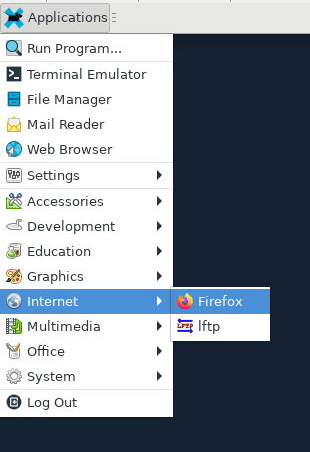
- In Firefox, navigate to the PyCharm page (https://www.jetbrains.com/pycharm), and click the download link. Download the
.tar.gzfile. - Open a terminal window in your Desktop session. The default location for the downloaded file is the Downloads folder in you home directory. Due to the size of the extracted program (approx. 2 GB), it is recommended that you set it up in your /projectnb space:
[rcs@scc1 ~] cd /projectnb/your/directory # As of the writing this page, the downloaded file is called: # pycharm-professional-2023.2.5.tar.gz # This may change depending on when you download the installer. # Double-check the name of the downloaded file. [rcs@scc1 ~] tar zxf ~/Downloads/pycharm-professional-2023.2.5.tar.gz # To run PyCharm, load the Python environment you want to use before opening PyCharm. [rcs@scc1 ~] module load miniconda [rcs@scc1 ~] conda activate my_favorite_env [rcs@scc1 ~] ./pycharm-2023.2.5/bin/pycharm.sh - When the program opens it will prompt you for the license or activation code, please refer to the JetBrains pages on how to enter this information.
Python Setup
Before launching PyCharm, you should load the Python3 module you want to use, or activate your Python virtual environment, or activate your conda environment. PyCharm will scan the program search path for available Python interpreters. Once found, PyCharm will perform an indexing process on all available Python libraries. Depending on the number of Python libraries available this process may take 10-20 minutes. PyCharm will inform you of the progress of the indexing in its GUI. Please refer to the PyCharm documentation on this topic. The indexing step is required for new Python environments (for example, you were using python3/3.10.12; and have switched to a conda environment), and in practice is only noticeable when a new Python environment is used with PyCharm.
Last updated: Loading…
