IS&T Research Computing Services (RCS) provides Globus Shared Collections through the Shared Data Collection Service. BU Faculty may request storage allocations through this service for the purposes of storing or sharing research data. The instructions below assume that you have access to a Globus Shared Collection through this service.
- Connecting to the Shared Data Collection
- Managing access to Shared Data Collection
- Frequently Asked Questions
Connecting to the Shared Data Collection
- Login to Globus
- Select the FILE MANAGER from the left sidebar and search for your Collection name.
In this example, we use Boston University – IS&T RCS to illustrate the steps. You should use your own Collection name or you can request one through the Shared Data Collection Service.
Note: Below the collection name, you should see listed: Owner: burc@globus.nese.mghpcc.org.

- You’ll be brought back to the File Manager, where you can select the files you wish to transfer.
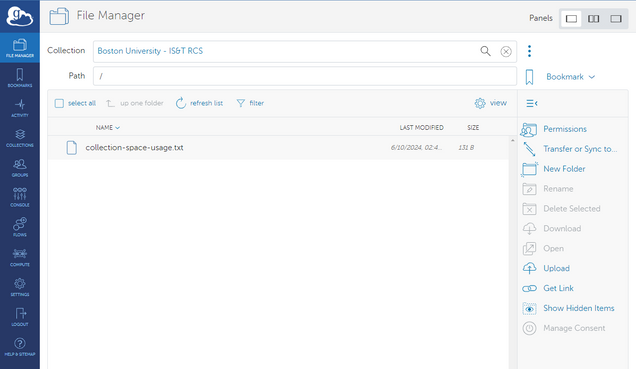
Managing access to Shared Data Collection
- Only the designated Share Collection Manager can add, remove, or change access permissions for collaborators. Please contact your Collection Manager to update permissions.
- (Collection Managers Only): Open your collection in the FILE MANAGER. Select the Permissions link in the toolbar on the right
[1].
- (Collection Managers Only): Click Allow to enable Manager access on the collection
[1].
- (Collection Managers Only): You’ll be brought to the Permissions tab where you can review collaborators with read and/or write access. To add new collaborators, click Add Permissions – Share With
[1].
- (Collection Managers Only): On this Add Permissions – Share With page, you will set the permissions for a particular collaborator.
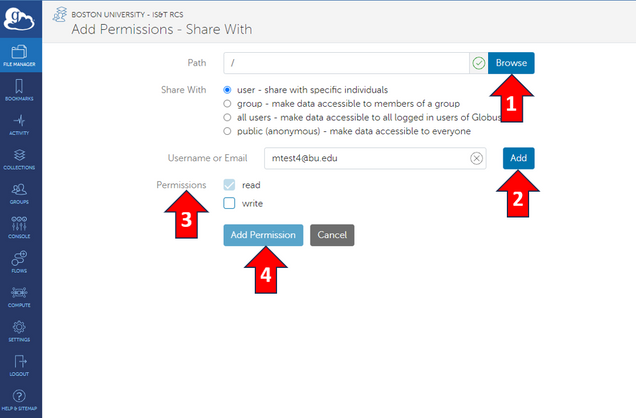
- In the Path field, you can set the collection access. By leaving this field as
/, the new collaborator will have access to the entire collection. Alternatively, you can select a folder using the Browse button to limit access to only that folder[1]. - In the Username or Email field, enter the email address or GlobusID of the new collaborator. Click Add to add the collaborator address to the form
[2]. - Under Permissions appropriately check if the collaborator needs read and/or write access
[3]. - To finalize the new permissions, click Add Permissions
[4].
- In the Path field, you can set the collection access. By leaving this field as
- (Collection Managers Only): You will then receive a confirmation pop-up that the permissions for the collaborator have been made.

Frequently Asked Questions
- What is the maximum filename length?
The maximum filename length on a Shared Data Collection is 255 bytes.This typically corresponds to a length of 255 characters, except when using some unicode UTF-8 characters that are represented using more than one byte. For example the é and î characters are represented with 2 bytes. - What is the maximum pathname length?
The maximum pathname on a Shared Data Collection is 4096 bytes. This typically corresponds to a length of 4096 characters, except when using some unicode UTF-8 characters that are represented using more than one byte. For example the é and î characters are represented with 2 bytes.
Last updated: Loading…
