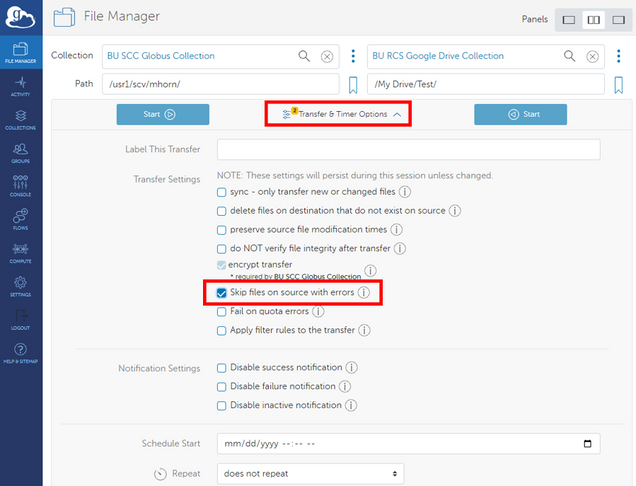Research Computing Services has configured the Boston University Google Drive Collection to facilitate Globus data transfers from BU Google Drive to other institutional data storage resources. This collection is available to all BU community members that use Google Drive account.
- Authenticate to Google Drive
- Manage your Google Drive files in Globus
- Service Limitations and Frequently Asked Questions
Authenticate to Google Drive
Before using the Boston University Google Drive Collection, you must first authorize your Globus account to access your Google Drive. The steps in this section will guide you through that process.
- Login to Globus
- On the left-side menu, select FILE MANAGER. In the Collection field at the top, search for Boston University Google Drive Collection
[1]. Select the search result collection[2].
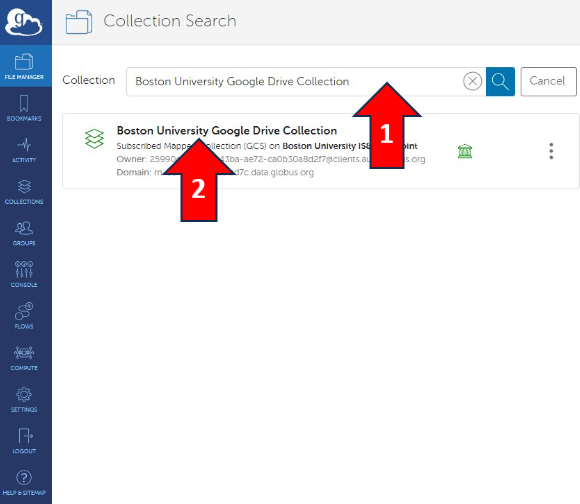
- You’ll be brought back to the File Manager window. The first time you select this collection for transfer, you will need to provide authentication/consent. Click Continue below the collection name
[1].

- Select your Globus Account you’ve previously setup with your BU email address
[1].
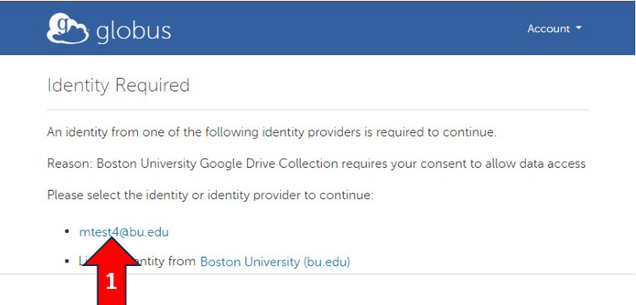
- Click Allow to enable transfers to the collection
[1].
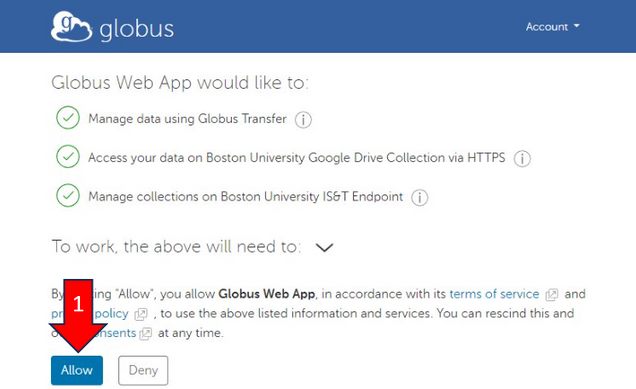
- You’ll be brought back to the File Manager window. You will also need to provide authentication (first time only) for Globus to access your BU Google Drive. Click Continue below the collection name
[1].
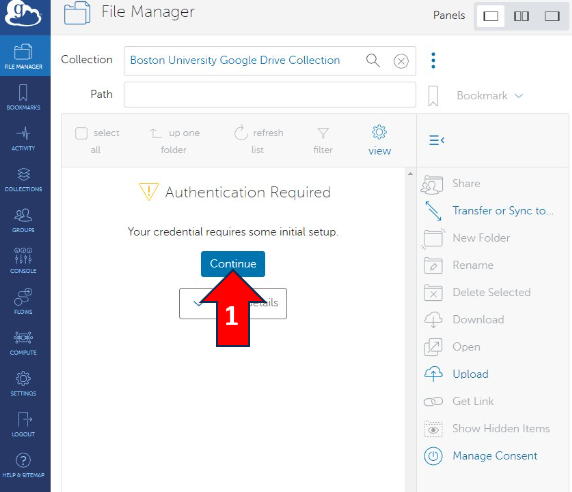
- Click Continue to sign-in to your BU Google Drive, which will open up a BU Login page. Enter your BU Login and Kerberos password
[1].
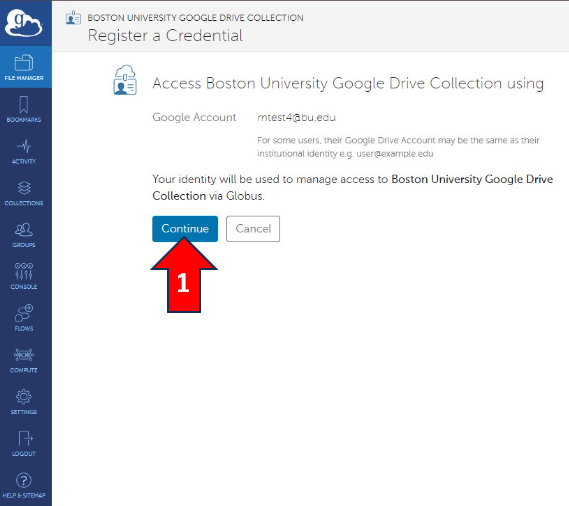
- Sign-in to Google using your BU email address
[1].

- Click Continue to sign-in to the Globus Connect Server
[1].
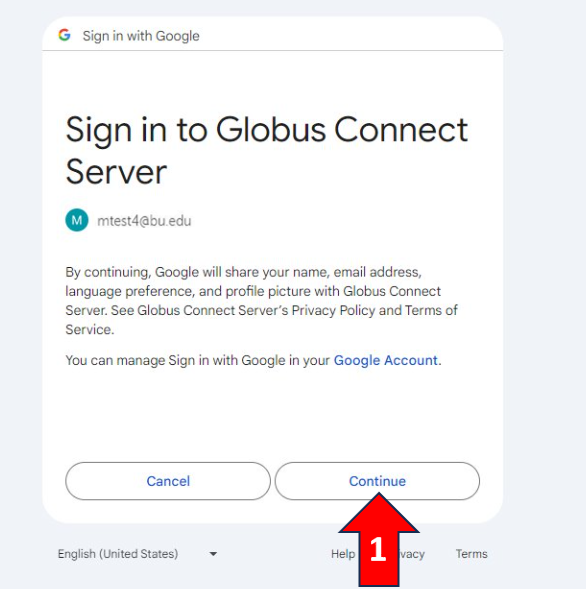
- Click Allow to enable the Google Drive connector to Globus
[1].
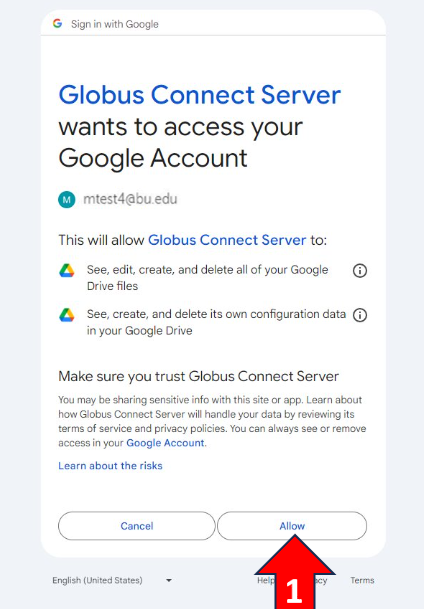
- You’ll be brought back to the File Manager, where you can select the files you wish to transfer.

Manage your Google Drive files in Globus
After you have authorized your Globus account to access your BU Google Drive, you can search for “Boston University Google Drive Collection” in the File Manager. Alternatively, you can click this directly link to the “Boston University Google Drive Collection” and select the “Open in File Manager” button.
Service Limitations and Frequently Asked Questions
Duplicate file & folder names in Google Drive
Last updated: Loading…