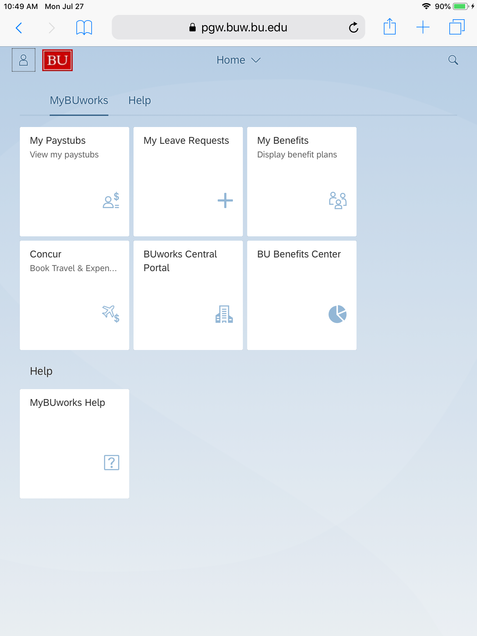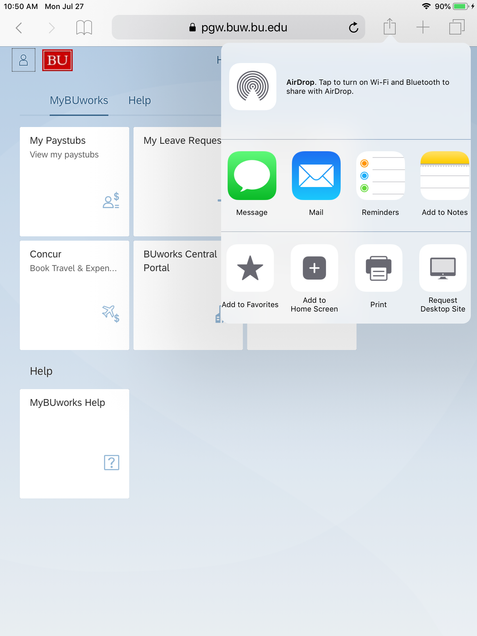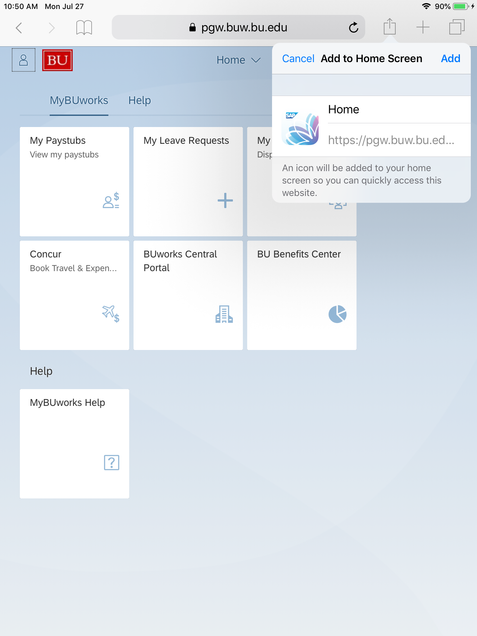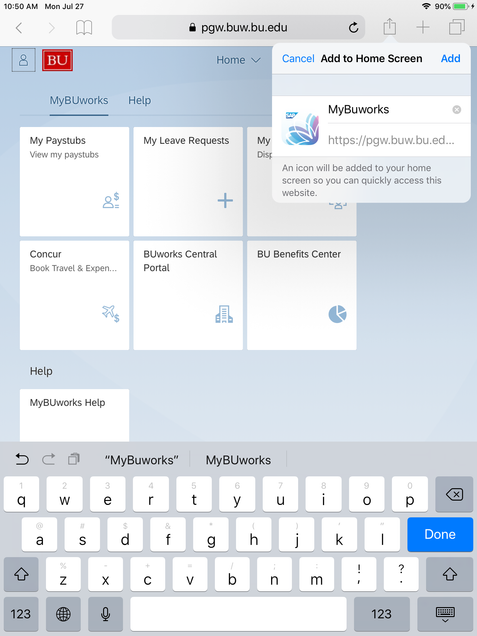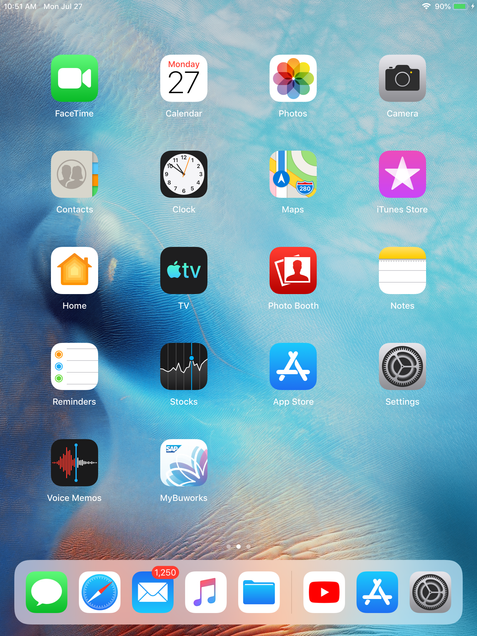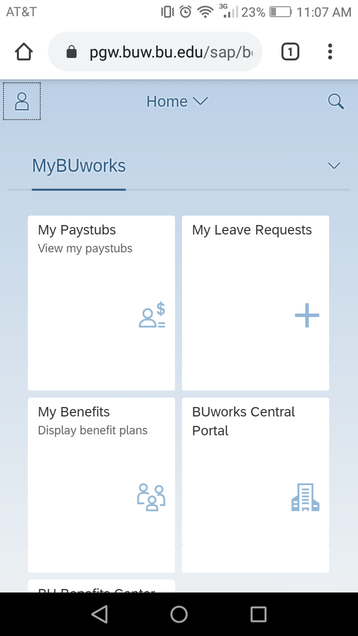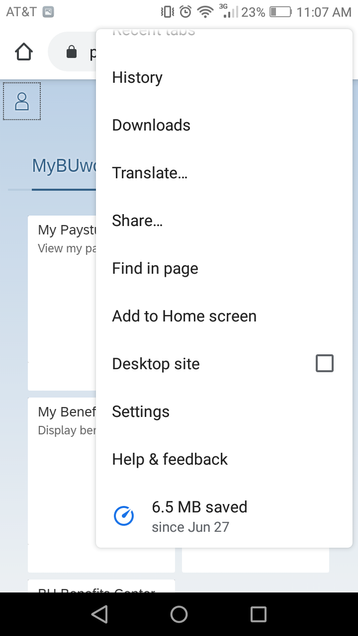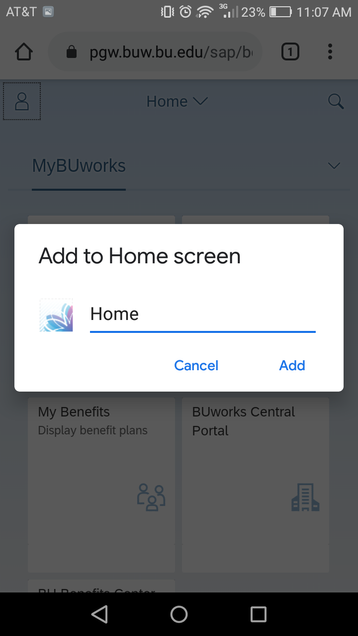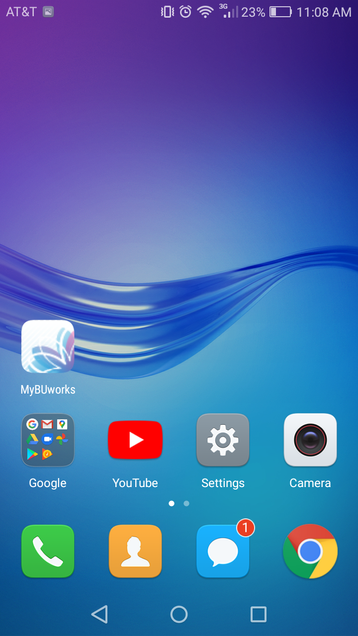A Tile is missing in my MyBUworks Launchpad Home Page
Can I access MyBUworks from my desktop browser and a browser on a mobile device? Can I do this simultaneously?
Can I Access MyBUworks and the BUworks Central portal simultaneously?
Will I still need to authenticate with Duo?
On an iPhone/iPad, can I use the Add to Home Screen to save my bookmark?
On an Android device, can I use the Add to Home Screen to save my bookmark?
When I access MyBuworks, I cannot see the News and Announcements Popup?
Do I have to be logged into the BU network (VPN) to use this?
Can I access this through BU Mobile?