Configure Apple Mail for Office 365
Note: If you have just been migrated to Exchange Online, we expect you will need to delete and re-add your account to Mac Mail using the following steps.
To delete the existing account:
- Launch Mail.

- Go to the Mail menu, choose Accounts. Select the existing Exchange account, then click the – icon that you’ll see in the lower left of the Accounts window to delete it.

- Click OK to confirm, then close the Internet Accounts window.
To add an account:
- In Mail, go to the Mail menu, and choose Add Account.
- Select Exchange, then click Continue.
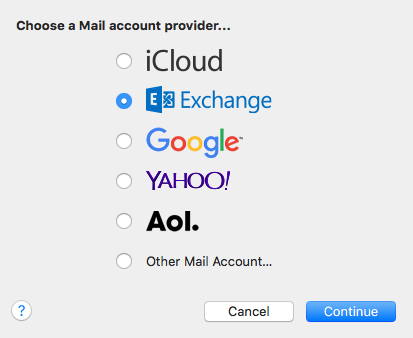
- Type your Full Name, email address (as login@bu.edu where login is your BU login name), and your Kerberos password. Then click Sign In.

- You will be prompted to choose other Apple apps you might want to use with your Exchange account, such as Contacts or Calendar. Check the apps you want to use, then click Done.
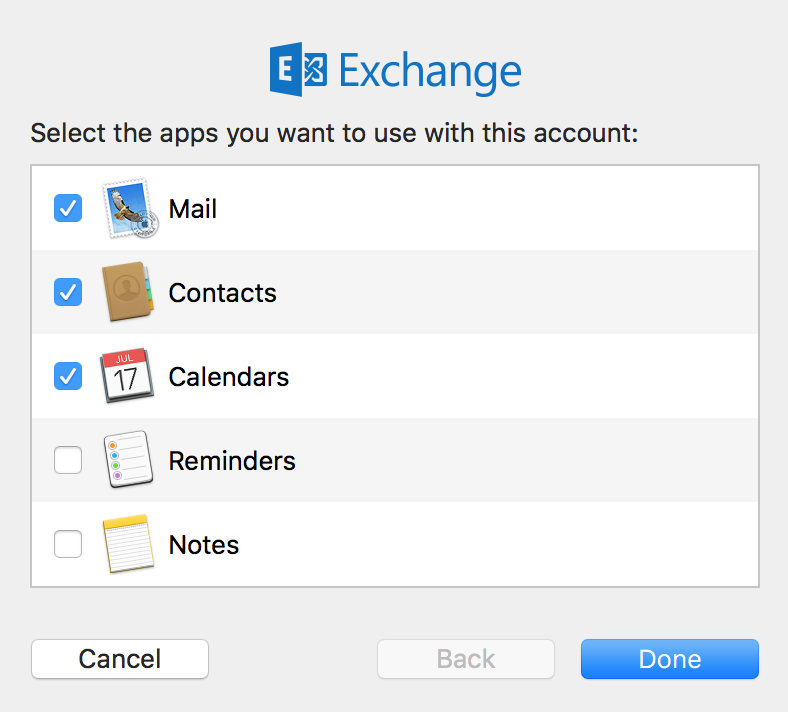
- Mail will set up your account, and begin to sync your mail.
- NOTE: If you are using Mac OS 10.6 you may get a warning about a certificate issue when connecting to Exchange. Opt to Show Certificate, select “Always trust outlook.office365.com…” and then click on Continue.
