Volume 5 – 2018
From the Editor
There is a lot of news to report this month, so take a moment to review the recent changes to reports and the reporting environment, all of which are based on suggestions and requests we receive from the user community. Keep in mind that you are part of that community and, as such, you can influence the development of new Business Warehouse functionality. The first step is to provide us with your feedback. We want to hear from you, so drop me a note and share your idea(s).
As always, I hope you find this issue of the Newsletter informative. Please let me know if you have any questions, comments, or suggestions for future BW Newsletters.
Bill Stewart
News
Reporting Home Page
I noted last month that we made several changes to the BW Reporting Home page. Building on that effort, we have added a new link this month. Click on the link to view all upcoming BW training sessions:

SRM Distributed Folder Glossary Link
Good news for Shoppers: we have added a link to the SRM glossary in the Distributed folder. The Glossary contains definitions of all Key Figures and Characteristics used in distributed SRM reports.

Glossaries Page
Speaking of glossaries, a single BW Help Page contains links to all glossaries that are currently available. The page is here: www.bu.edu/tech/support/buworks/data-glossaries/.
New Report: GM Master Data – Revenue & AR
The report is for checking Accounts Receivable on grants, something that distributed departments were not able to do in the past. Instead of turning to the PAFO billing team to get your questions answered, you can now check yourself to see what payments are still outstanding, for example. It’s a health check to ensure that what has been billed has been paid, thereby avoiding overspending on research accounts.
For instructions on how to use the report, see www.bu.edu/researchsupport/project-lifecycle/managing-an-award/manage-an-award-faqs/.
Training Calendar
June/July Training Opportunities
Introductory Workshops
An assortment of introductory workshops is offered every month. These sessions present to new employees – or employees assigned a new business role – the fundamentals of reporting for a particular subject area. The sessions are a great way to review material, too. Even if you previously attended an intro session, you are likely to learn new things about reporting – or to be reminded of concepts that you had forgotten.
Click on any of the following links for a course description and/or to register for an upcoming session:
Supplier Resource Management Reporting
Labor Distribution (Payroll) Reporting
Intermediate/Advanced Workshops
No intermediate sessions are planned for June/July.
Tips & Tricks
Copy/paste Functionality
One of the first things I point out to new BW report users is the capability certain browsers have to copy report and paste it another location. The destination you choose could be the Variable Entry screen of another report, a spreadsheet, or some other location.
The first thing to know about this function is that not all browsers support copy/paste. Here are the two that do, and note that whether you are running your reports on a PC or a Mac makes a difference, too:
| Platform | Browser |
| PC (Windows-based) | Internet Explorer |
| Mac | Firefox |
Assuming you are using a browser that supports this BW feature, here are the steps to follow to copy and paste your data:
- Identify the data you will copy. Note that you may only select one “word,” a single item delimited by spaces. You cannot select any text that contains a space. In the example below, you could select “Paymode” or “Payments,” but not “Paymode Payments,” because there is a space between these Paymode and Payments.
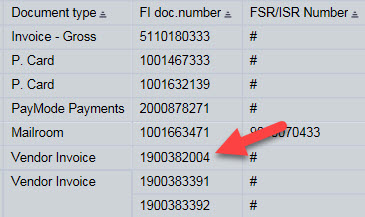 Example: Suppose you want to select the highlighted FI Doc Number. Position your cursor on the number and double-click.
Example: Suppose you want to select the highlighted FI Doc Number. Position your cursor on the number and double-click.
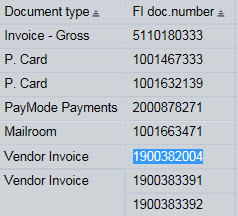 The blue highlighting on the number indicates it has been selected.
The blue highlighting on the number indicates it has been selected.
- Next, use Ctrl-C (Cmd-C on a Mac) to copy the number. You can then paste the number wherever you want it using the Ctrl-V (PC) or Cmd-V (Mac) keyboard sequence.
Changing the Data Displayed by a Characteristic
Did you know you can change the way the data associated with a Characteristics can be displayed? Here are some examples of ways in which you might want to change the appearance of a Characteristic:
Remove the text description for grants in your report:

Add text to see the location corresponding to a mail code:
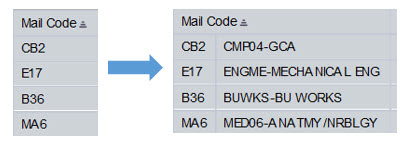
Swap the order in which the Key and Text of a GL Account Number are shown:
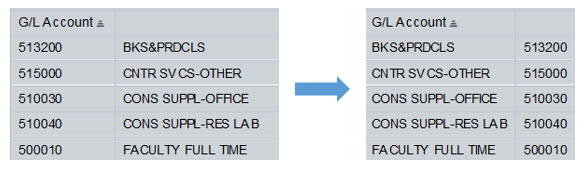
This video tip describes how to make modifications like these, and more.
End Notes
Custom Training Sessions
Have you ever thought that it would be really useful if you could get members of your department together with a trainer to focus on BUworks functionality that is specific to the work your department does? I’m happy to work with any department or group that would like to develop and conduct a custom basic- or intermediate-level reporting training session. There are only two requirements for such a session: (1) input from the group is necessary to develop a relevant agenda, and (2) the group should include four or more employees. If you’re interested in discussing the development of a custom session for your department or school/college,contact me via email or give me a call at 617-353-6382.
No Longer Interested in the Newsletter?
You can unsubscribe from the Newsletter email list by visiting this page.
