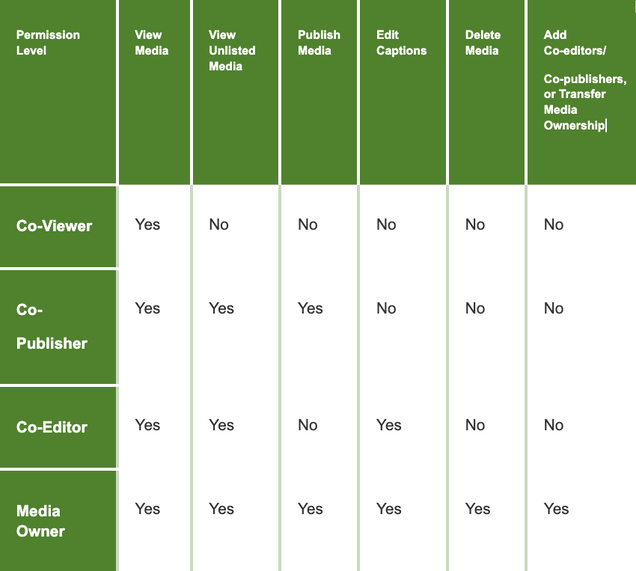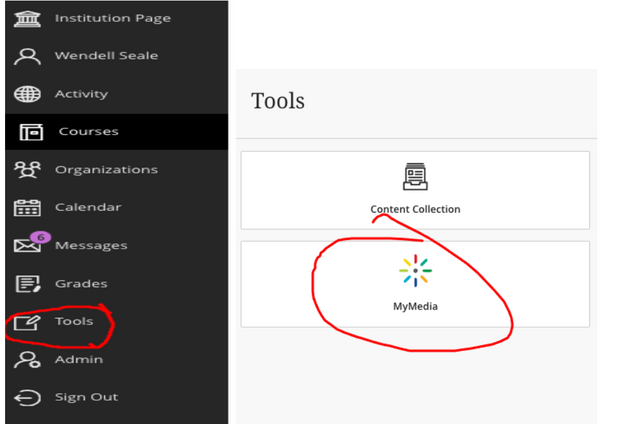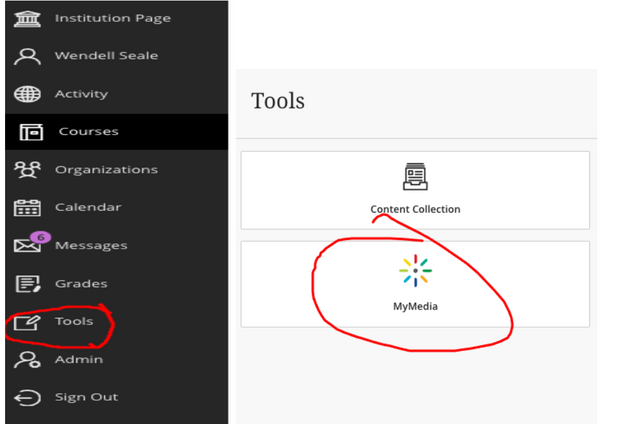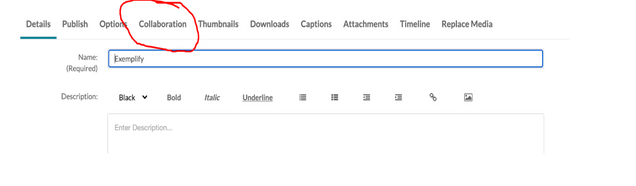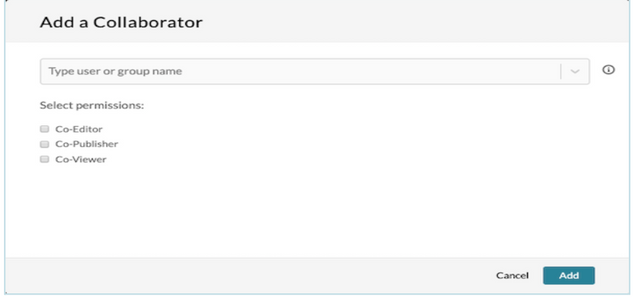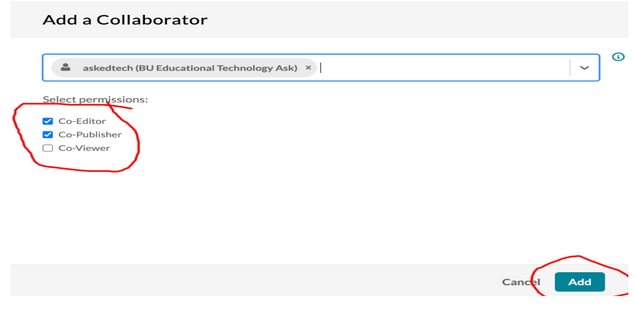Each video uploaded to Kaltura through Blackboard has an assigned owner. As the owner, you can set video permissions to control access levels for collaboration.
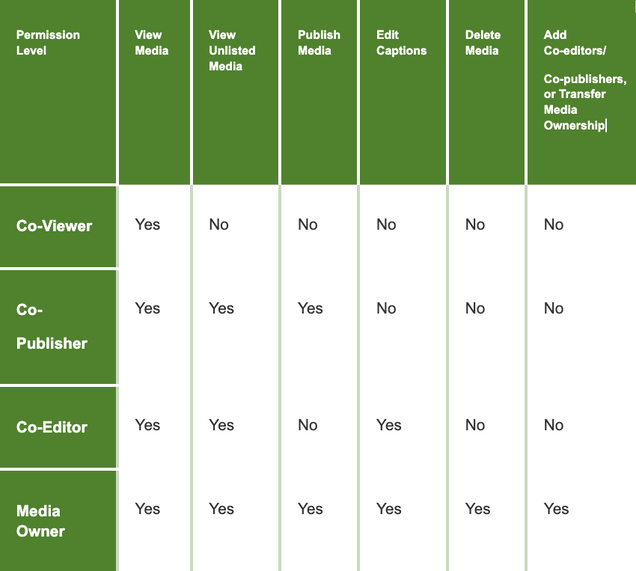
Adding a Media Collaborator when Uploading in Blackboard
- Open a browser and go to Blackboard (learn.bu.edu). You may need to sign in.
- Select Tools from the Account menu, then select MyMedia (Kaltura).
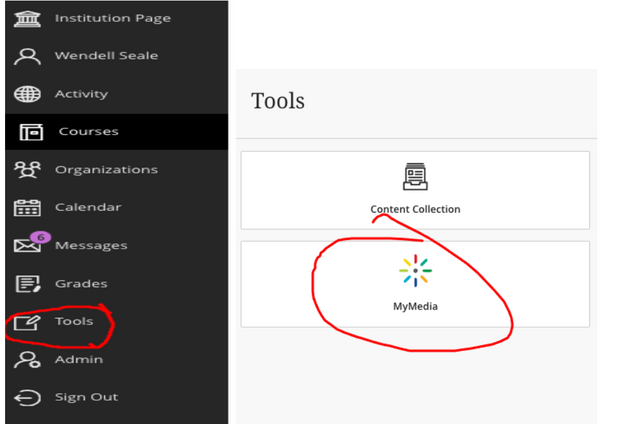
- If prompted to authorize BlackBoard to access your Kaltura account, select Authorize.
- Your personal MyMedia account will appear.
- Select the Add New button.
- Choose Upload New Media.
- After selecting the media you wish to upload, scroll down to the section Co-Editors and Co-Publishers and select +Add Collaborators.

- In the pop-up window, enter a name or email address.
- Select the role(s) you wish to share with the collaborator.
- Select Add.
- After completing the remaining required fields, select Save.
Adding a Media Collaborator to Existing Content
Changing Media Owner
As the current media owner, you have the option to transfer ownership to another media owner. Please note that by changing the media owner, you will lose any ability to manage that media.
Before you proceed with changing the media owner in Blackboard, make sure to maintain access to the video by following these steps:
- Set yourself as a media collaborator and select ‘Co-Editor’ or ‘Co-Publisher,’ or ask the new media owner for the same rights.
- After ensuring your access, find the video you want to change ownership of in Blackboard.
- Click the Edit icon next to the video.
- Select the Collaboration tab under the video.
- Click Change Media Owner to open the Change Media Owner popup box.

- Search for the user by their first and last name, or enter their University email address (e.g., username@bu.edu) in the field to select the recipient for ownership transfer. Click Save.You will be redirected to the MyMedia page, as you will no longer have access to the media.