If your professor makes a video assignment to be submitted using MyMedia in Blackboard Ultra, please follow these steps.
- Log into Blackboard using your BU username and password. Select your course from the courses tab.
- Navigate to the assignment that your professor is requesting a video submission for.
- Click the text box under Submission, use the “Insert Content” (+) button inside of the editor, click Content Market, and find Kaltura Video in the list to open the MyMedia Repository.

- On the page that appears, you can select existing media or upload a new video to select by clicking Add New and then Media Upload. To attach the video to the assignment, you must click the Embed button.
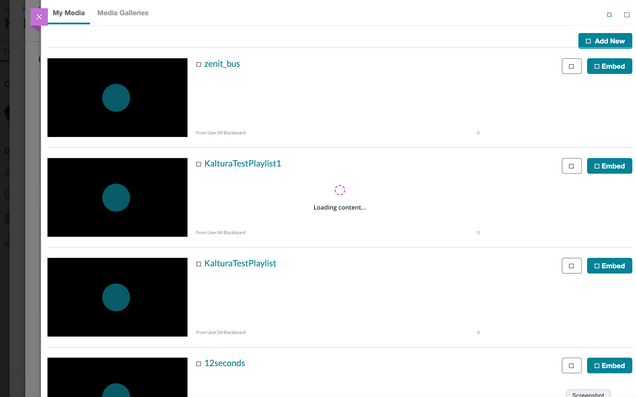
- Create a Display name for the assignment.
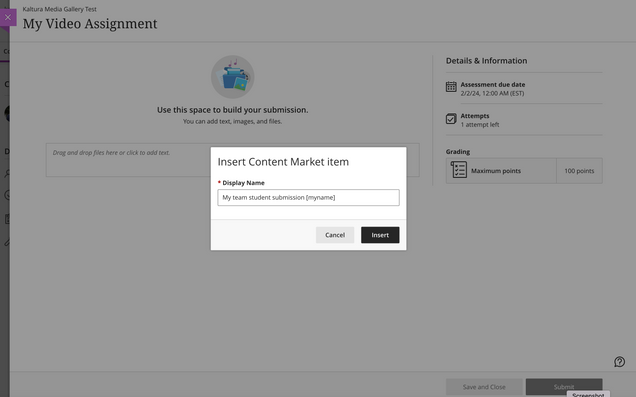
- You will see your video assignment embedded in the text box.
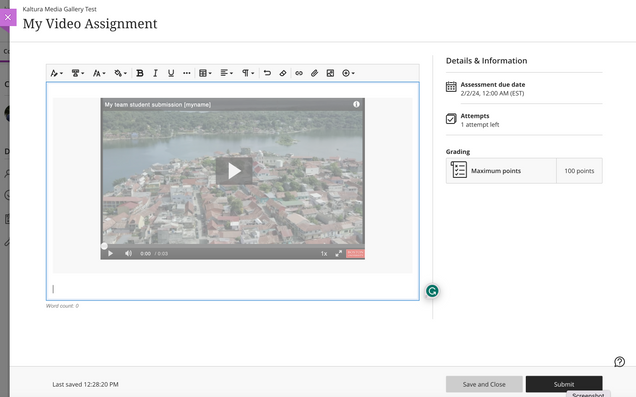
- When you are ready, hit the Submit button in the bottom right hand corner.

- You will see a pop-up notifying you that your submission was successful.

Copyright Basics
