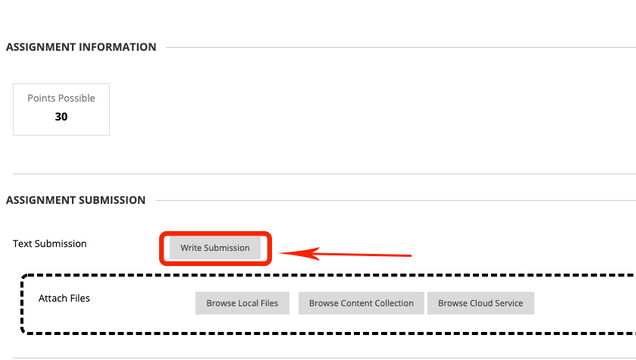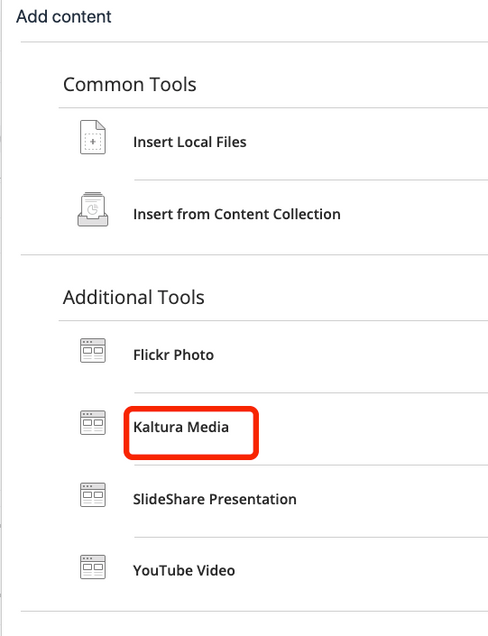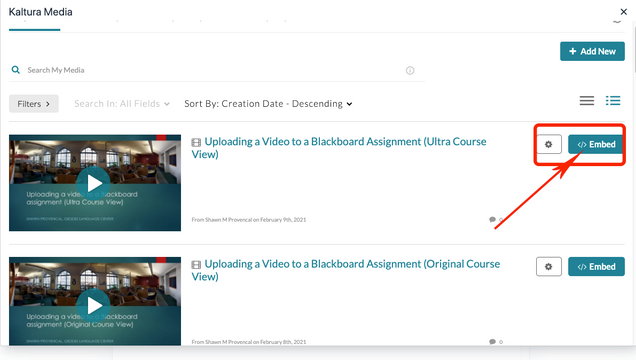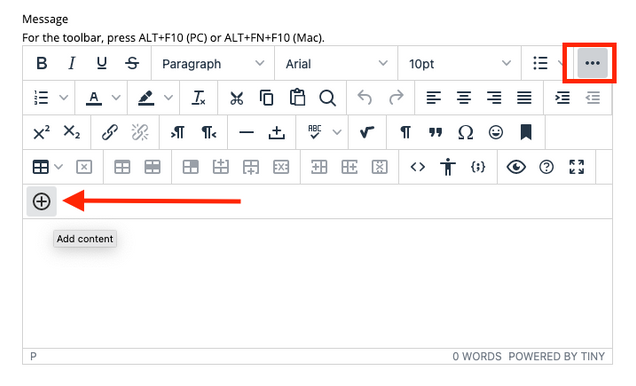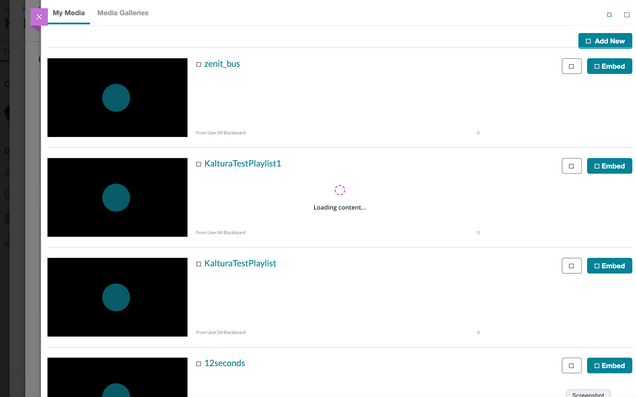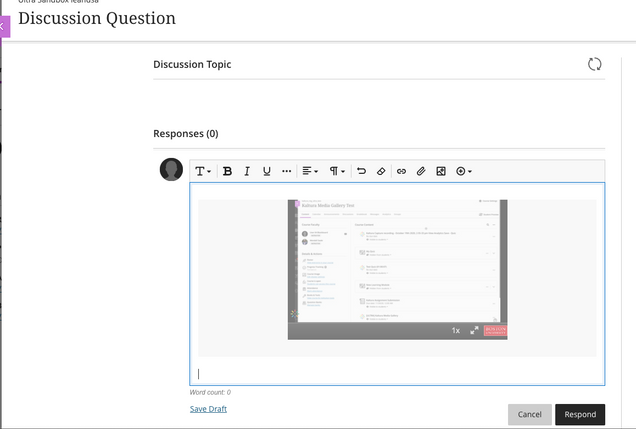Submitting MyMedia videos to Blackboard Assignments (Original Course View)
- Navigate to and select the Assignment created by your instructor
- Select the Write Submission button under Assignment Submission.
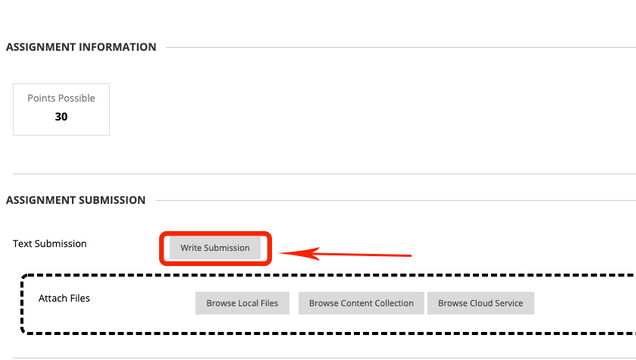
- Select the 3 dots on the toolbar, which will extend the toolbar.

-
Select the PLUS icon ( + ).

- Chose Kaltura Media to access your video from the repository.
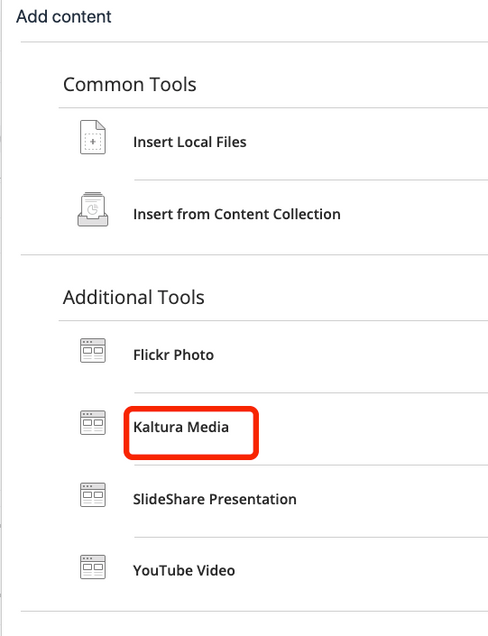
- Chose the Embed button of the video you wish to add to the assignment.
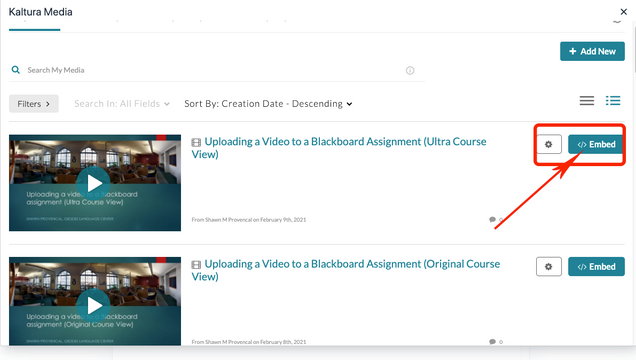
Submitting MyMedia videos to Blackboard Discussions (Original Course View)
Submitting MyMedia videos for Blackboard Assignments (Ultra)
Submitting MyMedia videos to Blackboard Discussions (Ultra)
Copyright Basics
Be sure you have the proper permission to share any media you upload. Review more about copyright basics here.