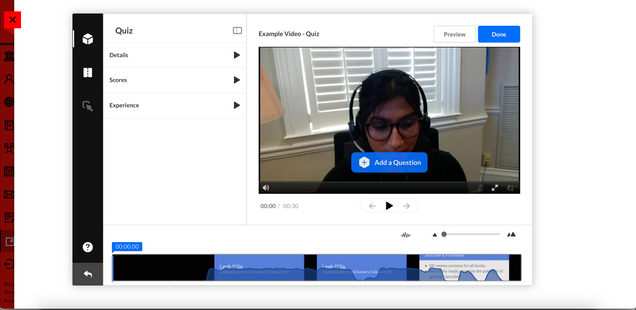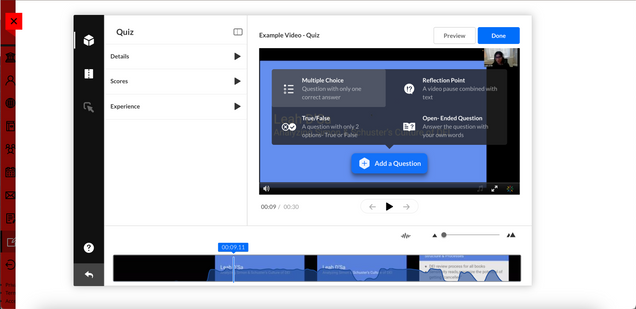Adding Interactive Video Quizzes (IVQ) to media increases the power of educational and training videos by embedding questions directly into the video. Kaltura’s interactive IVQ adds an effective way of imparting information by allowing the viewer to engage directly with the video. The quiz creator can also monitor the video’s impact. The IVQ feature increases engagement, enables effectivity measurement, and provides a new way to improve learning outcomes.
This guide describes how to use Kaltura’s Interactive Video Quizzes (IVQ) feature in BU Learning Management Systems (LMS) and MediaSpace portal.
Creating a Quiz with IVQ
The IVQ feature enables quiz creators to provide their users with online quizzes defined by the creator and custom-tailored to the needs of the users.
To create a video quiz:
- Log into MyMedia.
- Click the Add New drop-down menu and choose Video Quiz from the list.

The Media Selection window opens.
- In the Media Selection window, choose the video that you want to create a quiz for.
- Click Select next to the desired video. After you select your video, MediaSpace or a Blackboard instance, automatically loads the video and opens the Quiz Editor’s General window. Here you can give your Quiz a name and set out how your into to the quiz will look including any information you want you student to know before taking the quiz.
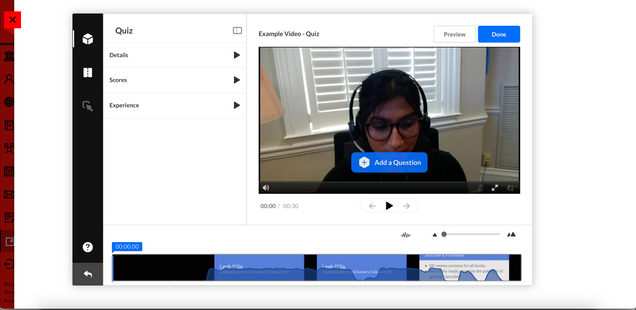
Creating a Quiz From Within an Entry Page
You can add your question right here on this page. Always remember to shuffle them prior to saving out the quiz.
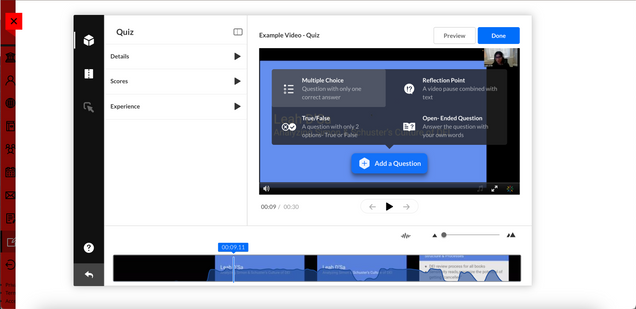
For more quiz related questions please check here!
Creating a Video Quiz (Video Tutorial)
For more information on creating a video quiz, please view the following video:
Add and edit questions on your video quiz
Interactive Video Quiz - Settings (Video Tutorial)
Taking a video quiz
This guide covers everything from starting your quiz to submitting your answers and reviewing results, making the process simple and stress-free.
You can also watch the video below.