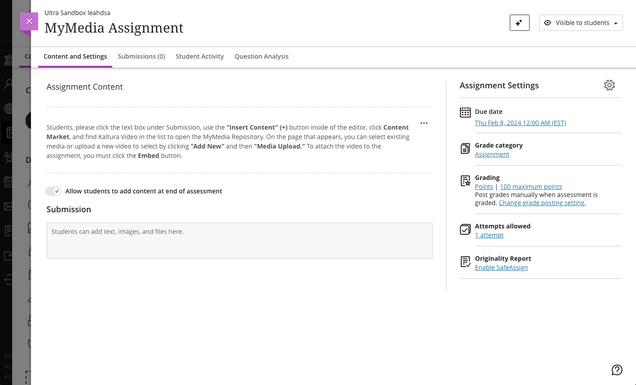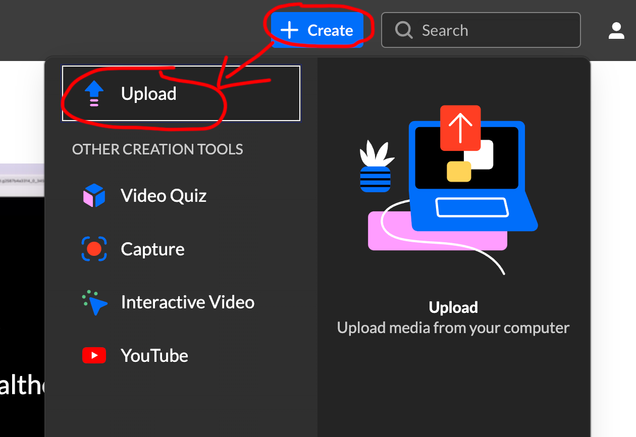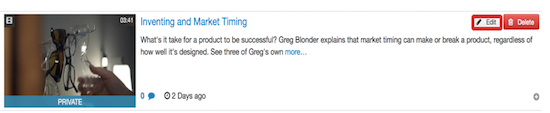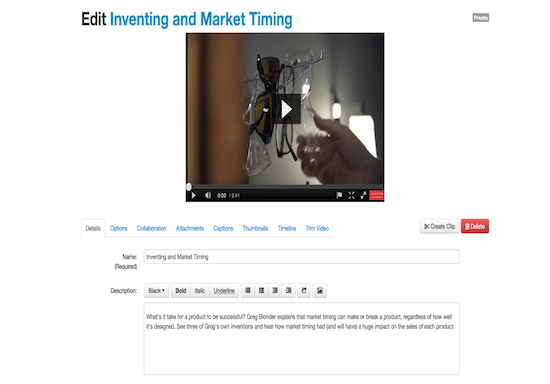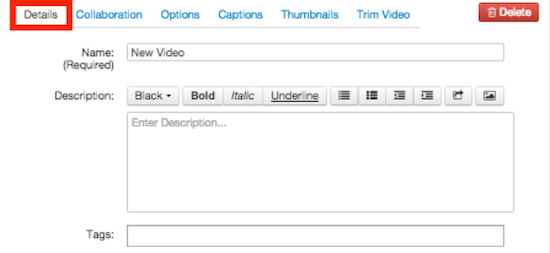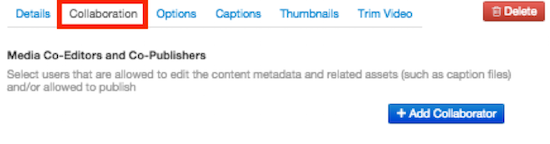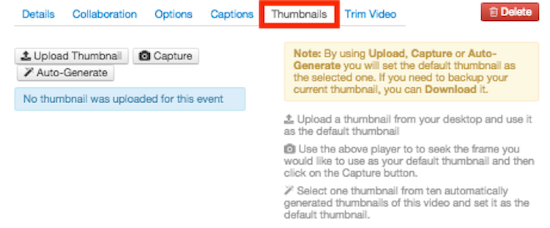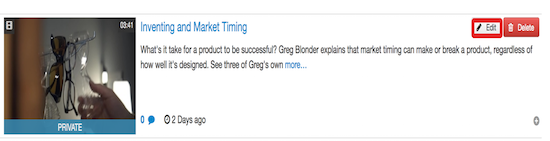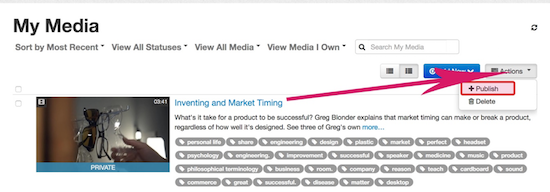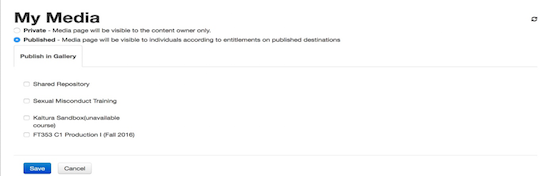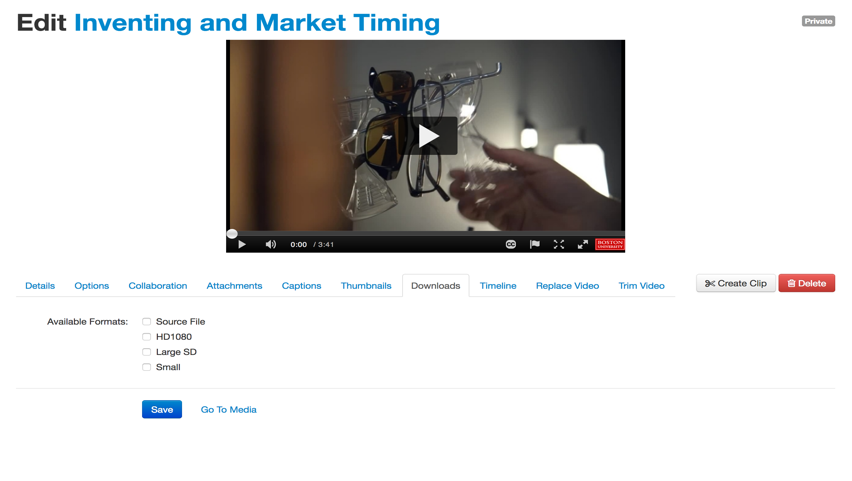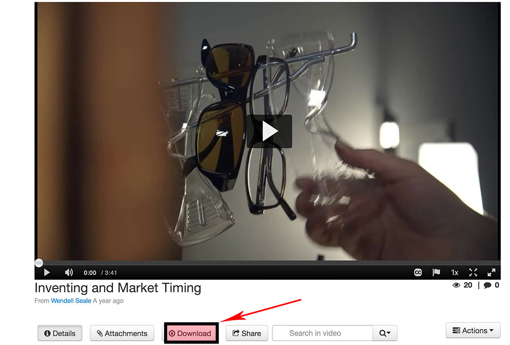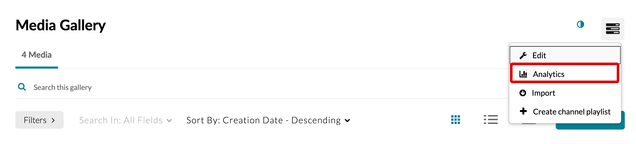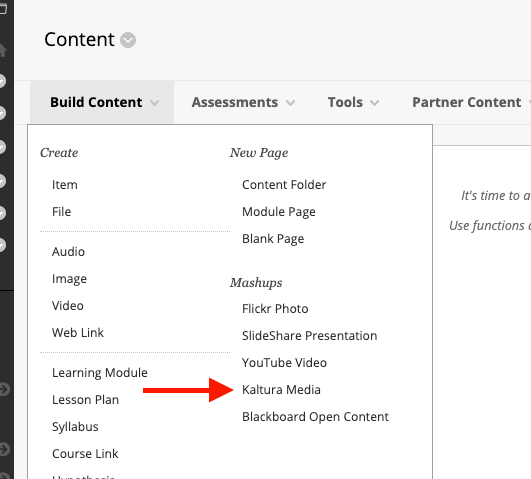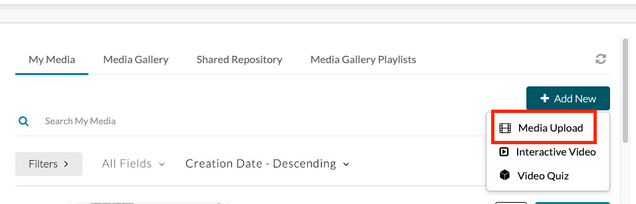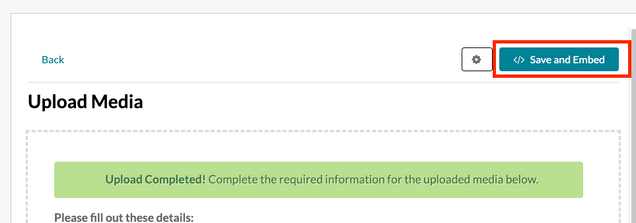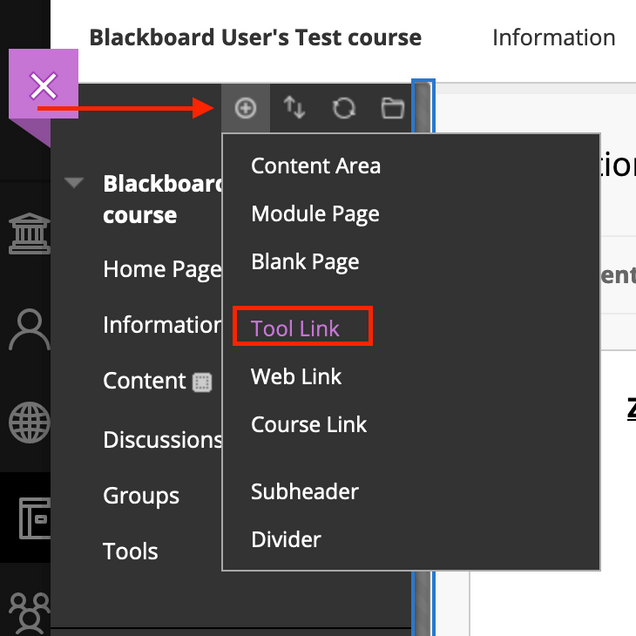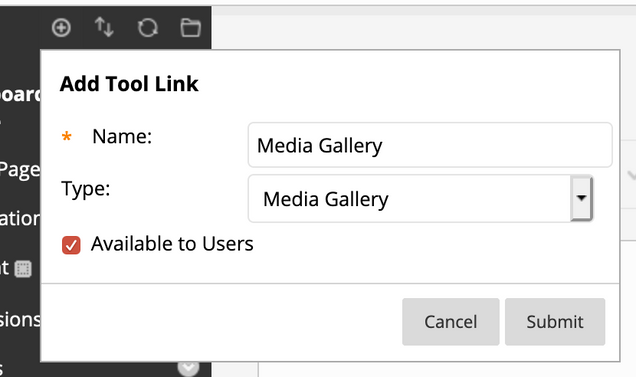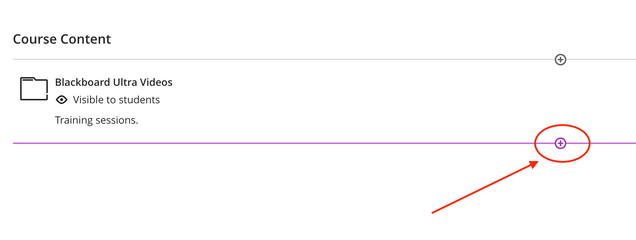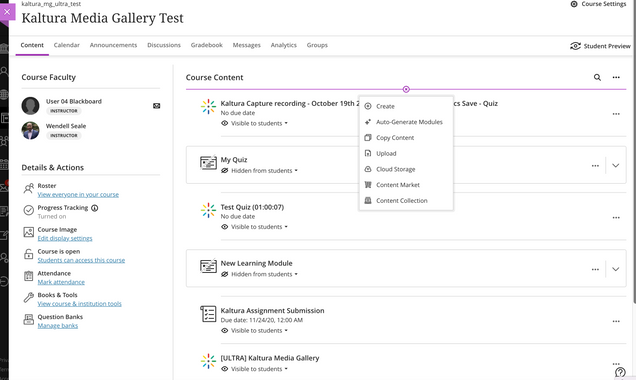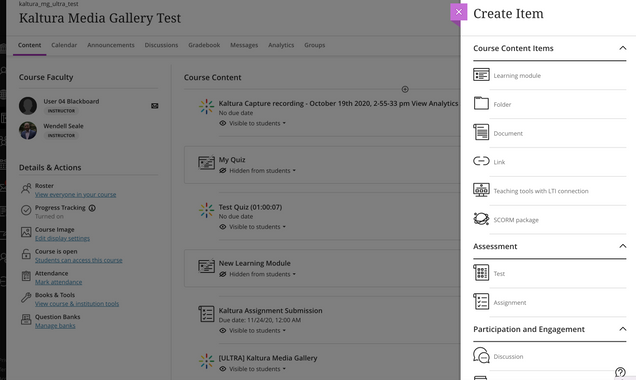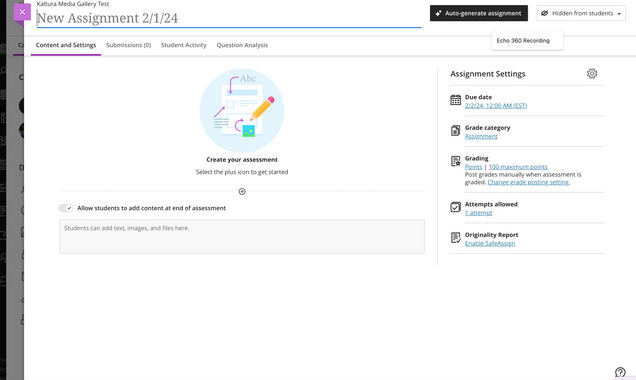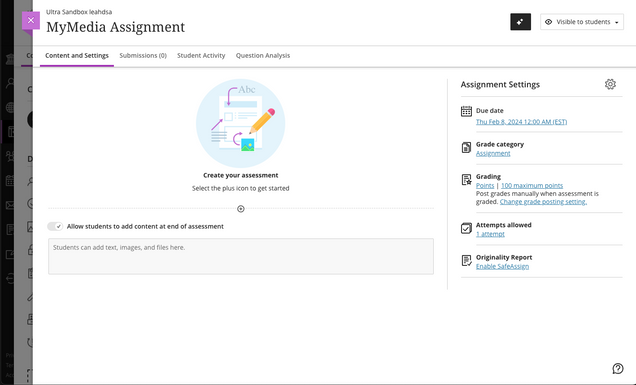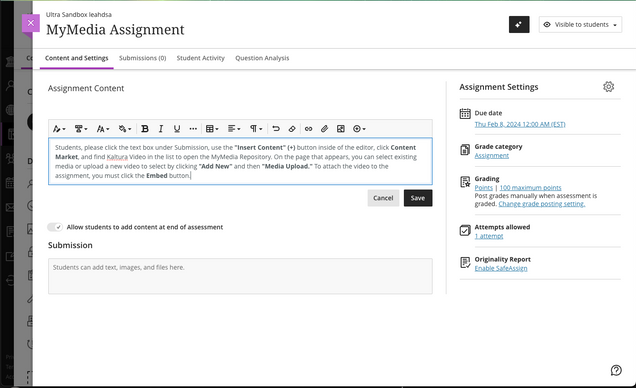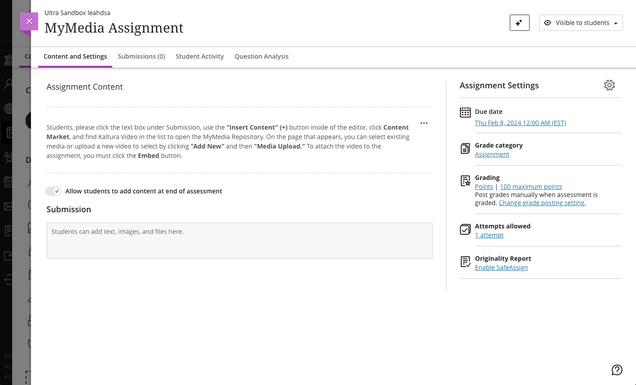The Kaltura MyMedia area is a private space where media content may be uploaded and managed. From the MyMedia area you may edit your videos’ options, create clips from your videos, delete videos, publish videos to the Course Media Gallery, and more.
To add a video to your course (such as an item, assignment, Discussion Board post, blog post, etc.), see Using the Kaltura Media Mashup tool.
To view and manage all media you have created, see Kaltura MyMedia.
Using MyMedia
Ensure Your MyMedia Login is Activated
- Please go to https://mymedia.bu.edu.
- In the upper right corner, click the Profile icon
 .
.
- From the menu that appears, click Login.

- The BU Kerberos login screen will appear. Enter your BU username and password.
- You should be logged in! If you are not, please submit a help ticket.
Uploading Content through the MyMedia Portal
You may upload media through Blackboard or directly through the MyMedia Portal. To upload videos directly to MyMedia:
- Go to http://mymedia.bu.edu and login.
- Click the “+Create” button then select “Upload.”
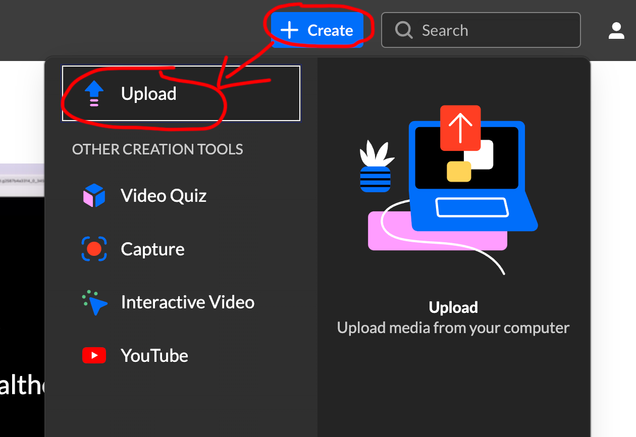
- On the Upload page, drag and drop the file from your desktop or folder, or click “Select Files” to browse through your files.

- Your chosen media will begin processing.

- Click “Edit” to add a title, description and tags to your media. You can also choose to keep your media as Private (default) or publish it to a public channel.

- When your media is finished processing, click “Media Page” to go to the media page, view your media and added captions and quizzes.

For further information on uploading your video, please watch this tutorial.
Edit Video Options
You may edit your video options, including details (name, description, tags), collaborators, options (clipping and comments), and more.
- To edit your video, go to your MyMedia area and select the video you wish to edit. Click Edit.
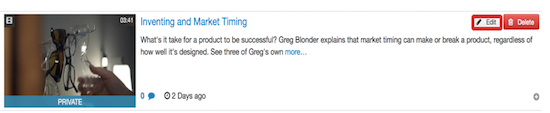
- This will bring you to the Edit area. Here you may preview the video, see the publishing status, and edit your video details and options.
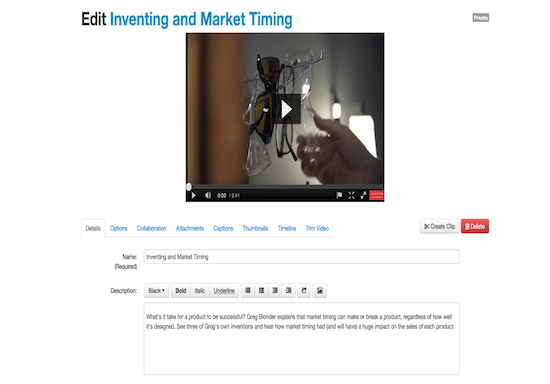
- Click the Details tab to edit details, such as the video title, description, and tags.
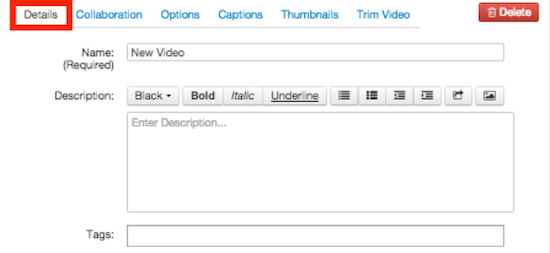
- Click on the Collaboration tab to allow others to collaborate on your video. (You can only collaborate with people who have already uploaded video to Kaltura My Media before.)
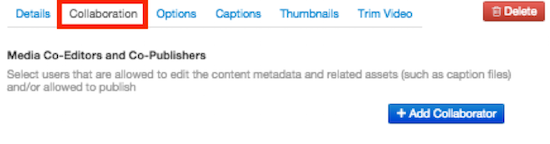
- Click on the Options tab to allow others to create clips of the video and to enable or disable commenting.

- Click on the Captions tab to upload a captions file.

- Click on the Thumbnails tab to create or replace the video’s thumbnail image.
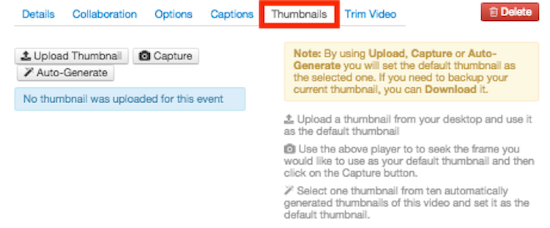
- Click on the Trim Video tab to trim your video.
WARNING: Trimming video will replace your original media!

- Once you have finished, click Save.
Publishing to the Course Media Gallery
- To add content to the Course Media Gallery, select the video you wish to add. Click the Actions button and select Publish.
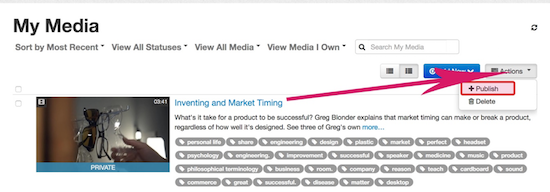
- Select the Course Media Gallery to which you would like to publish and click Save to publish your video.
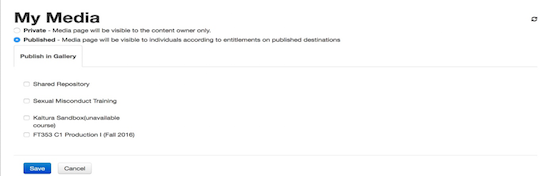
- By default, your instructor will need to approve the content before it is added to the Course Media Gallery.
How to use Blackboard announcements and the Kaltura mashup tool to display content in the BB emails announcements (Video Tutorial)
Understanding MyMedia Analytics
Faculty may view the analytics of any video in the course from the Course Media Gallery.
- To view the analytics, go to the Media Gallery and click the Actions button. Select Analytics.
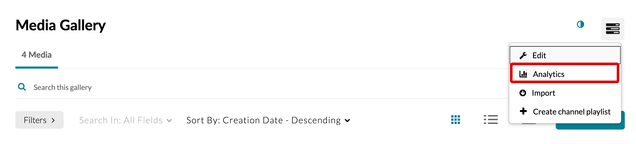
- The Dashboard tab shows an overview of the course media, which includes the following: number of media items in the course, number and percent of media viewed, number and percent of media played, most popular media, number and percent of videos watched, number and percent of videos contributed, the top engaged users, and the top contributors.

- The Media, Engagement, and Contribution tabs allow you to download a csv file or a printable version of the media, engagement, or contribution data.
For more information, please view the video below.
How to upload content to MyMedia repository in Blackboard (Original)
Add Media to Content Folders in Blackboard (Original Course View)
Adding a Media Gallery to your Blackboard course
- Hover your mouse cursor over the ‘ + ‘ icon in the navigation menu
- Select Tool Link
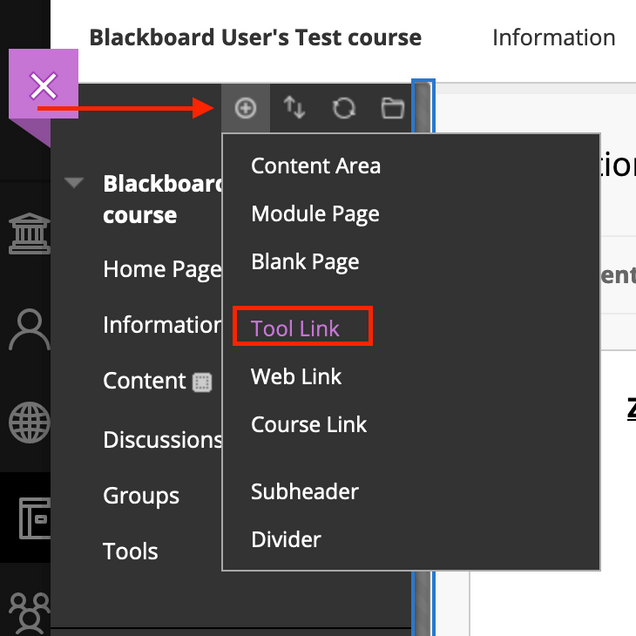
- Choose Media Gallery from the tool list, give it a name, and make sure it is ‘Available to Students’
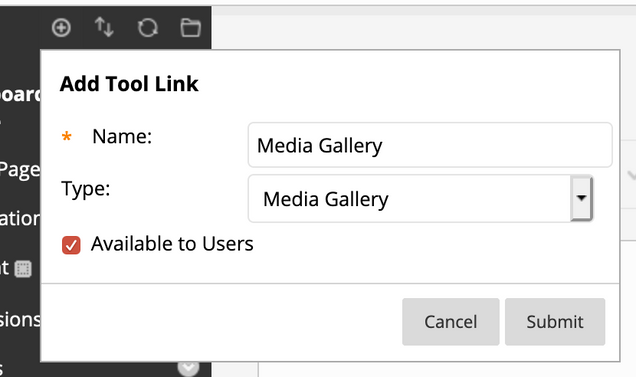
The Media Gallery is explained in more detail here
How to upload content to MyMedia repository in Blackboard (Ultra)
Add Media to Content Folders in Blackboard (Ultra Course View)
How to Create an Assignment for Student Video Submissions
Create an Assignment for Student Video Submissions in Blackboard (Ultra)
Similarly to other gradable items in Blackboard Learn courses, you are able to create assignments that allow students to submit their own videos using the MyMedia system. The main difference in assignments that allow video submissions is you providing instructions to students to upload their video(s) through MyMedia.
To create the video assignment in Blackboard Ultra, follow these steps:
- Login to Blackboard with your BU username and password. Select your course from the Courses tab.
- Click the purple plus icon under the content folder where you’d like to display the video assignment. Then, click Create.
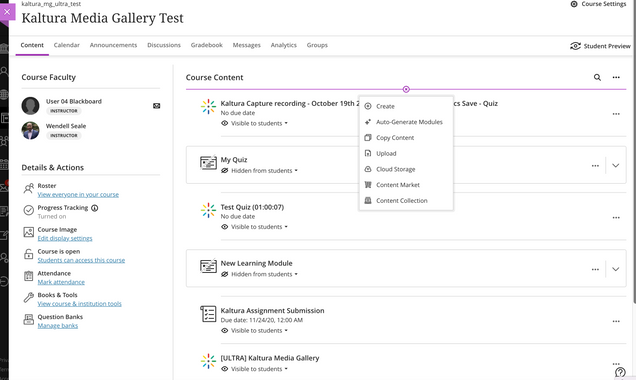
- On the right-hand side navigation, click Assignment.
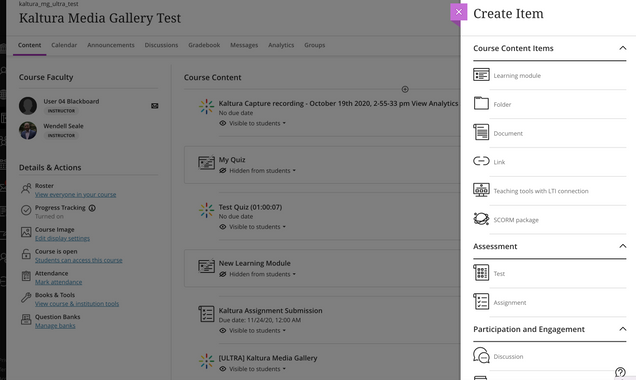
- Type in a name for your assignment at the top using the pencil icon.
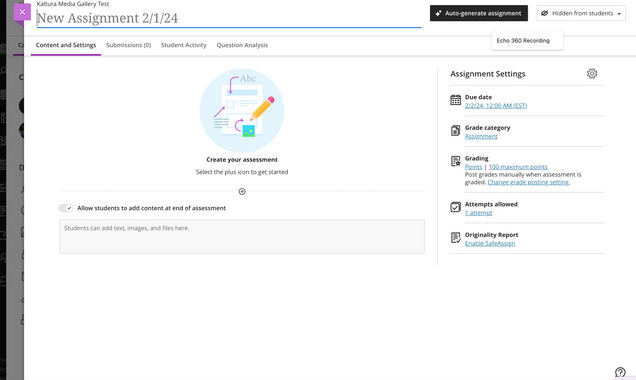
- Insert instructions for your assignment by clicking the plus icon under “Create your assignment.”
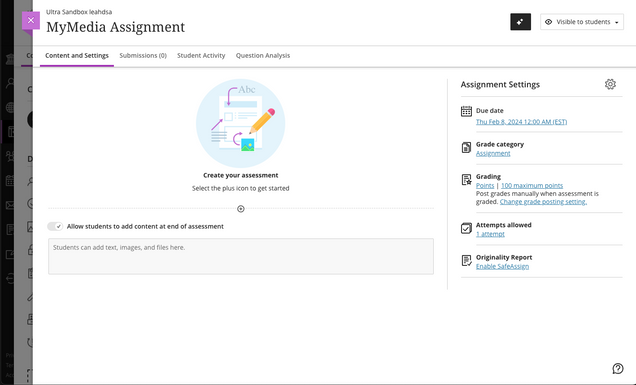
- Click Add Text.

- Provide specific directions here for students to upload their submissions. Instruct them to click the text box under Submission, use the “Insert Content” (+) button inside of the editor, click Content Market, and find Kaltura Video in the list to open the MyMedia Repository. On the page that appears, students can select existing media or upload a new video to select by clicking “Add New” and then “Media Upload.” To attach the video to the assignment, students must click the Embed button.
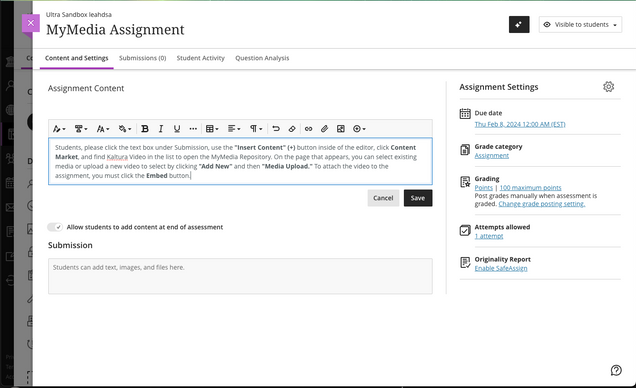
The previous steps can be repeated if additional media needs to be attached to the assignment submission. Click Save to complete the instructions and save to the assignment. Students can find more information on how to submit an assignment using MyMedia here.
- After filling in the assignment instructions, click the dropdown menu Hidden from students in the upper right hand corner, and select visible to students when you are ready for students to have access to the assignment.