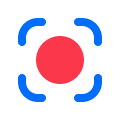 Kaltura Capture is a desktop recording tool that allows to use your computer’s camera and microphone to record you, your screen, or any presentations you may have. Explore more below or at https://knowledge.kaltura.com/help/kaltura-capture.
Kaltura Capture is a desktop recording tool that allows to use your computer’s camera and microphone to record you, your screen, or any presentations you may have. Explore more below or at https://knowledge.kaltura.com/help/kaltura-capture.
Check your system requirements here.
Log in to My Media via mymedia.bu.edu or Blackboard, then use Kaltura’s guide to create a recording.
https://knowledge.kaltura.com/help/create-a-recording-with-kaltura-capture
The Capture recorder is designed for easy use with optimal default settings, with screen as the primary input and camera as the secondary. You can change these and many more settings. See how with Kaltura’s through guide.
https://knowledge.kaltura.com/help/kaltura-capture-recording-options
Recording a PowerPoint slideshow with Capture helps viewers navigate your video more easily by clicking on specific slides or searching for text that appeared in your presentation. Slides are automatically turned into time-based chapters and indexed for search.
https://knowledge.kaltura.com/help/kaltura-personal-capture—recording-powerpoint-slides
To use the annotation tools in Kaltura Capture:
Explore more here: https://knowledge.kaltura.com/help/screen-annotation
Having trouble? Check out Kaltura’s troubleshooting guide.
