Each video that is uploaded to Kaltura through BlackBoard or mymedia.bu.edu has an assigned owner. As the owner, you can set video permissions to control access levels for collaboration.
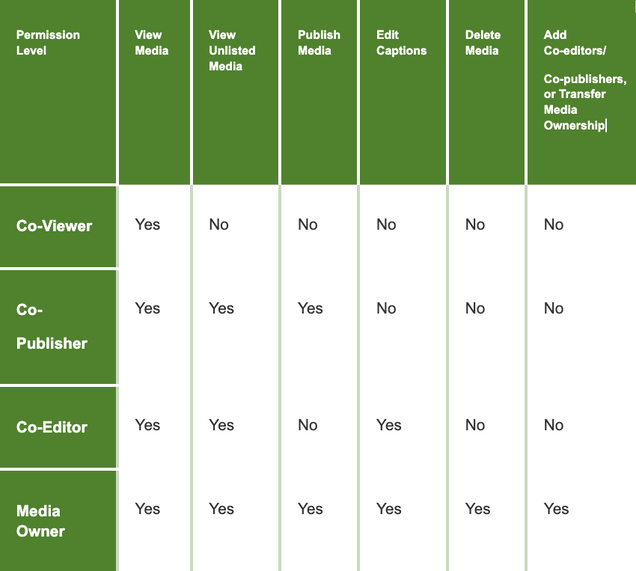
Media owners can change the media ownership to someone else, this can be useful, for example, if the owner is leaving the organization or switching responsibilities and someone else needs to take ownership of the media. Owners can also add co-editors, co-publishers, co-viewers, and Webcasting moderators to their media. Adding collaborators will allow the media to be available in their personal My Media. Learn more about changing media ownership and adding collaborators here.Understanding Collaborators and Permissions
Adding a Media Collaborator when Uploading in Blackboard
-
- Open a browser and go to Blackboard (learn.bu.edu), or MyMedia (mymedia.bu.edu). You may need to sign in.
- If going through Blackboard, Select Tools from the Account menu, then select MyMedia (Kaltura).
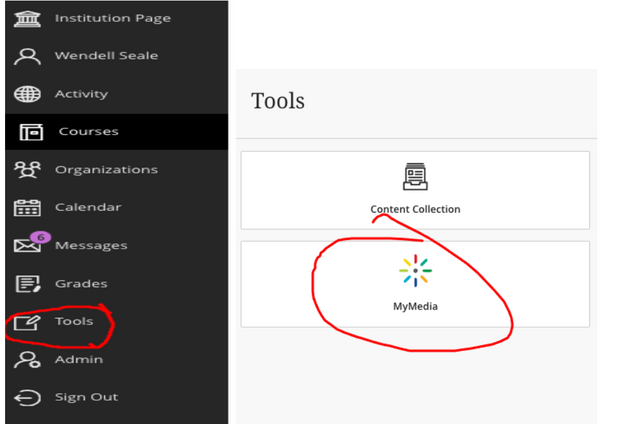
- If prompted to authorize BlackBoard to access your Kaltura account, select Authorize.
- Your personal MyMedia appears.
- Select the Add New button.
- Choose Upload New Media.
- If going through MyMedia, sign in, and then select the blue +Create button. Select Upload.

- After selecting the media you wish to upload, scroll down to the section Co-Editors and Co-Publishers and select + Add Collaborators.

- In the pop-up window, start typing in a name or email address.
- Select the role(s) you wish to share with the collaborator.
- Select Add.
- After completing the remaining required fields, select Save.
Adding a Media Collaborator to Existing Content
-
-
- Open a browser and go to Blackboard (learn.bu.edu) or MyMedia (mymedia.bu.edu). You may need to sign in.
- If going through Blackboard, select Tools from the Account menu, then select MyMedia (Kaltura).
- If prompted to authorize BlackBoard to access your Kaltura account, select Authorize.
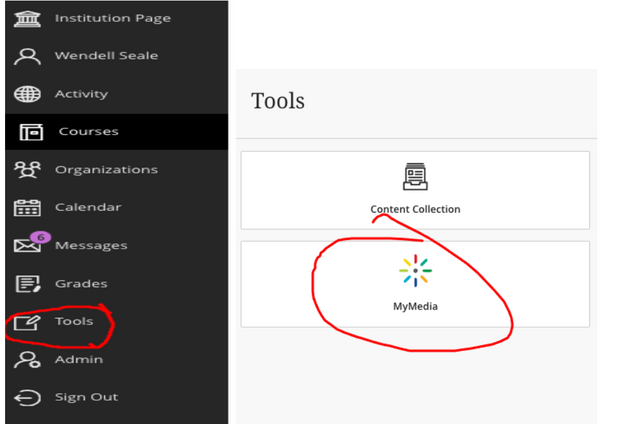
- If prompted to authorize BlackBoard to access your Kaltura account, select Authorize.
- Your personal MyMedia account will appear.
- If going through MyMedia, sign in, and then select the person icon, then select My Media.

- If going through MyMedia, sign in, and then select the person icon, then select My Media.
- Find the video you want to add a collaborator to and select the Edit icon located to the right of the video.
-
-
-
-
- Select the Collaboration tab under the video.
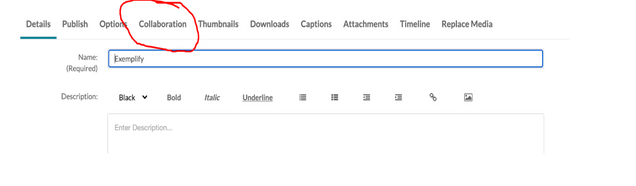
- Select the Add Collaborator button under the Media Collaborators heading.
A popup box will appear.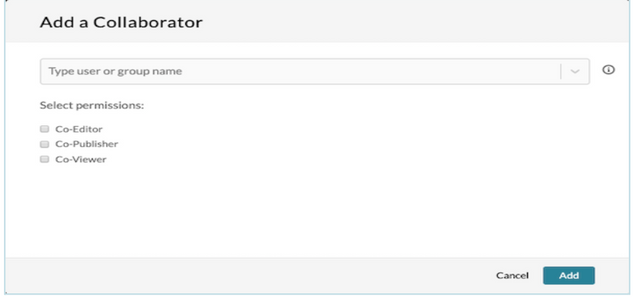
- Enter a University email address (e.g., username@bu.edu) in the field or search for a person by first and last name.
- Select the checkbox(es) for the desired permissions.
- Select Add.
- Select the Collaboration tab under the video.
- To check or modify permissions, go to the Collaboration tab.
- Under the Media Collaborators section, select the Edit icon next to the appropriate member to update permissions.
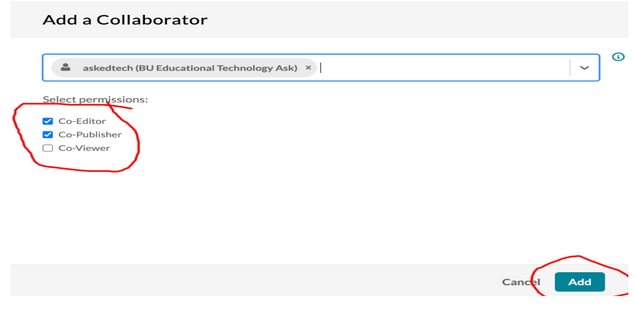
- Under the Media Collaborators section, select the Edit icon next to the appropriate member to update permissions.
-
-
Changing Media Owner
As the media owner, you may transfer ownership to someone else. If you change the media owner, you will lose any ability to manage that media. To maintain access:
-
-
- Before transferring ownership, set yourself as a media collaborator and select co-editor/co-publisher
- OR ask the new owner for co-editor or co-publisher rights.
- Find the video in Blackboard or MyMedia that you want to change ownership of and click the Edit icon located to the right of the video.
- Select the Collaboration tab under the video.
- Select Change Media Owner. The Change Media Owner popup box appears.

- Search by first and last name or enter a University email address (e.g., username@bu.edu) in the field to select the user you want to transfer ownership to.
- Click Save. You will be returned to the MyMedia page since you can no longer access that media.
-
